Main panel, Status bar, Tool bar – HP StorageWorks 2.64 Director Switch User Manual
Page 47: New product icon, Figure 12: new product icon, Main panel status bar, 12 new product icon
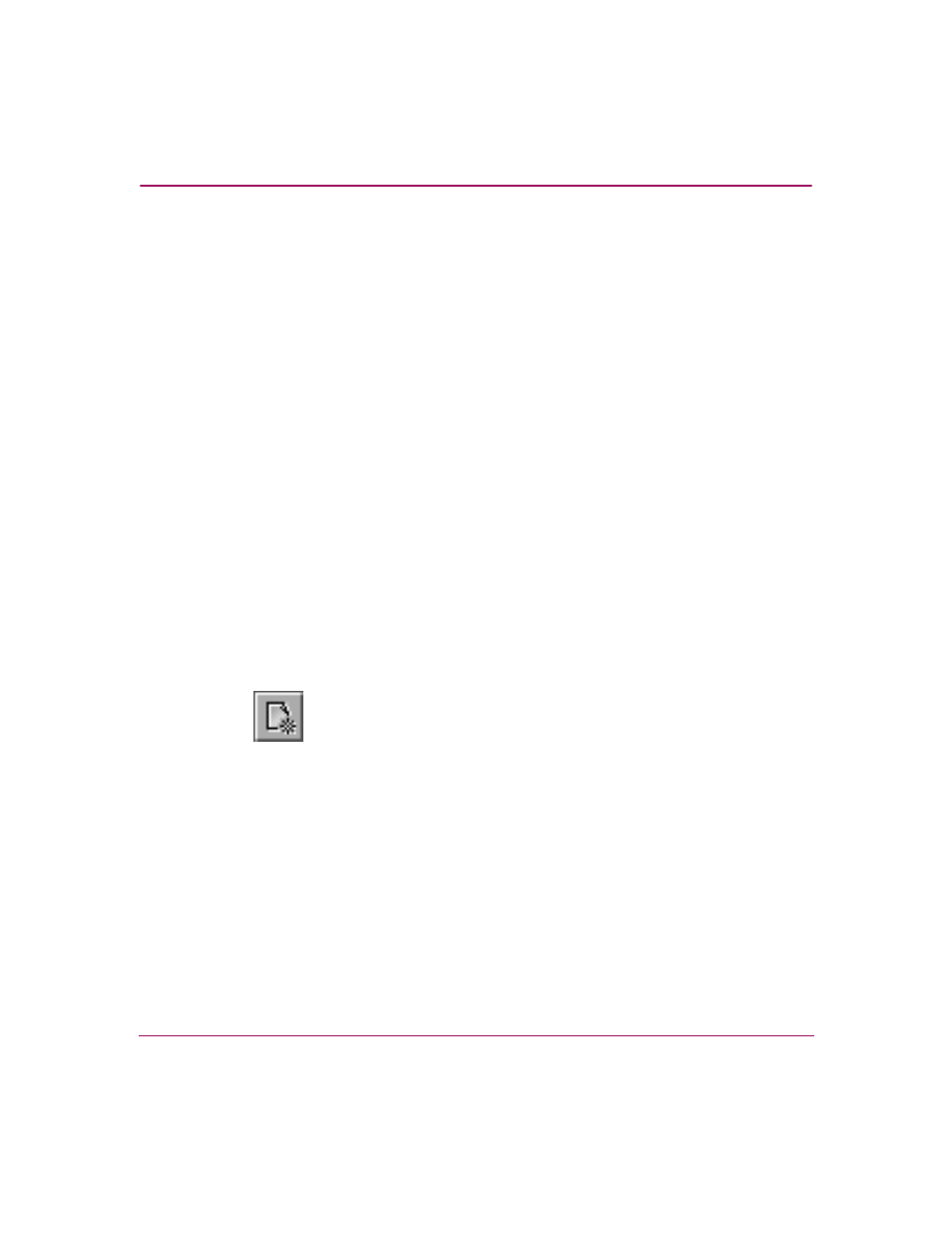
Using the HAFM Window
47
High Availability Fabric Manager User Guide
Main Panel
The main panel has two tabs available at the top left for choosing a view:
Products or Fabrics.
In the Fabrics View, the main panel is divided into two panels (left and right). The
left panel shows the Fabric Tree. The right panel contains the view area. The right
panel has tabs at the lower left of the view area for choosing between a Topology
tab view or a Zone Set tab view.
Status Bar
The status bar has icons for product status, fabric status, and HAFM server
(HAFM) status, as well as a text area for messages.
Tool Bar
The tool bar has a number of icons for quick access to frequently used menu
items; namely, commands to work with a product or to work with a fabric.
New Product Icon
The New Product icon (
) is available only in the Products View. This
icon has the same functionality as choosing the Products > New option. It allows
you to add a product to the HAFM manager.
Figure 12: New Product icon
