Starting hafm on remote workstations, Starting hafm on a windows system, Starting hafm on a linux or solaris system – HP StorageWorks 2.64 Director Switch User Manual
Page 35
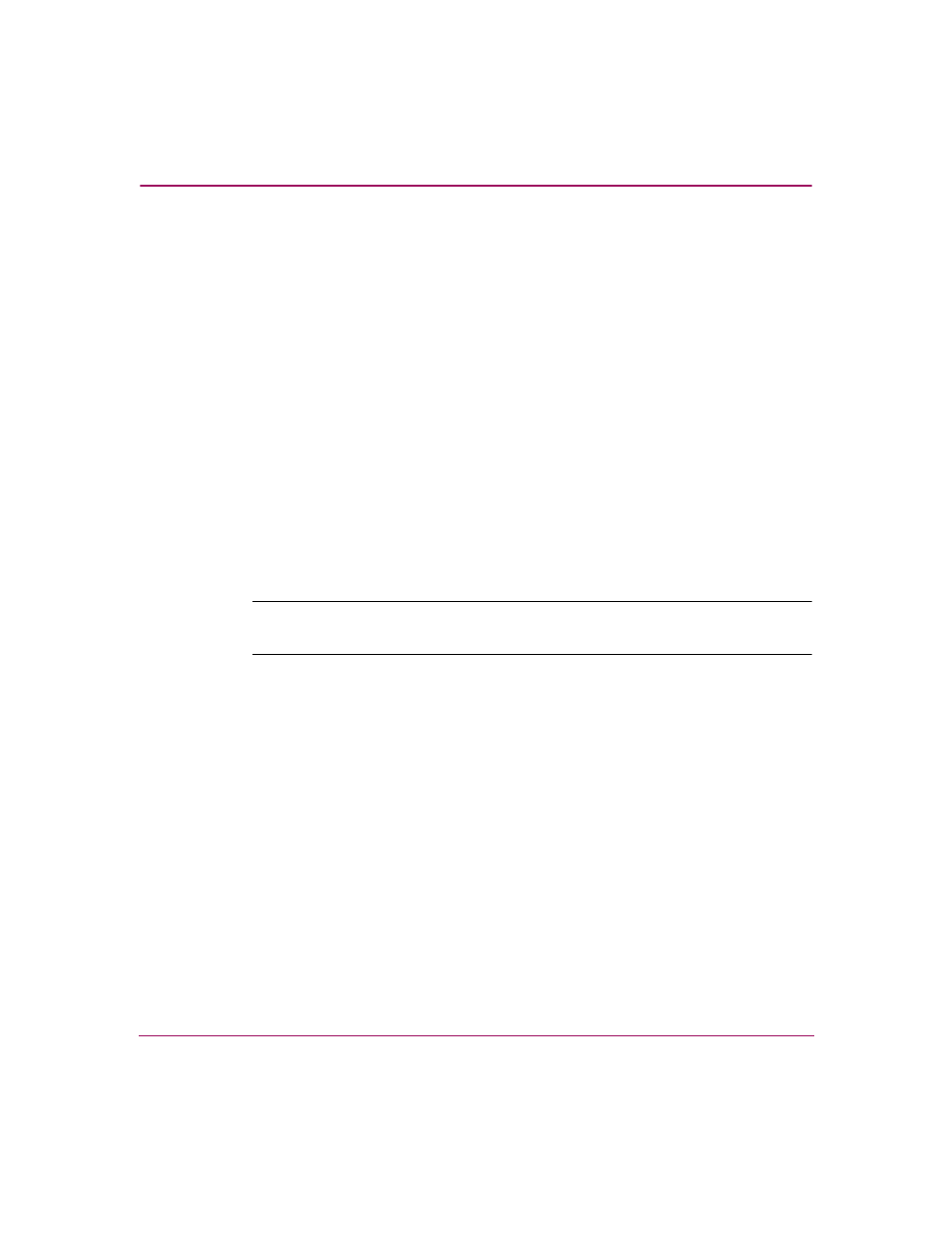
Introduction and General Information
35
High Availability Fabric Manager User Guide
Starting HAFM on Remote Workstations
If the HAFM application is not running or the HAFM Login dialog box is not
displayed on your remote workstation, you can start the application following
appropriate steps for your workstation’s operating system.
Starting HAFM on a Windows System
To start the HAFM application on a Windows 95, Windows 98, Windows 2000, or
Windows NT system:
1. Double-click the HAFM icon on the desktop. The HAFM Login dialog box
displays.
2. Log into the HAFM application using steps under
Starting HAFM on a Linux or Solaris System
To start the HAFM application on a Linux or Solaris system from the home
directory:
Note:
If you have saved the
HAFM
application in a different location, type in the
appropriate directory names.
1. Type the following in the Terminal window:
# cd /home
2. Click Enter.
3. Type the following in the Terminal window:
# cd HAFM
4. Click Enter.
5. Type the following in the Terminal window:
# ./HAF_Manager &
6. Click Enter. The HAFM Login dialog box displays.
7. Log into the HAFM application using steps under
