Enable/disable switch binding, Figure 80: switch binding state change dialog box, 80 switch binding state change dialog box – HP StorageWorks 2.64 Director Switch User Manual
Page 185
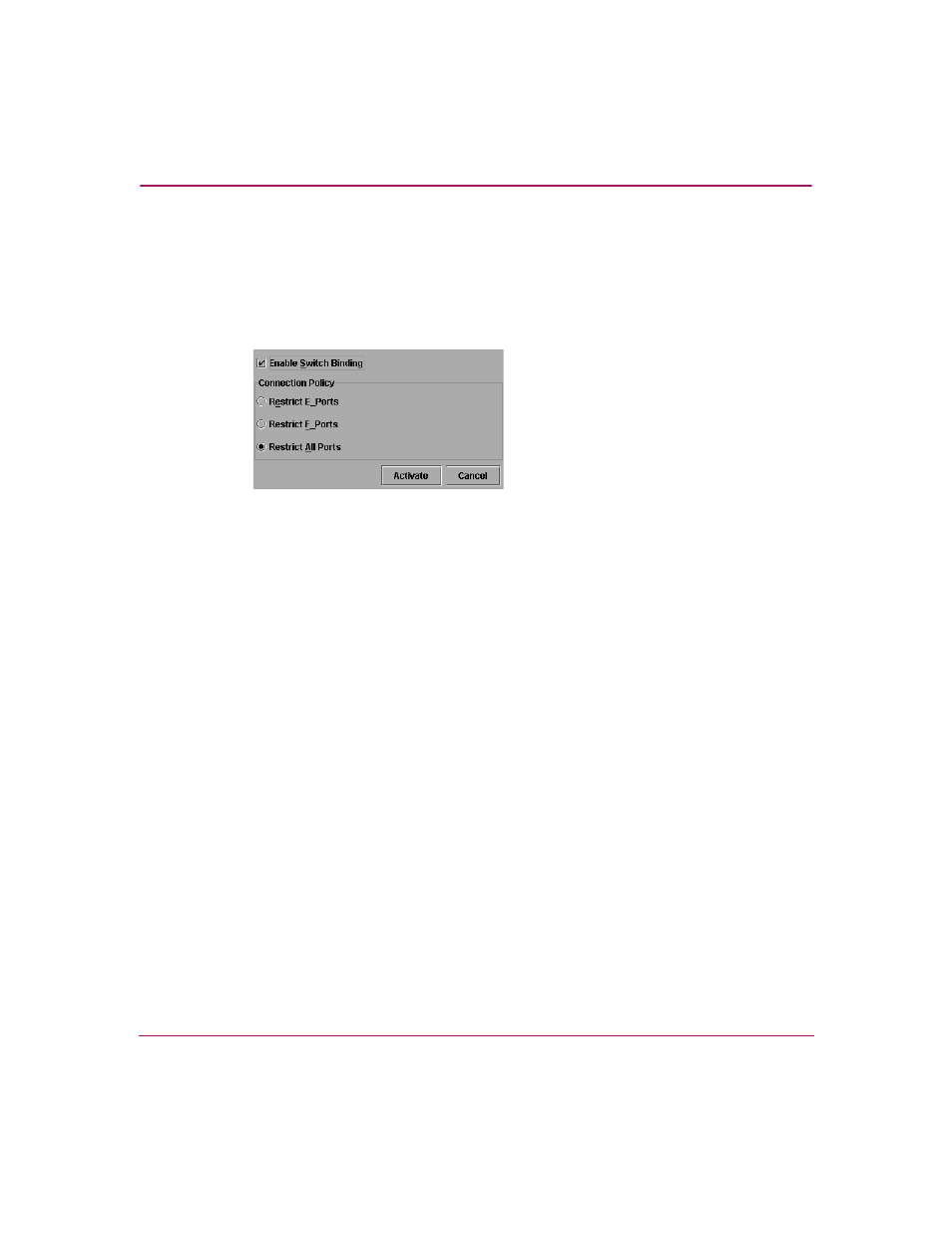
Optional Features
185
High Availability Fabric Manager User Guide
Enable/Disable Switch Binding
Use the following procedure to enable and disable switch binding:
1. Choose the Configure > Switch Binding > Change State from the Product
Manager window. The Switch Binding State Change dialog box displays
(
).
Figure 80: Switch Binding State Change dialog box
2. Perform one of the following steps:
■
To disable Switch Binding (a check mark displays in the Enable Switch
Binding check box), click the Enable Switch Binding check box to
remove the check mark, then click Activate.
■
To enable Switch Binding (check mark is not in the Enable Switch
Binding check box), click the Enable Switch Binding check box to add a
check mark. Go on to step 3 to set the Connection Policy.
3. Click one of the Connection Policy options.
■
Restrict E_Ports — Select if you want to restrict connections from
specific switches to switch E_Ports. Switch WWNs can be added to the
Switch Membership List to allow connection and removed from the
Membership List to prohibit connection. Devices are allowed to connect
to any F_Port.
■
Restrict F_Ports — Select if you want to restrict connections from
specific devices to switch F_Ports. Device WWNs can be added to the
Switch Membership List to allow connection and removed from the
Membership List to prohibit connection. Switches are allowed to connect
to any E_Port.
