Figure 65: new zone set dialog box - adding zones, 65 new zone set dialog box — adding zones – HP StorageWorks 2.64 Director Switch User Manual
Page 153
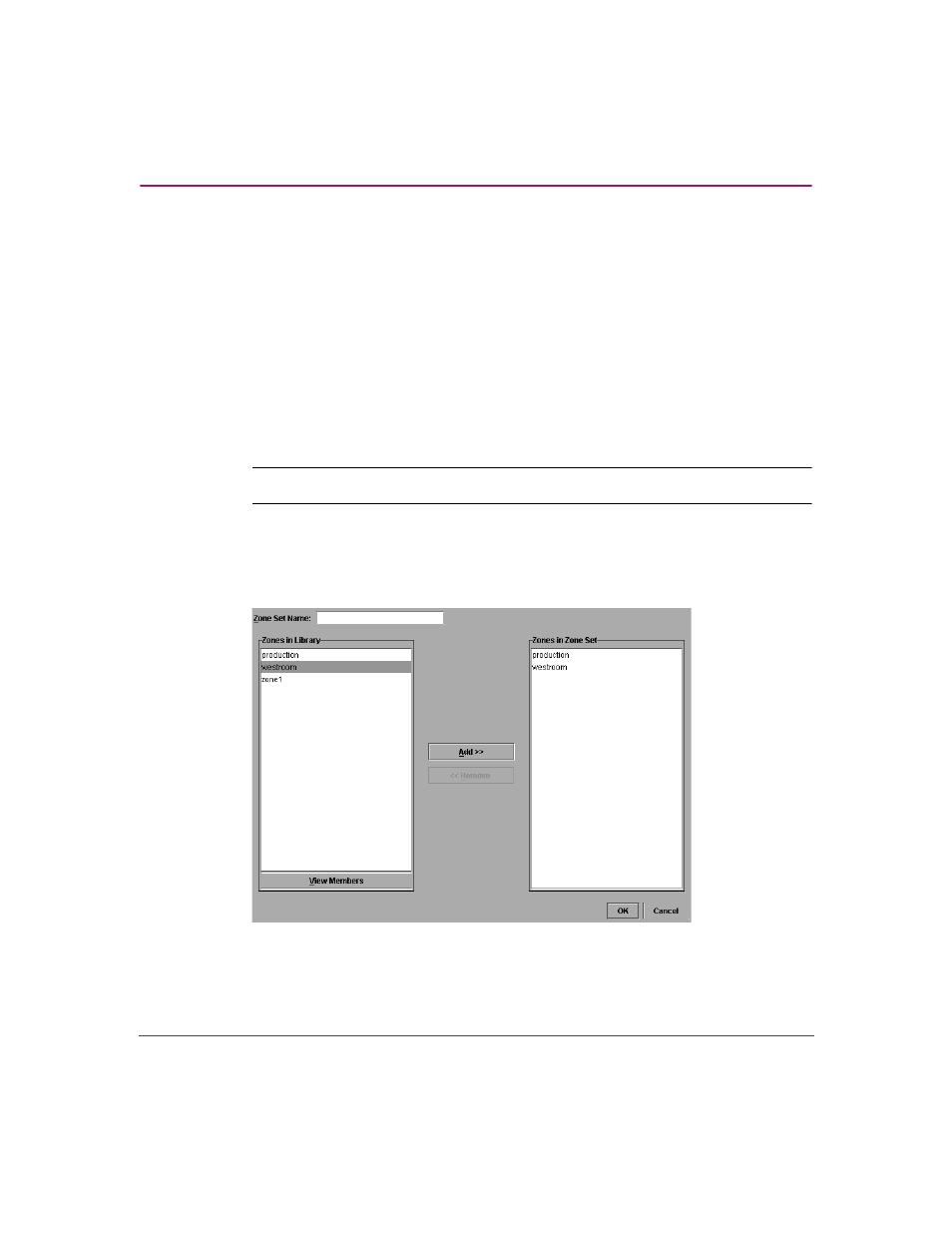
Fabric Zoning
153
High Availability Fabric Manager User Guide
Configured zones should display in the Zones in Library area. If zones do
not display, you must first configure zones before you can configure any zone
sets.
To view members in the zones displayed, click a zone to select it, then click
View Members at the bottom of the Zones in Library field.
4. Enter a name for the new zone set in the Zone Set Name field.
Names for zones and zone sets must follow specific rules. Refer to “
Conventions for Zones and Zone Sets
” on page 139for details.
5. Add zones to the new zone set by selecting a zone in the Zones in Library
section and click Add >>.
Note:
To move multiple zones, press the Ctrl or Shift key while clicking the zones.
6. Remove zones from the Zones in Zone Set section by selecting the zones and
clicking <
shows zones added to the Zones in Zone Set section.
Figure 65: New Zone Set dialog box — adding zones
