Node pop-up menu, Properties, Figure 51: node properties dialog box – HP StorageWorks 2.64 Director Switch User Manual
Page 108: Show route, Nickname, Properties show route nickname, 51 node properties dialog box
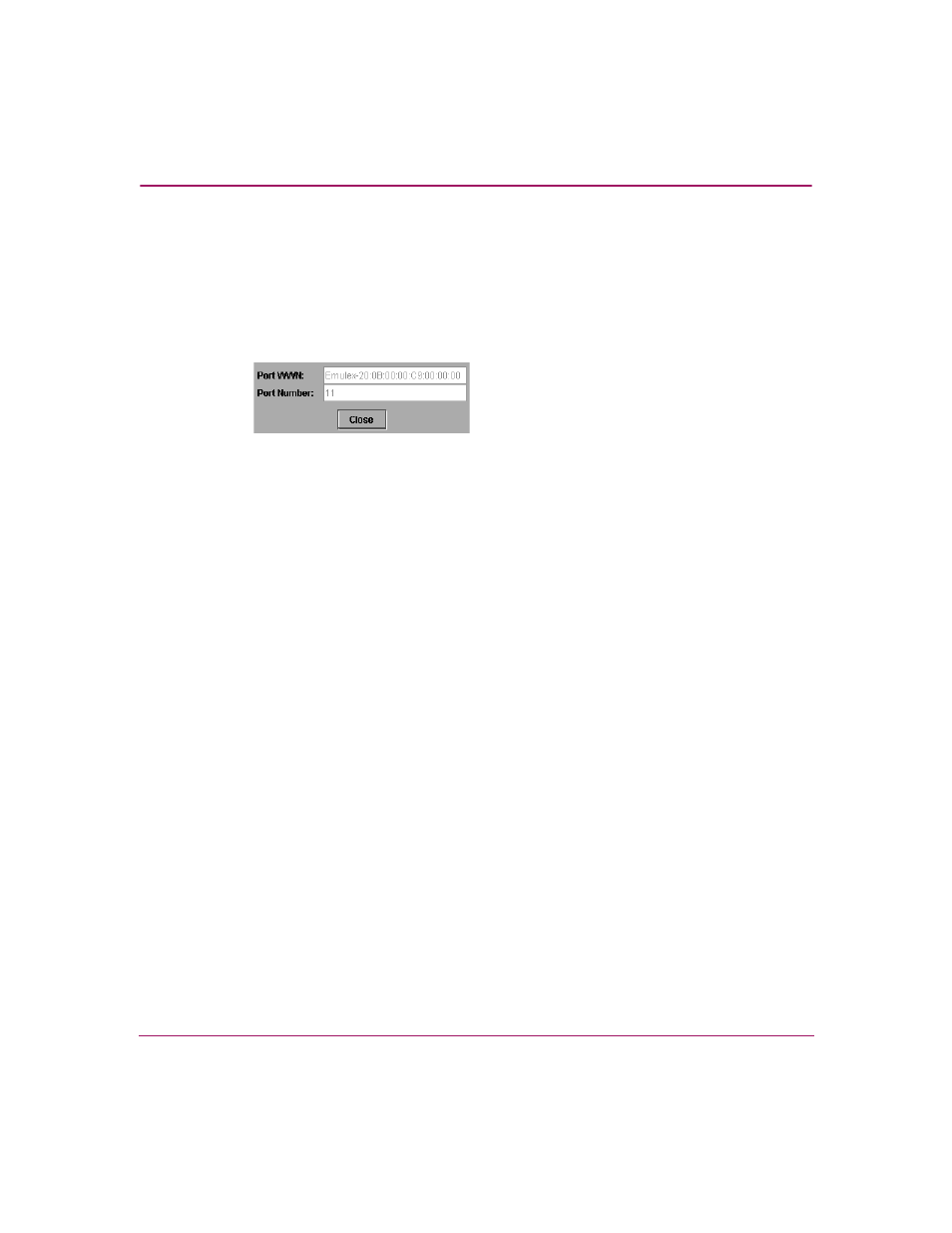
Using the Fabrics View
108
High Availability Fabric Manager User Guide
Node Pop-Up Menu
Right-click a node’s WWN or name (if configured through the Configure
Nicknames dialog box) to display a pop-up menu of options.
Properties
Click to display the Node Properties dialog box.
Figure 51: Node Properties dialog box
This dialog box contains the following information:
■
Port WWN
World Wide Name of port on the attached device.
■
Port Number
The physical port number on the product to which the node is connected.
Show Route
Click to display the Show Route dialog box with the selected node listed in the
Select Source Node field. Use this dialog box to view the path that Fibre Channel
frames must take between two end devices in a multiswitch fabric. This option is
also available under the Fabrics menu on the menu bar. For details, refer to
“
Nickname
Click to display the Configure Nicknames dialog box. Use this dialog box to add,
modify, or delete nicknames for a director, switch, or attached node’s WWN. For
example, you might assign the nickname “Director 1” to a director instead of
using the 8-byte WWN. This nickname will be used throughout the HAFM and
Product Manager instead of the WWN.
The dialog box displays a list of product and node WWNs in the left panel and the
assigned nicknames in the right panel. Use the New button to assign new
nicknames for WWNs; use the Delete button to delete nicknames. Modify the
nickname by clicking by the nickname in the dialog box and changing the name.
For details on using this dialog box, refer “
