Show route – HP StorageWorks 2.64 Director Switch User Manual
Page 120
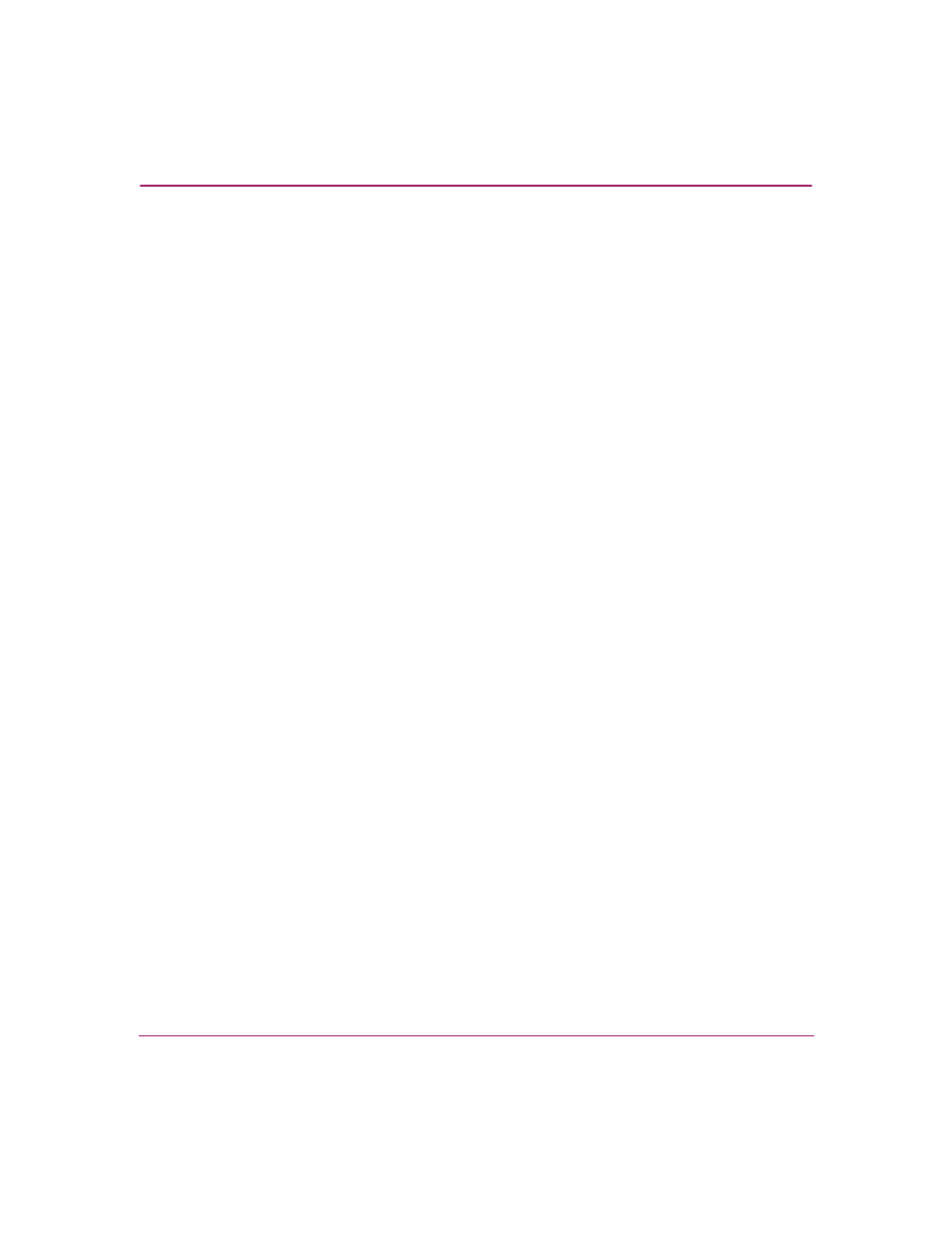
Using the Fabrics View
120
High Availability Fabric Manager User Guide
Show Route
Click to display the Show Route dialog box. Use this dialog box to view the path
that Fibre Channel frames will take between two end devices in a multiswitch
fabric. You can also display this dialog box by right-clicking on a node in the
Fabric Tree and choosing Show Route from the pop-up menu.
To view the route between two devices, the following must be true:
■
All switches or directors in the route must be managed by HAFM and
attached to the same HAFM server.
■
All switches or directors in the route must be Director 2/140, Director 2/64,
Edge Switch 2/32, Edge Switch 2/24, Edge Switch 2/16, or other models that
support Show Route and must be running firmware version 1.3 or higher.
■
All attached devices in the route must be in the same zone.
