Replacing the hard drive in the hard drive bay – HP Pavilion dm1-2001au Entertainment Notebook PC User Manual
Page 55
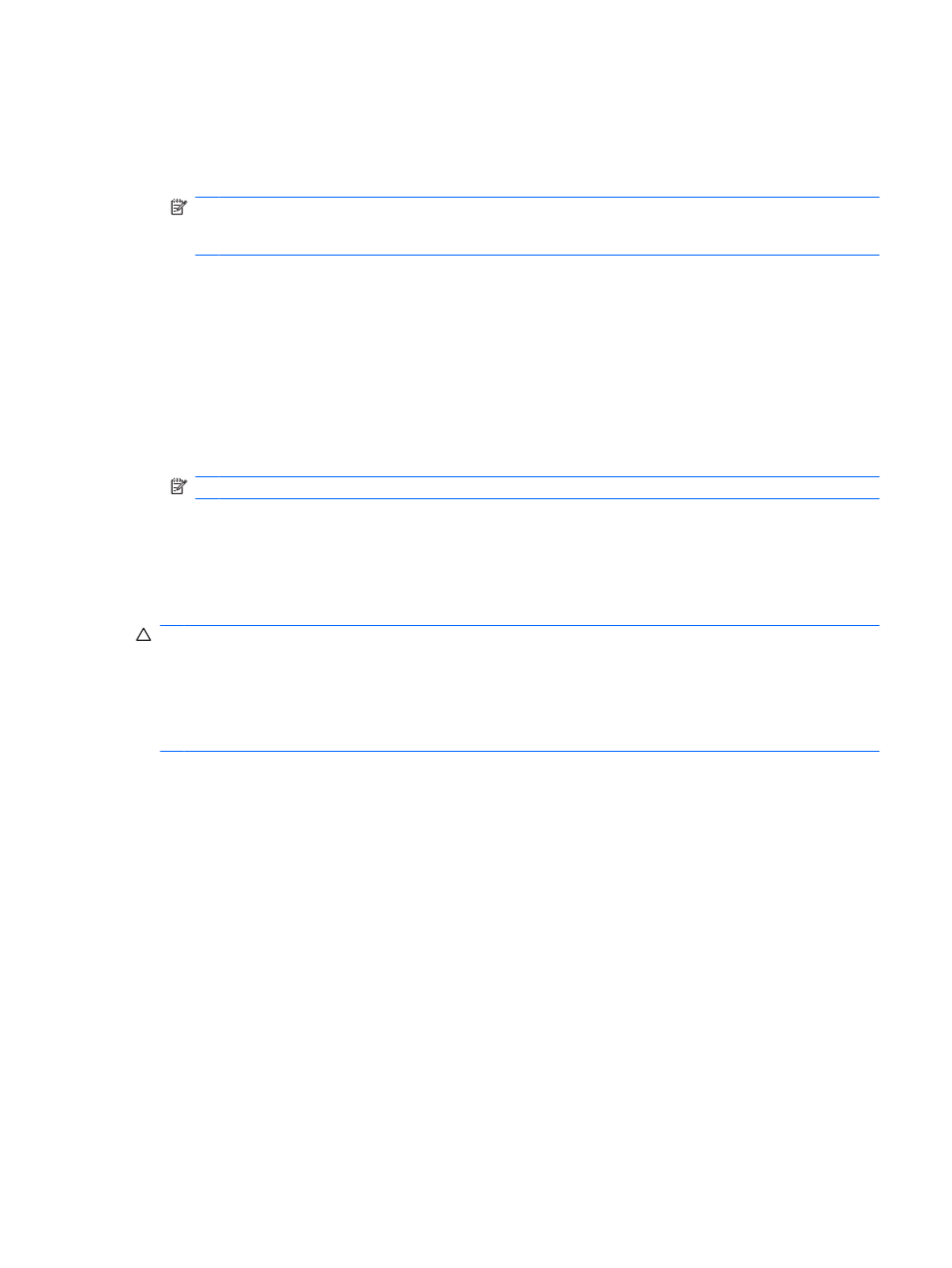
Using HP ProtectSmart Hard Drive Protection software
The HP ProtectSmart Hard Drive Protection software:
●
Enables and disables HP ProtectSmart Hard Drive Protection.
NOTE:
Depending on your user privileges, you might not have the rights to enable or disable HP
ProtectSmart Hard Drive Protection. Additionally, members of an Administrator group can change
the privileges for non-Administrator users.
●
Determines whether a drive in the system is supported.
To open the software and change settings:
1.
In Mobility Center, click the Hard Drive icon to open the HP ProtectSmart Hard Drive Protection
window.
– or –
Select Start > Control Panel > Hardware and Sound > HP ProtectSmart Hard Drive
Protection.
NOTE:
If prompted by User Account Control, click Yes.
2.
Click the appropriate button to change the settings.
3.
Click OK.
Replacing the hard drive in the hard drive bay
CAUTION:
To prevent information loss or an unresponsive system:
Shut down the computer before removing the hard drive from the hard drive bay. Do not remove the
hard drive while the computer is on, in the Sleep state, or in Hibernation.
If you are not sure whether the computer is off or in Hibernation, turn the computer on by pressing the
power button. Then shut down the computer through the operating system.
To remove the hard drive:
1.
Save your work.
2.
Shut down the computer and close the display.
3.
Disconnect all external devices connected to the computer.
4.
Unplug the power cord from the AC outlet.
5.
Turn the computer upside down on a flat surface.
6.
Remove the battery from the computer.
7.
With the hard drive bay toward you, loosen the hard drive cover screws (1) using a small Phillips
screwdriver.
Drives
45
