Audio, Connecting external audio devices, Checking your audio functions – HP Pavilion dm1-2001au Entertainment Notebook PC User Manual
Page 47
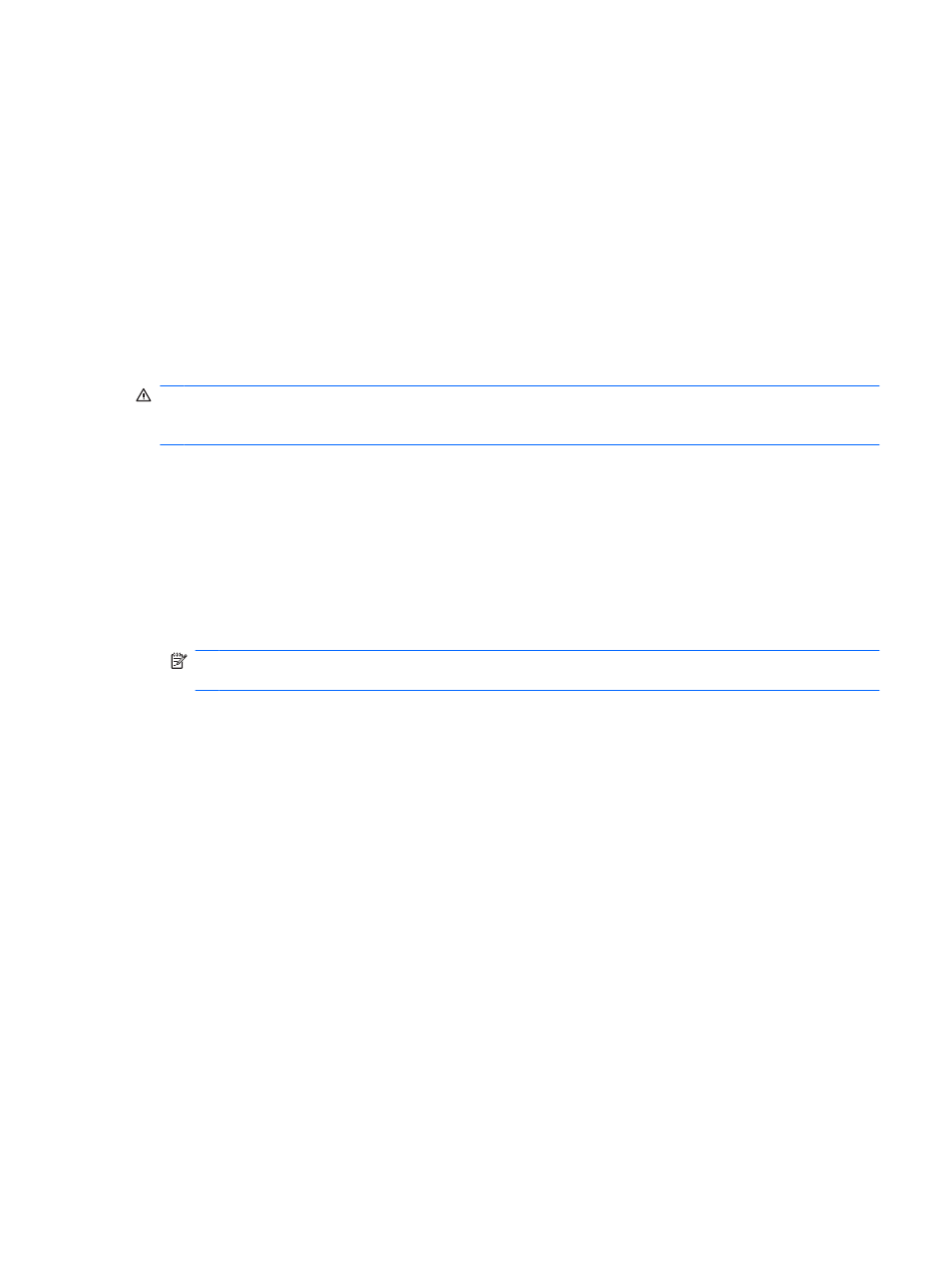
Audio
Your computer has a variety of audio features that allow you to:
●
Play music using your computer speakers and/or connected external speakers.
●
Record sound using the internal microphone or an optional external headset microphone.
●
Download music from the Internet.
●
Create multimedia presentations using audio and images.
●
Transmit sound and images with instant messaging programs.
Connecting external audio devices
WARNING!
To reduce the risk of personal injury, adjust the volume before putting on headphones,
earbuds, or a headset. For additional safety information, refer to the Regulatory, Safety and
Environmental Notices.
To connect external devices such as external speakers, headphones, or a headset microphone, refer
to the information provided with the device. For best results, remember the following tips:
●
Be sure that the device cable has a 4-conductor connector that supports both audio-out
(headphone) and audio-in (microphone).
●
Be sure that the device cable is securely connected to the correct jack on your computer. (Cable
connectors are normally color-coded to match the corresponding jacks on the computer.)
●
Be sure to install any drivers required by the external device.
NOTE:
A driver is a required program that acts like a translator between the device and the
programs that use the device.
Checking your audio functions
To check the system sound on your computer, follow these steps:
1.
Select Start > Control Panel.
2.
Click Hardware and Sound.
3.
Click Sound.
4.
When the Sound and Audio Device Properties window opens, click the Sounds tab. Under
Program Events, select any sound event, such as a beep or alarm, and click the arrow button to
check the sound.
You should hear sound through the speakers or through connected headphones.
To check the record functions of the computer, follow these steps:
1.
Select Start > All Programs > Accessories > Sound Recorder.
2.
Click Start Recording and speak into the microphone. Save the file to your desktop.
3.
Open a multimedia program and play back the sound.
Audio
37
