Automatically clean print cartridges, Replace the cartridges – HP Officejet 4000 Printer - K210a User Manual
Page 29
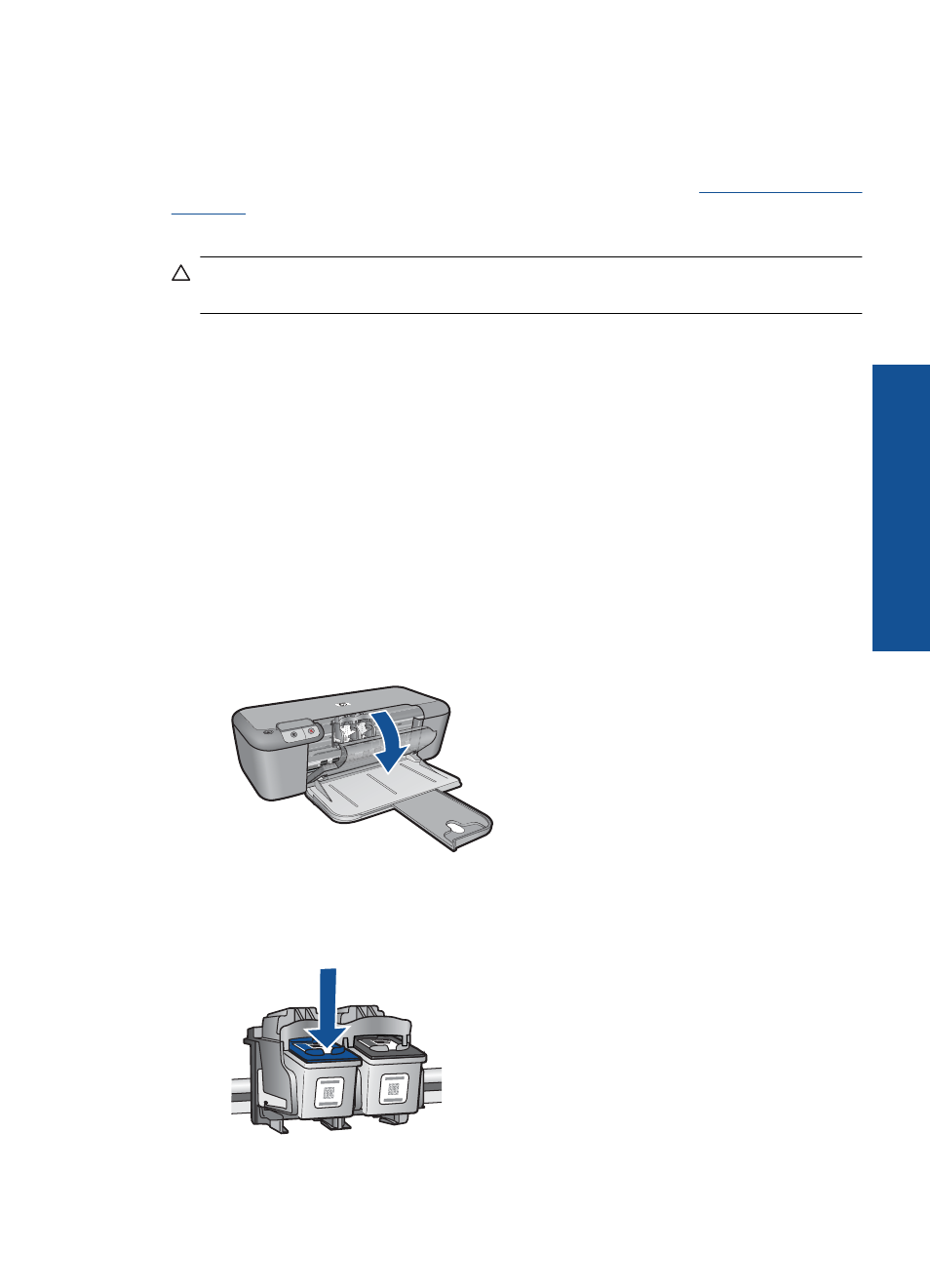
Automatically clean print cartridges
If your printed pages are faded or if they contain ink streaks, the print cartridges might be
low on ink or might need to be cleaned. For more information, see
If the print cartridges are not low on ink, clean the print cartridges automatically.
CAUTION:
Clean print cartridges only when necessary. Unnecessary cleaning
wastes ink and shortens the life of the cartridge.
To clean the print cartridges
1.
In the HP Solution Center, click Settings. In the Print Settings area, click Printer
Toolbox.
2.
Click Clean the Print Cartridges.
3.
Click Clean, and then follow the onscreen instructions.
Replace the cartridges
To replace the cartridges
1.
Check that power is on.
2.
Remove cartridge.
a. Open cartridge door.
Wait for print carriage to move to center of the product.
b. Press down to release cartridge, then remove it from slot.
3.
Insert new cartridge.
a. Remove cartridge from packaging.
Replace the cartridges
27
Wo
rk
with
c
ar
trid
g
es
