Work with cartridges, Check the estimated ink levels, 5 work with cartridges – HP Officejet 4000 Printer - K210a User Manual
Page 27: 5work with cartridges
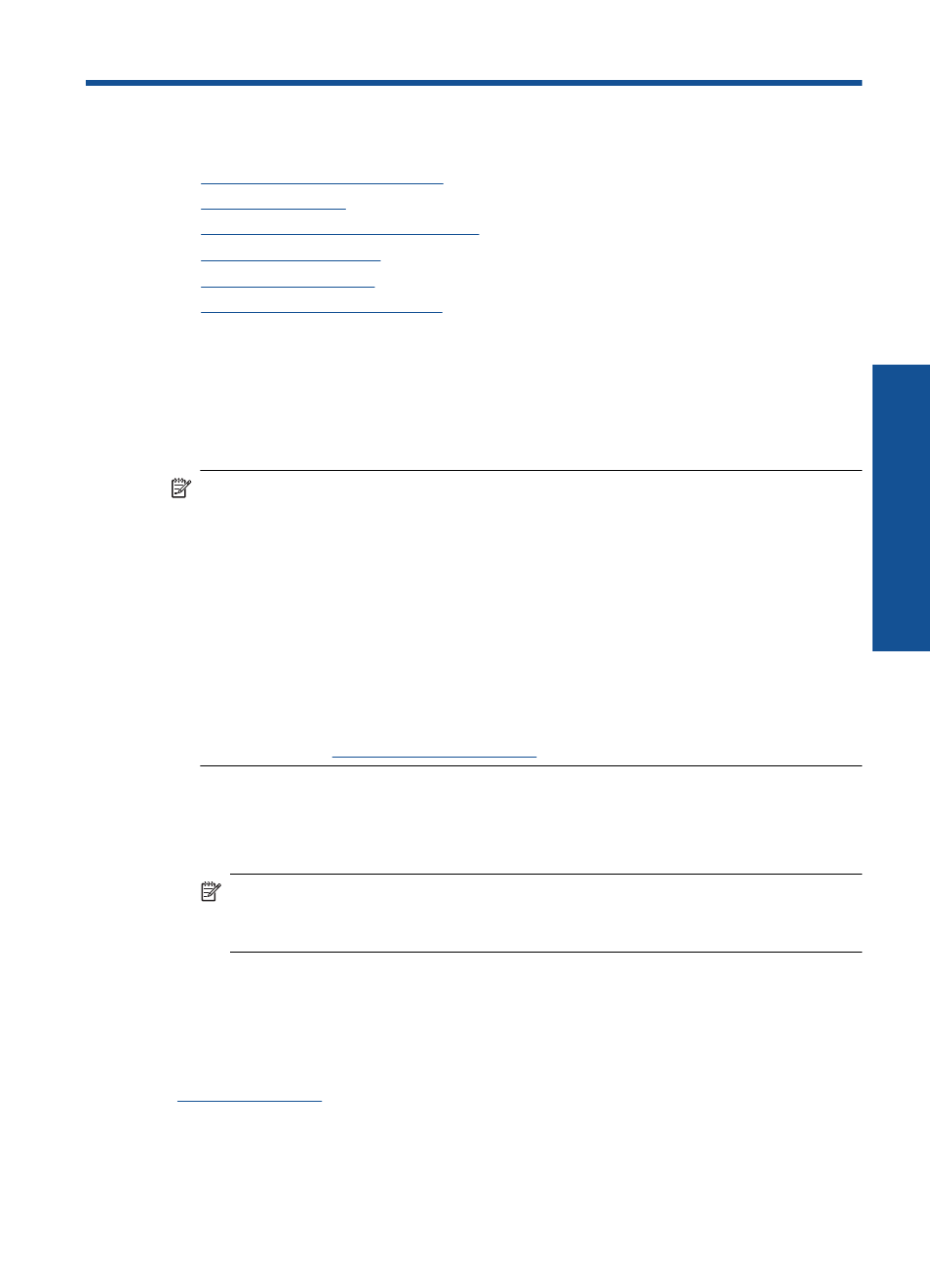
5
Work with cartridges
•
Check the estimated ink levels
•
•
Automatically clean print cartridges
•
•
•
Cartridge warranty information
Check the estimated ink levels
You can easily check the ink supply level to determine how soon you might need to
replace a cartridge. The ink supply level shows an estimate of the amount of ink remaining
in the cartridges.
NOTE:
If you have installed a refilled or remanufactured cartridge, or a cartridge that
has been used in another printer, the ink level indicator might be inaccurate or
unavailable.
NOTE:
Ink level warnings and indicators provide estimates for planning purposes
only. When you receive a low-ink warning message, consider having a replacement
cartridge available to avoid possible printing delays. You do not have to replace the
cartridges until the print quality is unacceptable.
NOTE:
Ink from the cartridges is used in the printing process in a number of different
ways, including in the initialization process, which prepares the product and cartridges
for printing, and in printhead servicing, which keeps print nozzles clear and ink flowing
smoothly. In addition, some residual ink is left in the cartridge after it is used. For more
information, see
.
To check the ink levels from the HP Officejet Software
1.
In the HP Solution Center, click Settings, point to Print Settings, and then click
Printer Toolbox.
NOTE:
You can also open the Printer Toolbox from the Print Properties dialog
box. In the Print Properties dialog box, click the Features tab, and then click the
Printer Services button.
The Printer Toolbox appears.
2.
Click the Estimated Ink Level tab.
The estimated ink levels for the ink cartridges appear.
Related topics
“Order ink supplies” on page 26
Work with cartridges
25
Wo
rk
with
c
ar
trid
g
es
