Installing enterprise install console – HP Storage Mirroring Software User Manual
Page 6
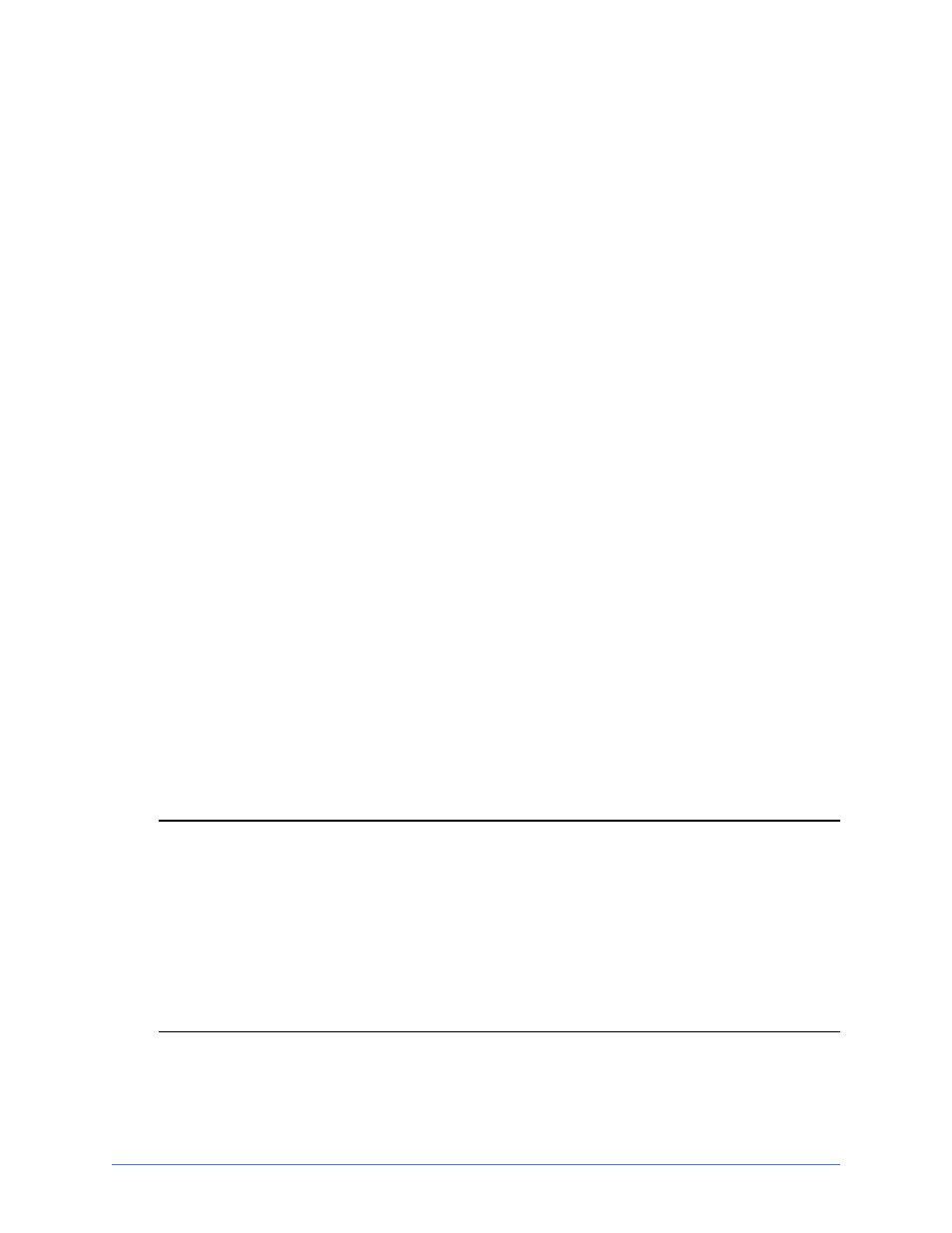
Installing Enterprise Install Console
Page 5 of 24
Installing Enterprise Install Console
1. Close any open applications.
2. Start the installation program using the appropriate instructions, depending on your
media source.
l
CD—Load the CD into the local CD-ROM drive. If auto-run is enabled, the
installation program will start automatically. To manually start the program,
select Start, Run and specify
l
Web download—Launch the .exe file that you downloaded from the web.
3. When the installation program begins, the HP Setup Launcher appears allowing
you to install software and view documentation for various applications from HP.
The listed applications will depend on which products are included on the CD or in
the web download. To install Enterprise Install Console, select Storage Mirroring
Management and Reporting Tools from the list of products. Under Product
Installs, select Enterprise Install Console.
4. If you are prompted to install Microsoft .NET Framework version 2.0, follow the
installation prompts to install the software.
5. When the Enterprise Install Console Welcome screen appears, click Next to
continue.
6. Review and accept the HP license agreement to continue with the installation
program. Click Next to continue.
7. Select the directory where you want to install Enterprise Install Console and click
Next to continue.
8. At the Confirm Installation screen, click Next to install Enterprise Install Console.
9. When the installation completes, click Close to exit the installation program.
Note: If you are going to be using Enterprise Install Console to install to 64-bit
operating systems, you must have Windows Installer version
3.01.4000.1823 or later on the machine where you are running Enterprise
Install Console. You can verify your version by checking the properties of
msi.dll which is located in the \system32 subdirectory of system root. (By
default, system root is C:\windows.) Right-click the file in Explorer, select
Properties, and view the Version tab. If you do not have the correct
version, you can download it using the Microsoft Update tool.
