Using video, Connecting an hdmi device, Connecting – HP ENVY x2 CTO 11t-g000 User Manual
Page 52
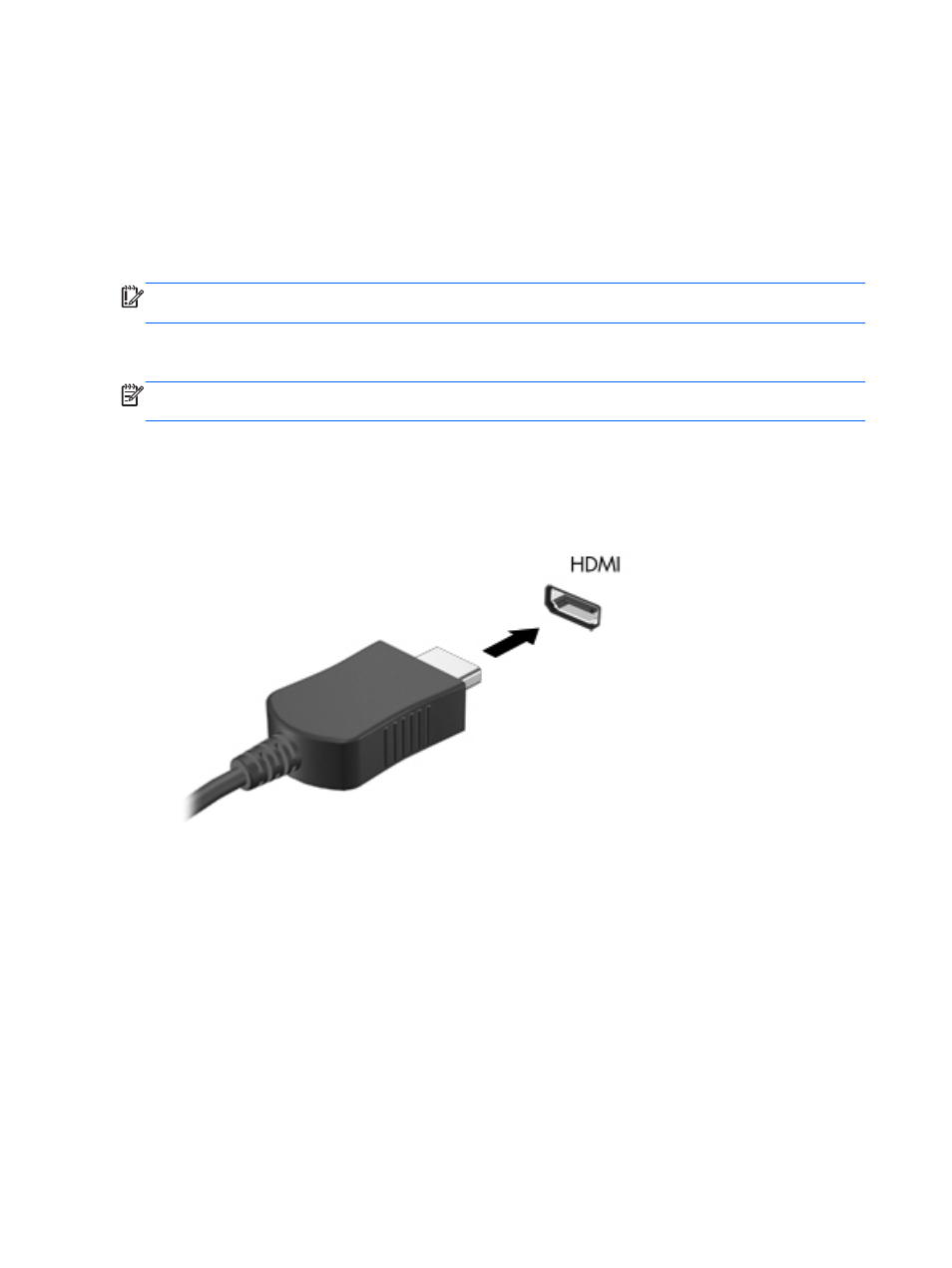
Using video
Your HP computer is a powerful video device that enables you to watch streaming video from your
favorite websites and download video and movies to watch on your computer without needing to
connect to a network.
To enhance your viewing enjoyment, use one of the video ports on the keyboard dock to connect an
external monitor, projector, or TV. Your computer has an high-definition multimedia interface (HDMI)
port, which allows you to connect a high-definition monitor or TV.
IMPORTANT:
Be sure that the external device is connected to the correct port on the computer,
using the correct cable. Check the device manufacturer's instructions if you have questions.
Connecting an HDMI device
NOTE:
To connect an HDMI device to your keyboard dock, you need an HDMI cable, sold
separately.
To see the computer screen image on a high-definition TV or monitor, connect the high-definition
device according to the following instructions.
1.
Connect one end of the HDMI cable to the HDMI port on the computer.
2.
Connect the other end of the cable to the high-definition TV or monitor.
3.
Press
f4
on the computer to alternate the computer screen image between 4 display states:
●
PC screen only: View the screen image on the computer only.
●
Duplicate: View the screen image simultaneously on both the computer and external
device.
●
Extend: View the screen image extended across both the computer and external device.
●
Second screen only: View the screen image on the external device only.
Each time you press
f4
on the computer, the display state changes.
42
Chapter 4 Enjoying entertainment features
