Power management, Setting power options, Using power-saving states – HP ProBook 6555b Notebook-PC User Manual
Page 72: Initiating and exiting standby, 5 power management, 5power management
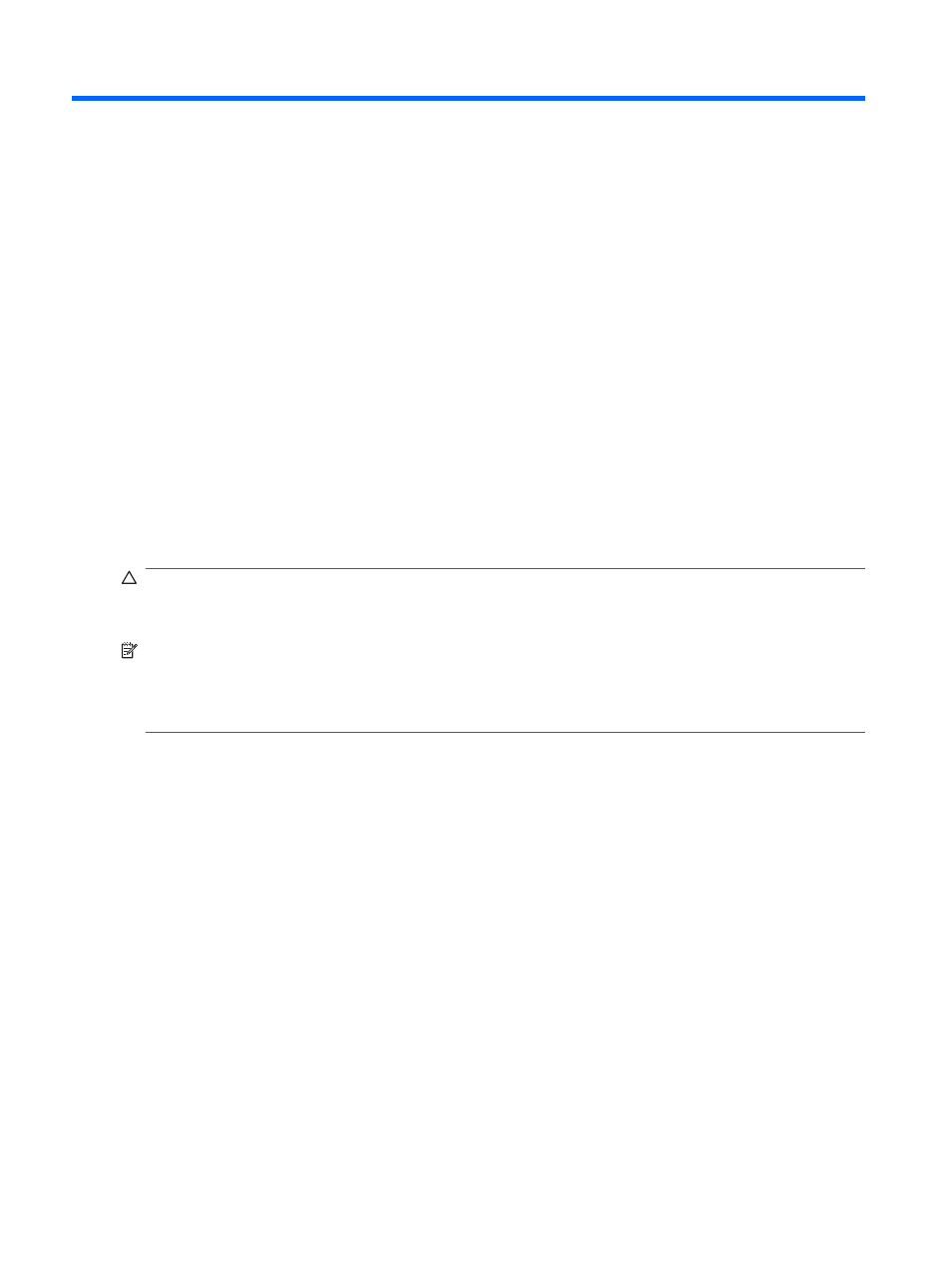
5
Power management
Setting power options
Using power-saving states
The computer has two power-saving states enabled at the factory: Standby and Hibernation.
When Standby is initiated, the power lights blink and the screen clears. Your work is saved to memory.
Exiting Standby is faster than exiting Hibernation. If the computer is in Standby for an extended period
or if the battery reaches a critical battery level while in Standby, the computer initiates Hibernation.
When Hibernation is initiated, your work is saved to a hibernation file on the hard drive and the computer
turns off.
CAUTION:
To prevent possible audio and video degradation, loss of audio or video playback
functionality, or loss of information, do not initiate Standby or Hibernation while reading from or writing
to a disc or an external media card.
NOTE:
You cannot initiate any type of networking connection or perform any computer functions while
the computer is in Standby or in Hibernation.
NOTE:
When HP 3D DriveGuard has parked a drive, the computer will not initiate Standby or
Hibernation, and the display will be turned off.
Initiating and exiting Standby
The system is set at the factory to initiate Standby after 10 minutes of inactivity when running on battery
power and 25 minutes of inactivity when running on external power.
Power settings and timeouts can be changed using Power Options in Windows® Control Panel.
With the computer on, you can initiate Standby in any of the following ways:
●
Close the display.
●
Press
fn+f3
.
Select Start > Turn Off Computer > Stand By.
If Stand by is not displayed, follow these steps:
a.
Click the down arrow.
b.
Select Stand by from the list.
c.
Click OK.
62
Chapter 5 Power management
