A movie is not visible on an external display, A device driver must be reinstalled, Obtaining the latest hp device drivers – HP ProBook 6555b Notebook-PC User Manual
Page 68
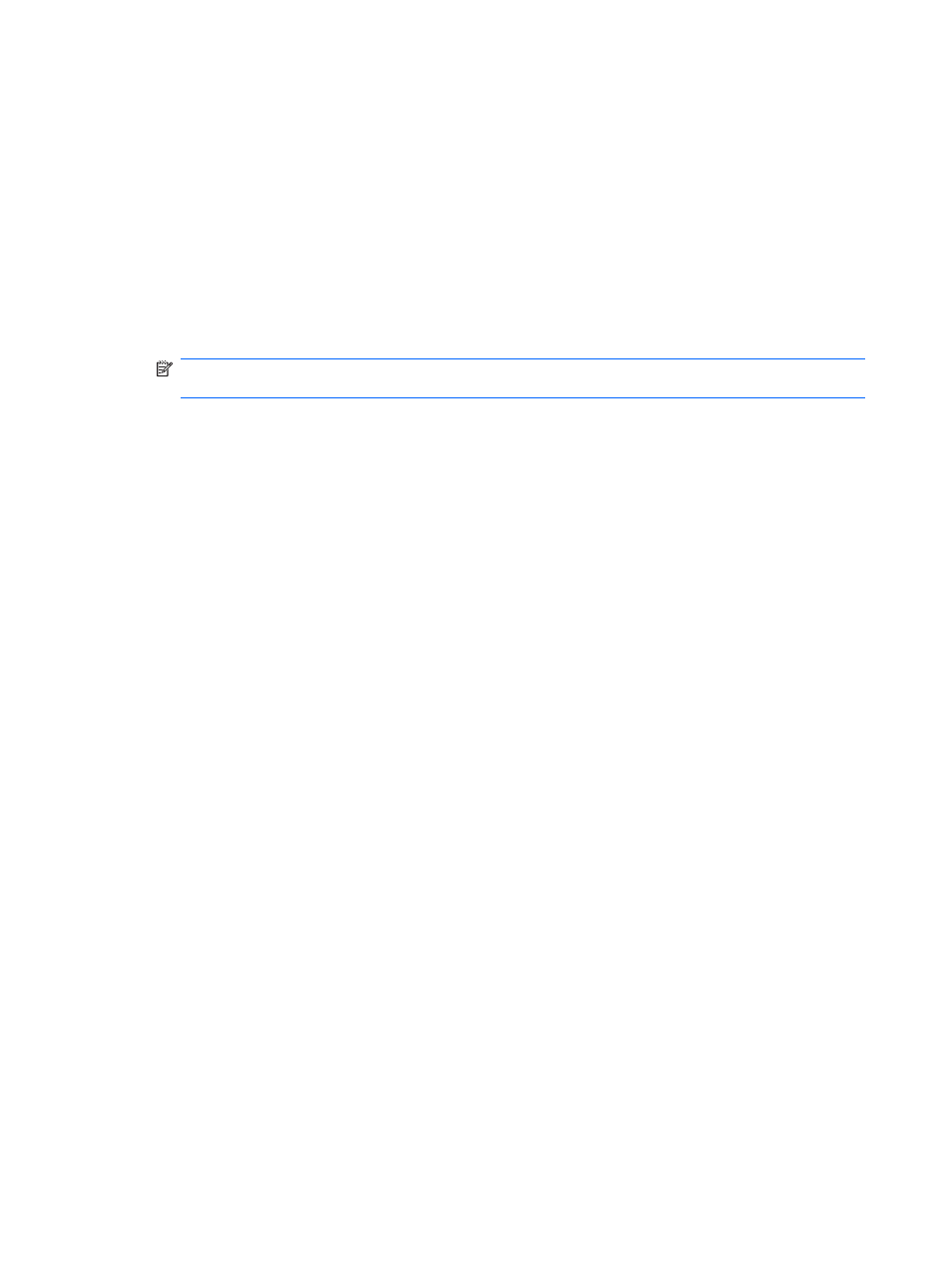
2. Set Color quality to Medium (16 bit), if this setting is not already selected.
◦
Disconnect external devices, such as a printer, scanner, camera, or handheld device.
A movie is not visible on an external display
1.
If both the computer display and an external display are turned on, press
fn+f4
one or more times
to switch between the 2 displays.
2.
Configure the monitor settings to make the external display primary:
a.
Right-click on a blank area of the computer desktop, and select Properties > Settings.
b.
Specify a primary display and a secondary display.
NOTE:
When using both displays, the DVD image will not appear on any display designated as
the secondary display.
To get information about a multimedia question not covered in this guide, select Start > Help and
Support.
The process of burning a disc does not begin, or it stops before completion
●
Be sure that all other programs are closed.
●
Turn off Standby and Hibernation.
●
Be sure that you are using the right kind of disc for your drive. See your user guides for more
information about disc types.
●
Be sure that the disc is inserted properly.
●
Select a slower write speed and try again.
●
If you are copying a disc, save the information on the source disc to your hard drive before trying
to burn the contents to a new disc, and then burn from your hard drive.
●
Reinstall the disc-burning device driver located in the DVD/CD-ROM drives category in Device
Manager.
A device driver must be reinstalled
Obtaining the latest HP device drivers
Follow either of the following procedures to obtain HP device drivers.
To use the HP Update Utility:
1.
Select Start > All Programs > HP > HP Update.
2.
On the HP Welcome screen, click Settings, and then select a time when the utility should check
for software updates on the Web.
3.
Click Next to immediately check for HP software updates.
58
Chapter 4 Multimedia
