Checking fabric binding status, Activating fabric binding – HP StorageWorks 2.64 Director Switch User Manual
Page 66
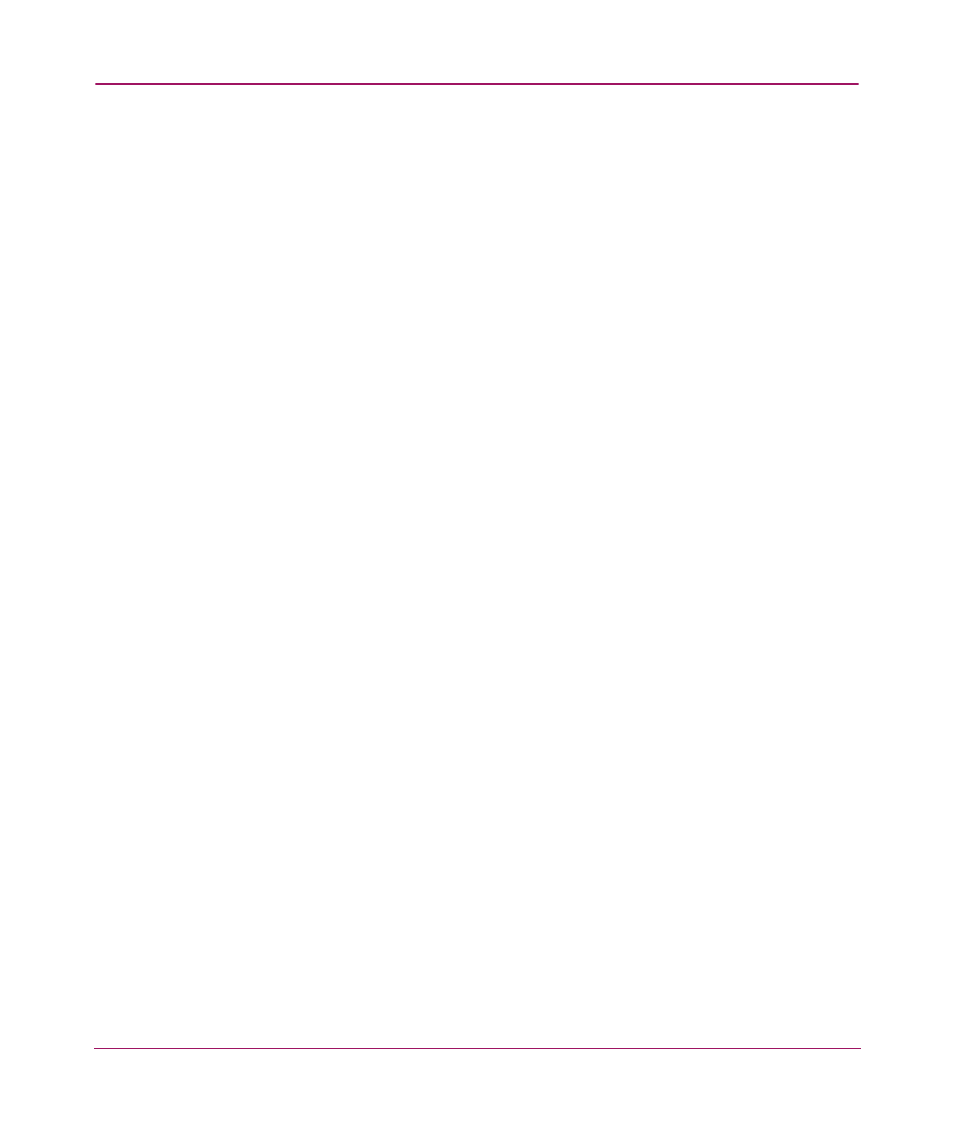
Configuring the Product
66
Embedded Web Server User Guide
■
Actions to Modify the Pending Fabric Binding Membership List
(FBML)—Enables you to modify the pending FBML using the following
buttons:
— Delete All — By selecting this button, you can delete all members from
the pending FBML that are not attached to the current fabric. Members
that are attached must remain in the list, because the membership list must
contain all attached members to be activated.
— Load Active — By selecting this button, you can copy the contents of the
active FBML to the pending FBML. The added members may include
unattached members of the active FBML.
— Update — By selecting this button, you can update the pending FBML to
include all currently attached fabric members. Unattached members of the
active FBML are not added to the list by this action.
— Add — By selecting this button, you can add a new member to the FBML
as defined in the Domain ID and WWN fields below the button.
■
The Pending Fabric Binding Membership List—Enables you to view the
pending FBML as it is being updated and to delete unattached members from
the list. Members of the pending FBML are listed by WWN. For more
information, see “
Checking Fabric Binding Status
To determine the status of Fabric Binding on the product, perform the following
procedure:
1. Select Configure from the navigation panel.
2. Select the Security tab and the Fabric Binding tab. The Fabric Binding tab
view displays (
3. The Fabric Binding Status parameter shows whether Fabric Binding is
active or inactive on the product.
Activating Fabric Binding
When you enable Fabric Binding from the Fabric Binding tab, the pending
FBML is saved and becomes the active FBML. Before activating Fabric Binding,
you may want to configure the Pending FBML. For more information, see
“
