Configuring date and time, Figure 6: configure date and time tab view, 6 configure date and time tab view – HP StorageWorks 2.64 Director Switch User Manual
Page 37
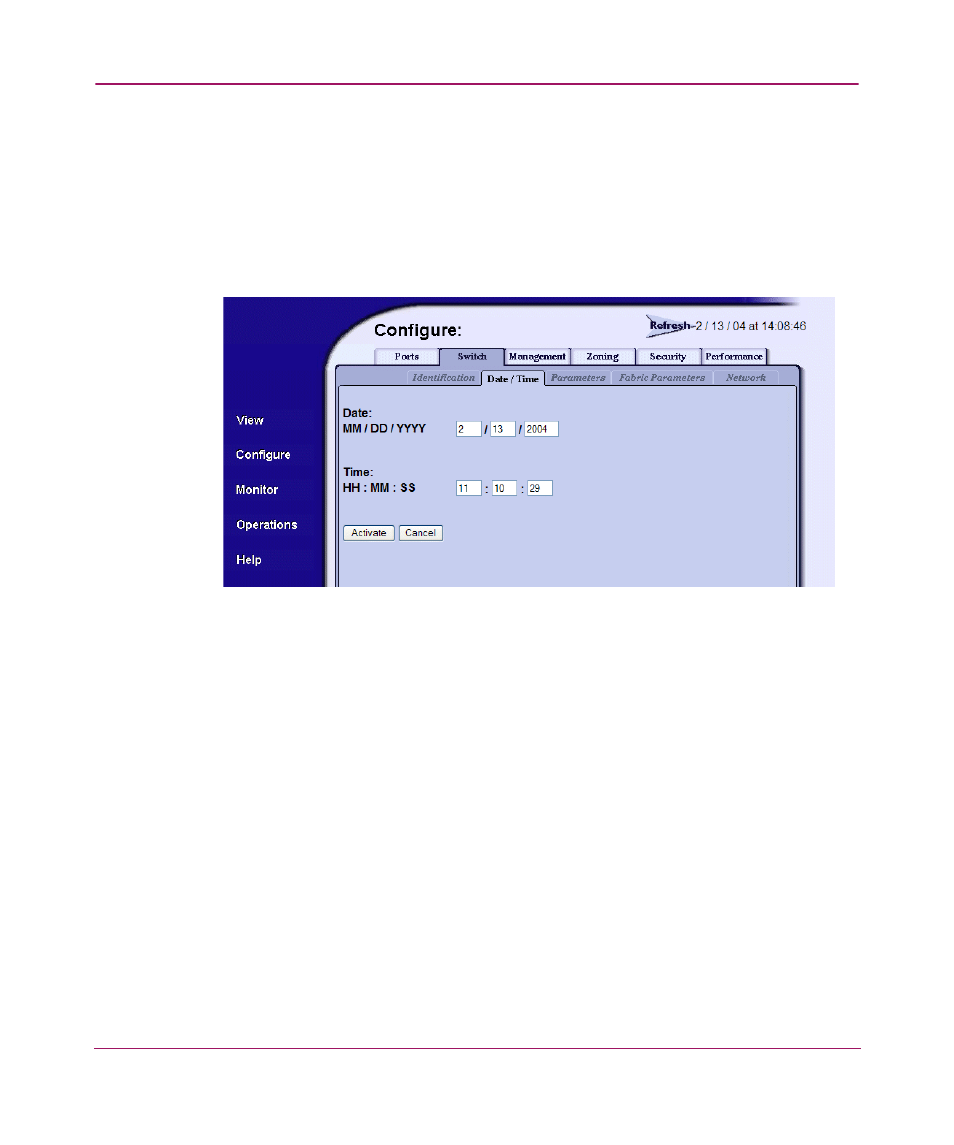
Configuring the Product
37
Embedded Web Server User Guide
Configuring Date and Time
Perform this procedure to configure the effective date and time for the product. To
set the date and time:
1. Choose Configure from the navigation panel. Choose the Switch or Director
tab, as appropriate. Click the Date/Time tab to display the Date/Time tab
view (
).
Figure 6: Configure Date and Time tab view
a.
Click the Date fields that require change, and type numbers in the
following ranges:
— Month (MM):
01
through
12
.
— Day (DD):
01
through
31
.
— Year (YYYY): greater than
1980
.
b.
Click the Time fields that require change, and type numbers in the
following ranges:
— Hour (HH):
00
through
23
.
— Minute (MM):
00
through
59
.
— Second (SS):
00
through
59
.
2. Click Activate to save and activate the changes. The following message
displays:
Your changes to the date/time configuration
have been successfully activated
.
