Displaying the quick launch buttons icon, Setting button assignments on an external keyboard – HP Pavilion dv5127eu Notebook PC User Manual
Page 35
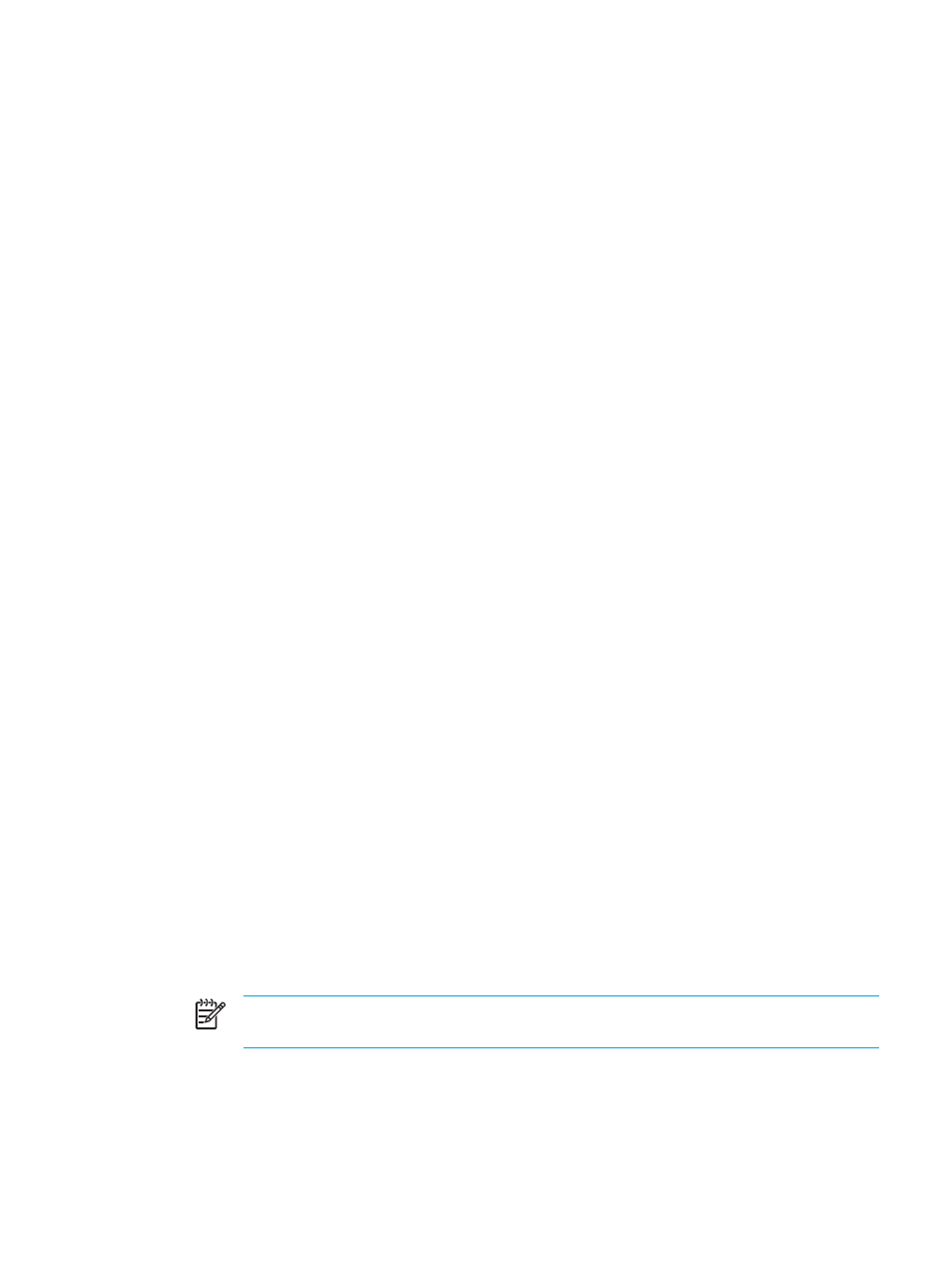
Displaying the Quick Launch Buttons icon
To show or hide the Quick Launch Buttons Properties icon in the notification area, at the far right of
the taskbar, or on the Windows desktop:
1.
Open the Quick Launch Buttons control panel:
●
Select Start > Control Panel > Printers and Other Hardware > Quick Launch Buttons.
– or –
●
Double-click the Quick Launch Buttons icon, either in the notification area, at the far right of
the taskbar, or on the Windows desktop.
2.
Click the Advanced tab. On the Advanced tab you can display or hide the Quick Launch
Buttons icon in the notification area or on the Windows desktop.
●
To display the icon, select the Show icon on the taskbar or Show icon on the desktop
check box.
●
To hide the icon, clear the Show icon on the taskbar or Show icon on the desktop
check box.
3.
To save your preferences and close the display, click OK.
Setting button assignments on an external keyboard
If you are using an optional HP external keyboard that features Easy Access buttons, you can set
Easy Access button assignments and schemes on the Settings tab.
The Settings tab is disabled and hidden by default. To display and enable the Settings tab in the
Quick Launch Buttons control panel:
1.
Open the Quick Launch Buttons control panel:
●
Select Start > Control Panel > Printers and Other Hardware > Quick Launch Buttons.
– or –
●
Double-click the Quick Launch Buttons icon in the notification area, at the far right of the
taskbar, or on the Windows desktop.
2.
Click the Advanced tab. Then:
●
To display and enable the Settings tab, select the Allow users to modify button
assignments on external keyboard check box.
– or –
●
To disable and hide the Settings tab, clear the Allow users to modify button
assignments on external keyboard check box.
NOTE
If you enable the Settings tab, you must close the Quick Launch Buttons
Properties dialog box, and then open it again in order to see the Settings tab.
3.
To save your preferences and close the display, click OK.
For information about managing Easy Access button assignments and schemes, refer to your
external keyboard documentation.
ENWW
Keyboard
25
