Stopping and removing an esata device, Using external drives, Using optional external devices – HP ProBook 4720s Notebook-PC User Manual
Page 69
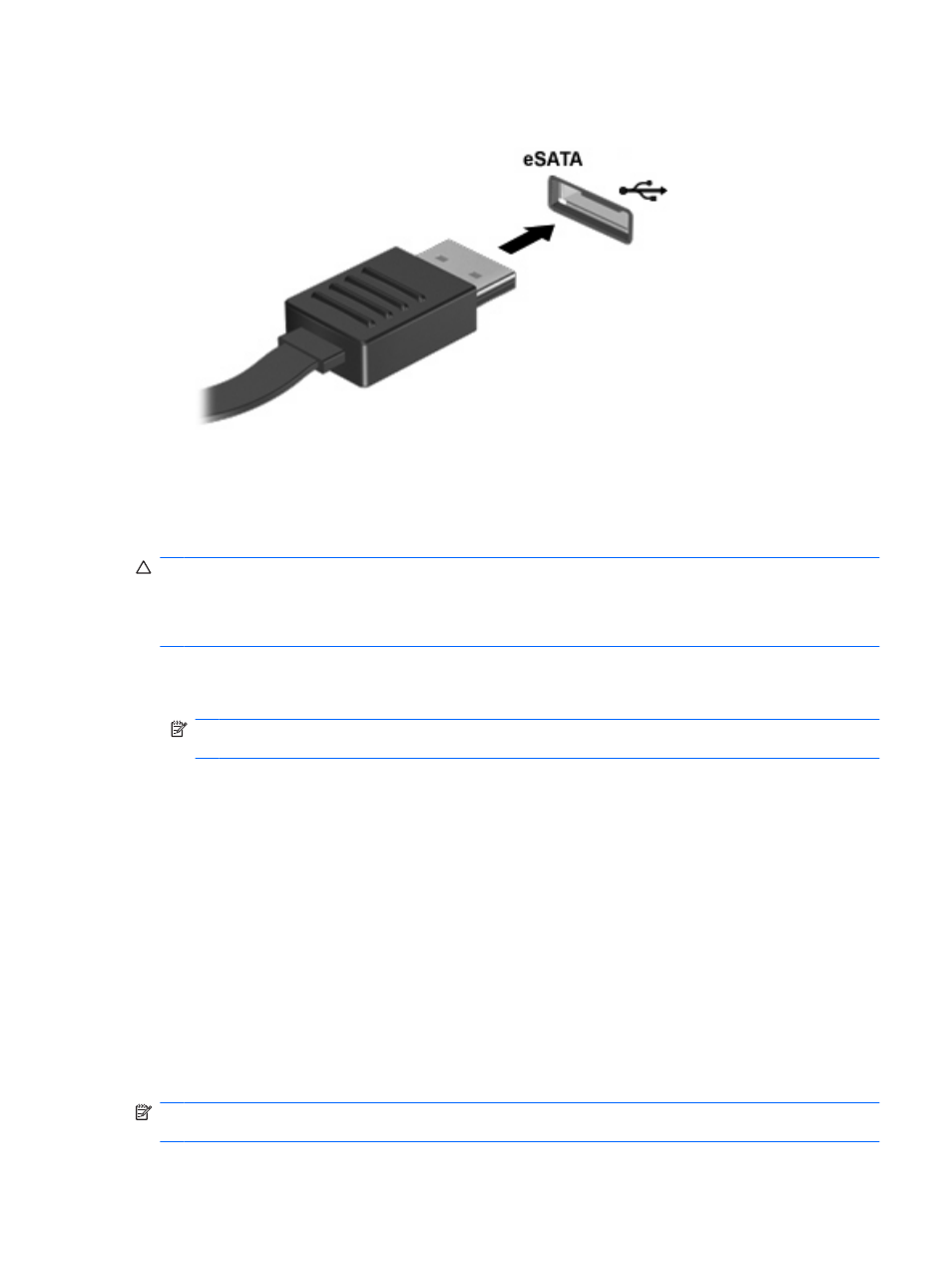
2.
Connect the eSATA cable for the device to the eSATA port. Once connection has been established,
an authentication window opens on the screen asking for the root password.
3.
Enter the root password, and then the system auto-mounts the eSATA device and an icon is placed
on the desktop.
Stopping and removing an eSATA device
CAUTION:
To prevent loss of information or an unresponsive system, stop the eSATA device before
removing it.
CAUTION:
To prevent damage to an eSATA connector, do not pull on the cable to remove the eSATA
device.
To stop and remove an eSATA device from the computer:
▲
On the desktop, right-click on the device icon and select Unmount.
NOTE:
Wait 10 seconds for the system to finish the operation, and then disconnect the eSATA
cable and remove the device.
Using external drives
Removable external drives expand your options for storing and accessing information. A USB drive can
be added by connecting the drive to a USB port on the computer.
USB drives include the following types:
●
1.44-megabyte diskette drive
●
Hard drive module (a hard drive with an adapter attached)
●
DVD-ROM Drive
●
DVD+/-RW SuperMulti DL LightScribe Drive
●
Blu-ray ROM DVD+/-RW SuperMulti DL LightScribe Drive
Using optional external devices
NOTE:
For more information about required software and drivers, or to learn which computer port to
use, refer to the manufacturer's instructions.
Using external drives
59
