Using a wlan, Setting up a wlan – HP Mini 1132TU PC User Manual
Page 37
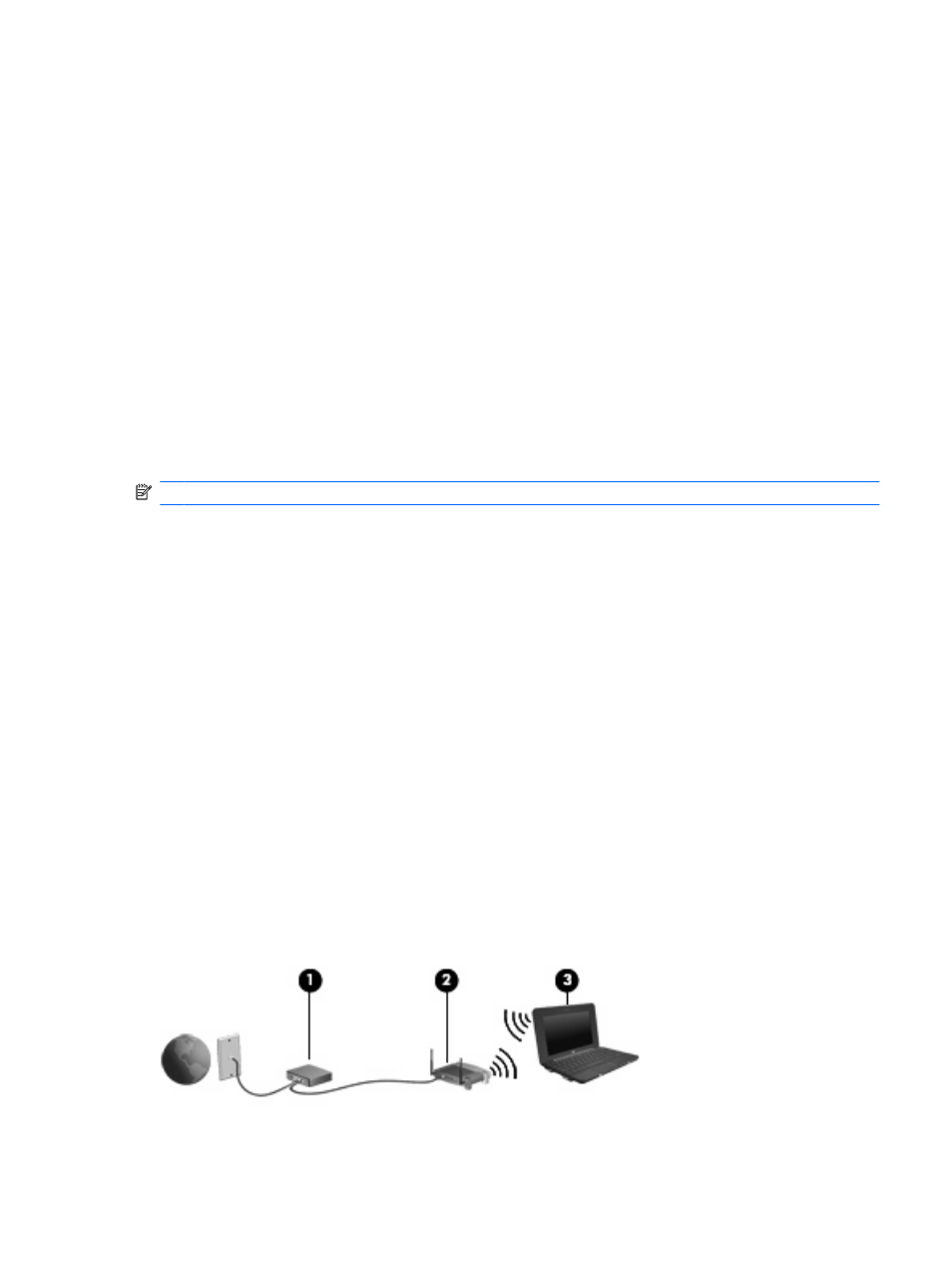
If the wireless icon is not displayed in the notification area, complete the following steps to change
Wireless Assistant properties:
1.
Click Start > Control Panel > Network and Internet Connections > HP Wireless Assistant.
2.
Click Properties.
3.
Select the check box next to Wireless Assistant icon in notification area.
4.
Click Apply.
For more information, refer to the Wireless Assistant software Help:
1.
Open Wireless Assistant by double-clicking the icon in the notification area.
2.
Click the Help button.
Using a WLAN
With a WLAN device, you can access a wireless local area network (WLAN), which is composed of other
devices and accessories that are linked by a wireless router or a wireless access point.
NOTE:
The terms wireless router and wireless access point are often used interchangeably.
●
A large-scale WLAN, such as a corporate or public WLAN, typically uses wireless access points
that can accommodate a large number of devices and accessories and can separate critical
network functions.
●
A home or small office WLAN typically uses a wireless router, which allows several wireless and
wired devices to share an Internet connection, a printer, and files without requiring additional pieces
of hardware or software.
To use the WLAN device in your device, you must connect to a WLAN infrastructure (provided through
a service provider or a public or corporate network).
Setting up a WLAN
To set up a WLAN and connect to the Internet, you need the following equipment:
●
A broadband modem (either DSL or cable) (1) and high-speed Internet service purchased from an
Internet service provider (ISP)
●
A wireless router (purchased separately) (2)
●
The wireless device (3)
The illustration below shows an example of a wireless network installation that is connected to the
Internet.
Connecting to a wireless network
27
