Resetting raid drives to non-raid, 6 resetting raid drives to non-raid, 6resetting raid drives to non-raid – HP EliteBook 2170p Notebook PC User Manual
Page 29
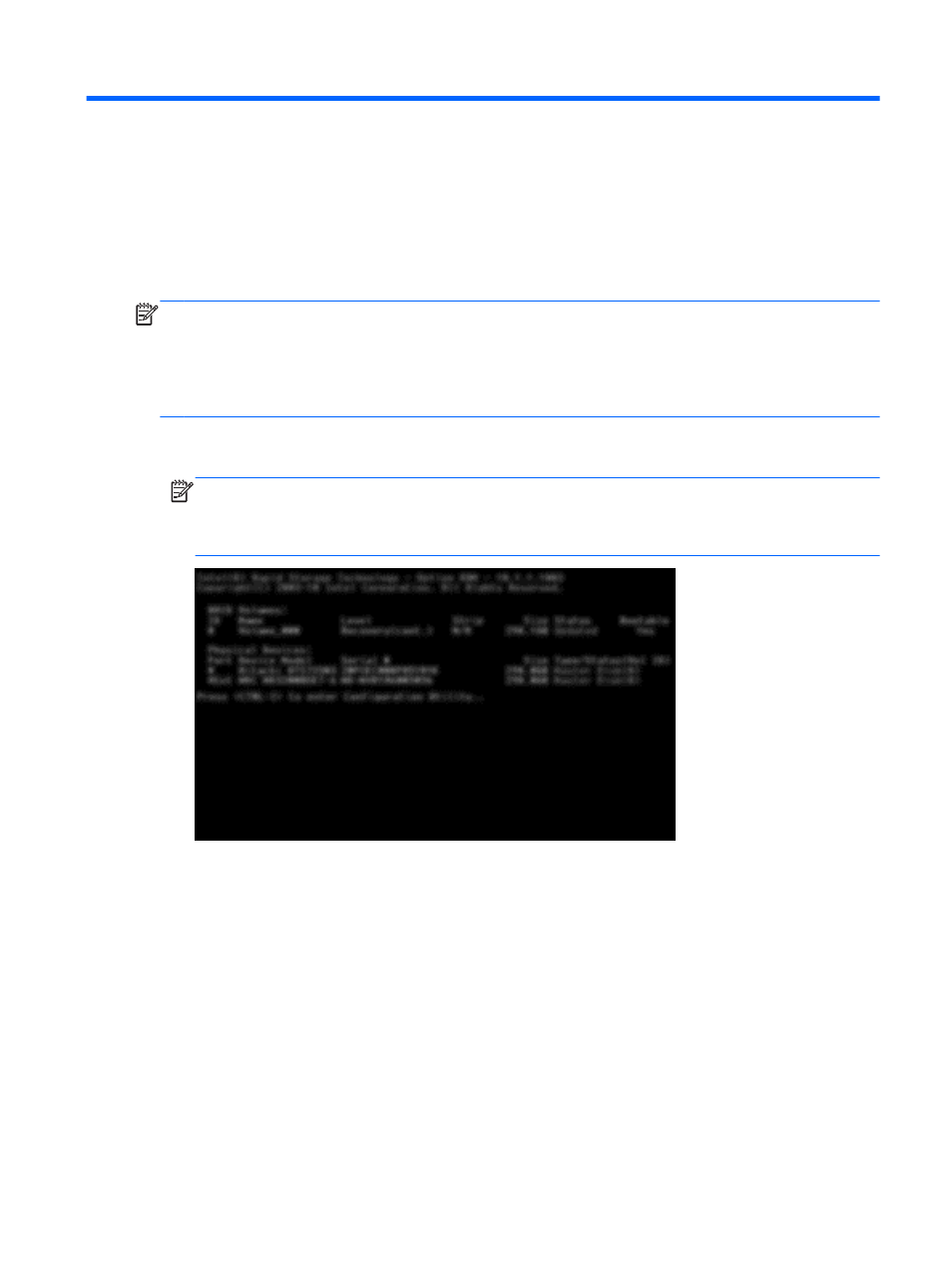
6
Resetting RAID drives to non-RAID
You can reset a RAID 1 or Recovery volume to two non-RAID drives using the following instructions
to access the Intel Option ROM and reset both drives to non-RAID status. You must also reset both
drives to non-RAID status if you need to move the RAID recovery drive from the computer's upgrade
bay to the docking station's bay.
NOTE:
A RAID 0 or RAID 5 volume cannot be migrated to a RAID 1 volume or to a non-RAID
primary hard drive because the size of the RAID 0 or RAID 5 volume may be greater than the
capacity of the primary hard drive. If you wish to return the primary hard drive in a RAID 0 or RAID 5
volume to non-RAID status, you must first back up all data to an external drive with sufficient
capacity. Next, follow the steps below to reset the RAID 0 or RAID 5 drives to non-RAID status. After
you complete the procedure, you must reinstall the operating system on the primary drive.
1.
Power on or restart the computer. When the Option ROM window displays, press
ctrl+l
to enter
the configuration utility.
NOTE:
The OPTION ROM (
ctrl
+
l
) feature must be enabled in the Computer Setup (BIOS) in
computers with Windows 7 and Windows 8 operating systems. For computers with Windows 8
operating systems, you must also switch from UEFI Native mode to UEFI Hybrid mode in the
system BIOS.
2.
In the Main Menu, use the up or down arrow key to select 3. Reset Disks to Non-RAID, and
then press
enter
. The Reset RAID Data window is displayed.
25
