6 photos are not printing correctly, Check the paper tray, Check the printer settings – HP Deskjet 3848 Color Inkjet Printer User Manual
Page 71: Colors are tinted or incorrect, Photos are not printing correctly
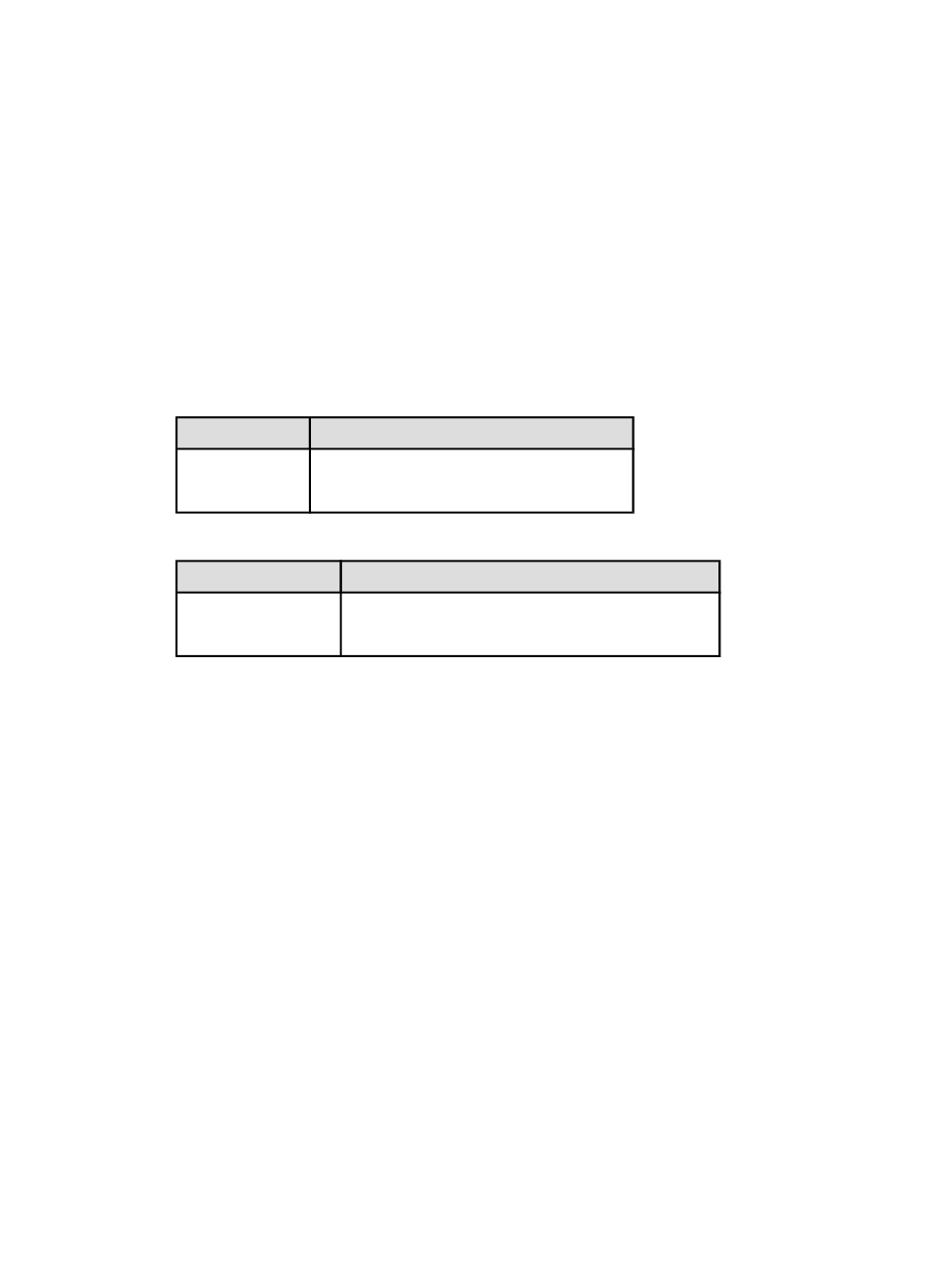
11.6 Photos are not printing correctly
Check the paper tray
1. Place the photo paper in the In tray with the side to be printed on facing down.
2. Slide the paper forward until it stops.
3. Slide the paper guide firmly against the edge of the paper.
Check the printer settings
1. Open the
dialog box and verify the following settings:
Panel
Setting
Page Attributes
Paper Size: The appropriate paper size
Orientation: The appropriate orientation
2. Open the
dialog box and verify the following settings:
Panel
Setting
Paper Type/Quality
Paper Type: The appropriate photo paper type
Quality: Best or Maximum dpi
Colors are tinted or incorrect
If colors in photographs appear tinted or incorrect, follow these steps:
1.
2. Reprint the photograph.
3. If colors are still tinted or incorrect,
.
A photo print cartridge must be installed for color calibration.
4. Reprint the photograph.
5. If colors are still tinted or incorrect, then open the
Paper Type/Quality panel, select the Color Options, and then take one of the
following actions:
• If the colors are too yellow, move the Color Tone slider towards Cooler.
• If the colors are too blue, move the Color Tone slider towards Warmer.
6. Reprint the photograph.
7. If colors are still tinted or incorrect,
the print cartridges.
HP Deskjet 3840 series printer User's Guide
71
