Printing a color photo in black and white, 7 storing and handling photo paper, Storage – HP Deskjet 3848 Color Inkjet Printer User Manual
Page 21: Photo paper storage guidelines, Print a color photo in black-and-white
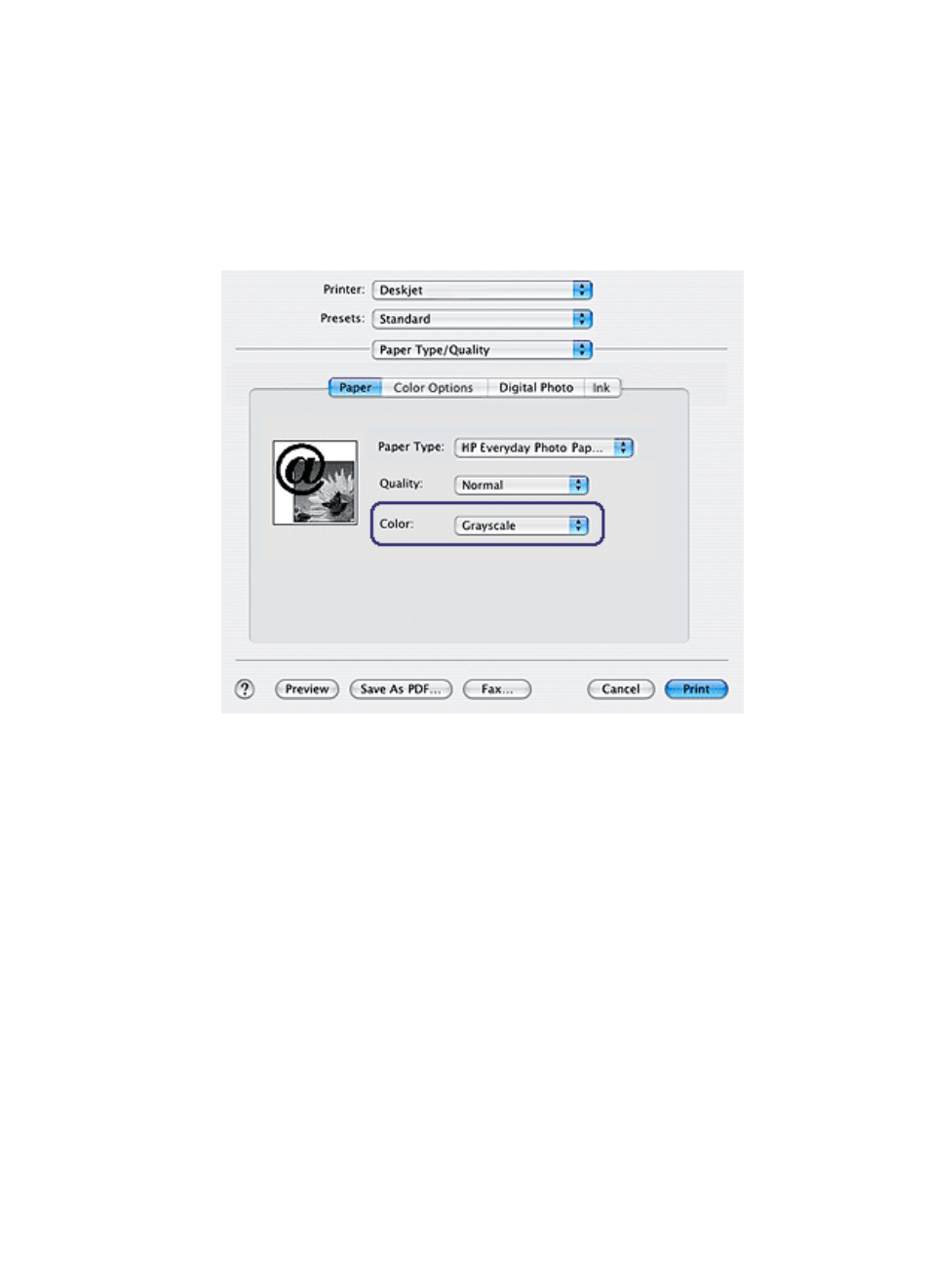
Printing a color photo in black and white
Follow these steps to print a color photo in black and white:
1. Open the
dialog box.
2. Select the Paper Type/Quality panel.
3. In the Color drop-down list, click Grayscale.
4. Select any other print settings that you want, and then click Print.
6.7 Storing and handling photo paper
Follow these instructions to maintain the quality of your HP brand photo paper.
Storage
• Keep unused photo paper in a resealable plastic bag, in the box in which it was
originally packaged. Store the packaged photo paper on a flat surface in a cool
place.
• When you are ready to print, remove only the paper that you plan to use
immediately from the plastic bag. When you have finished printing, return any
unused photo paper to the plastic bag.
• Do not leave unused photo paper in the printer paper tray. The paper might
start to curl, which can reduce the quality of your photographs.
HP Deskjet 3840 series printer User's Guide
21
