Changing a user group, Removing user groups, Changing a user group removing user groups – HP StorageWorks 2.32 Edge Switch User Manual
Page 66: Step 10
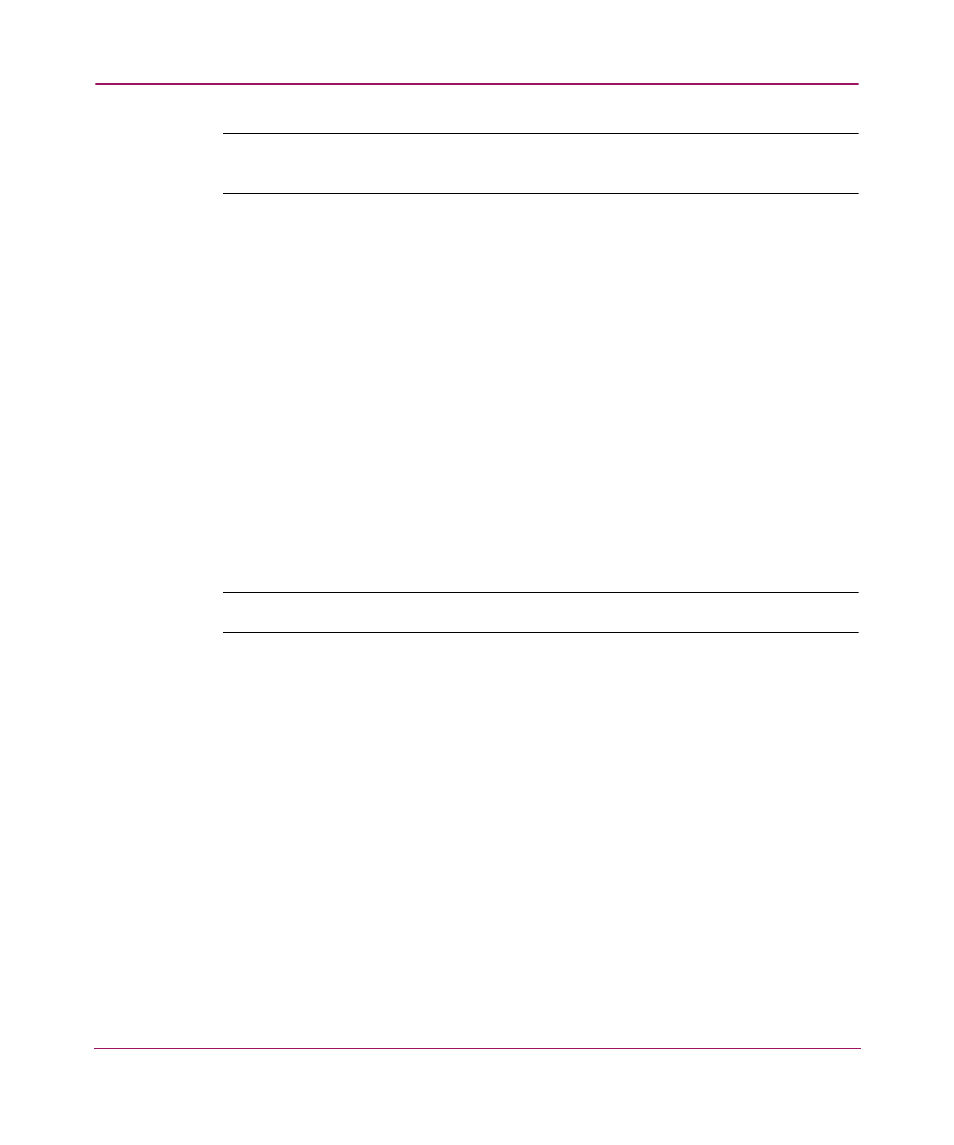
Setting Up the Application
66
Note:
If you can’t assign a feature to the Read/Write or Read Only table, you don’t
have read access for the feature.
8. Select the features for which you want to provide “read only” access in the
left-hand list. Press CTRL and click to select multiple features.
9. Click the right arrow next to the Read Only table. The features are moved to
the Read Only table.
10. Select the views you want the user group to be permitted to access in the
left-hand list. Press CTRL and click to make multiple selections.
11. Click the right arrow to move the selection(s) to the Selected Views table.
12. Click OK. The new group displays in the Groups table of the HAFM 8
Server Users dialog box. To add users to this group, follow the instructions in
“
13. Click OK.
Changing a User Group
Note:
You must be an administrator to perform this task.
You can change a user group’s permissions to use certain features and views. This
provides added security for your SAN as well as your management application.
1. Choose SAN > Users. The HAFM 8 Server Users dialog box displays, as
shown in
2. Click Edit located below the Groups table. The HAFM Group dialog box
displays, as shown in
.
3. Change permissions as necessary. See “
for detailed instructions.
4. Click OK. The HAFM 8 Server Users dialog box displays.
5. Click OK to accept the changes made.
Removing User Groups
