Viewing active user sessions, Disconnecting a user, 22 active sessions dialog box – HP StorageWorks 2.32 Edge Switch User Manual
Page 62
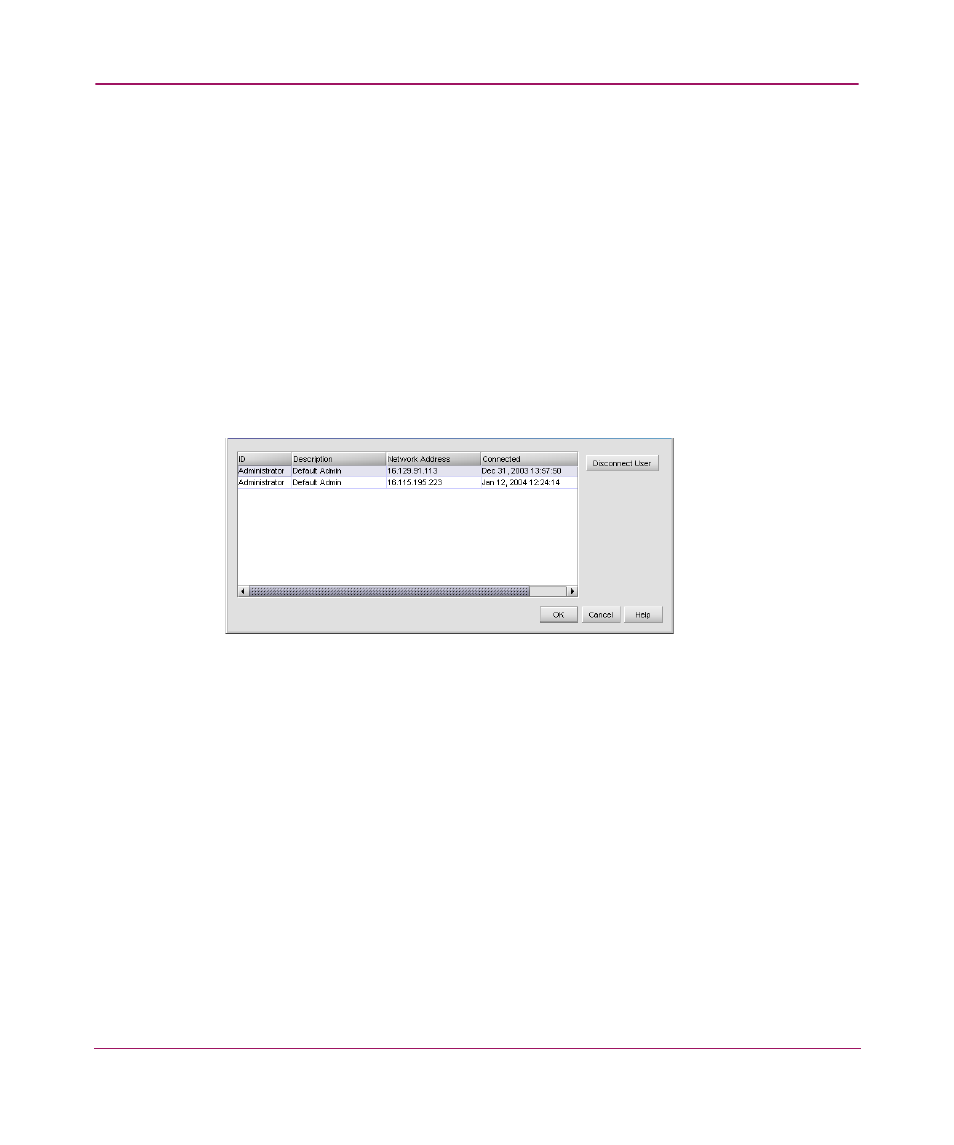
Setting Up the Application
62
Viewing Active User Sessions
A maximum of nine concurrent users (eight remote and one local HAFM
appliance user) can log in to the HAFM application. Since more than one client
can access an appliance at a time, monitoring clients can be an important part of
maintaining the SAN. View active user sessions to determine which clients are
logged in to the appliance.
To display the Active Sessions dialog box:
1. Choose SAN > Active Sessions. The Active Sessions dialog box displays, as
shown in
The Active Sessions dialog box lists the connected users, their network
addresses, and the date and time of when they logged in. If a user is logged in
from more than one location, there is a separate entry for each session.
Figure 22: Active Sessions dialog box
The Active Sessions dialog box displays active session information in this format:
■
ID—The id of the current user.
■
Description—The description of the user.
■
Network Address—The network address of the current user.
■
Connected—The date and time that the session was established.
Disconnecting a User
If you have administrator privileges, you can disconnect users. To disconnect a
user, perform the following:
1. Highlight the user that you want to disconnect and click Disconnect User. A
message box displays, as shown in
.
