Removing a member from a zone, Removing a zone from a zone set, Activating a zone set – HP StorageWorks 2.32 Edge Switch User Manual
Page 197
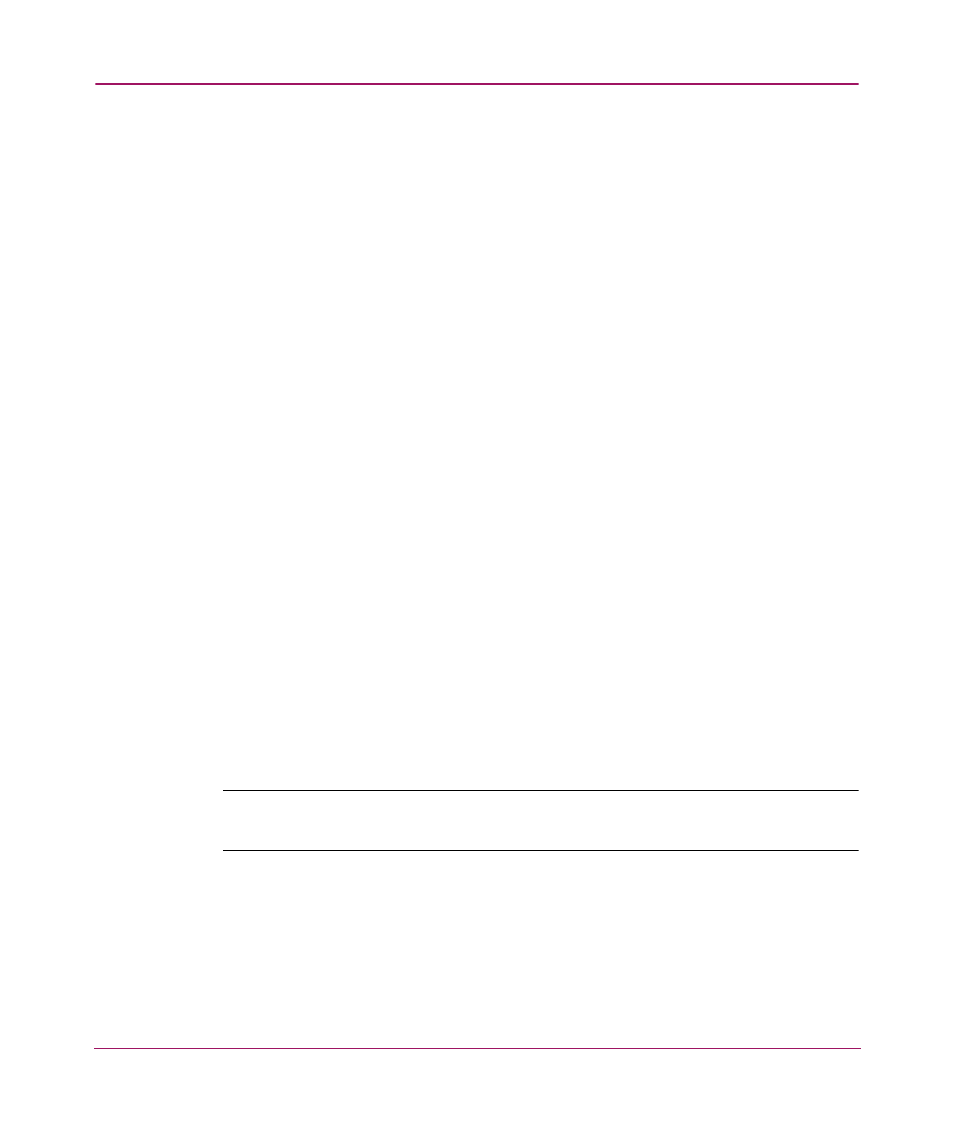
Configuring Zoning
197
Removing a Member from a Zone
1. Choose Configure > Zoning. The Zoning dialog box displays, as shown in
2. Choose a fabric from the Fabric drop-down list. This sets the fabric to target
all zoning actions.
3. Click the Zone Library tab.
4. Expand a zone by clicking the + symbol in the Zones list.
5. Right-click on a member and click Remove. Only the selected zone member
is removed. Press CTRL and click to select more than one member.
6. Click OK.
Removing a Zone from a Zone Set
1. Choose Configure > Zoning. The Zoning dialog box displays, as shown in
2. Choose a fabric from the Fabric drop-down list. This sets the fabric to target
all zoning actions.
3. Click the Zone Library tab.
4. Expand a zone set by clicking the + symbol in the Zones Sets list.
5. Right-click on a zone and click Remove. The zone is removed from the Zone
Set, and not deleted completely.
6. Click OK.
Activating a Zone Set
Note:
Activation speeds may differ depending on the hardware vendor and type of
zoning used.
1. Choose Configure > Zoning. The Zoning dialog box displays, as shown in
2. Choose a fabric from the Fabric drop-down list. This sets the fabric to target
all zoning actions.
3. Click the Zone Library tab.
