6 managing storage, Increasing or reducing the allocated storage, Managing storage – HP StorageWorks 1200 All-in-One Storage System User Manual
Page 89
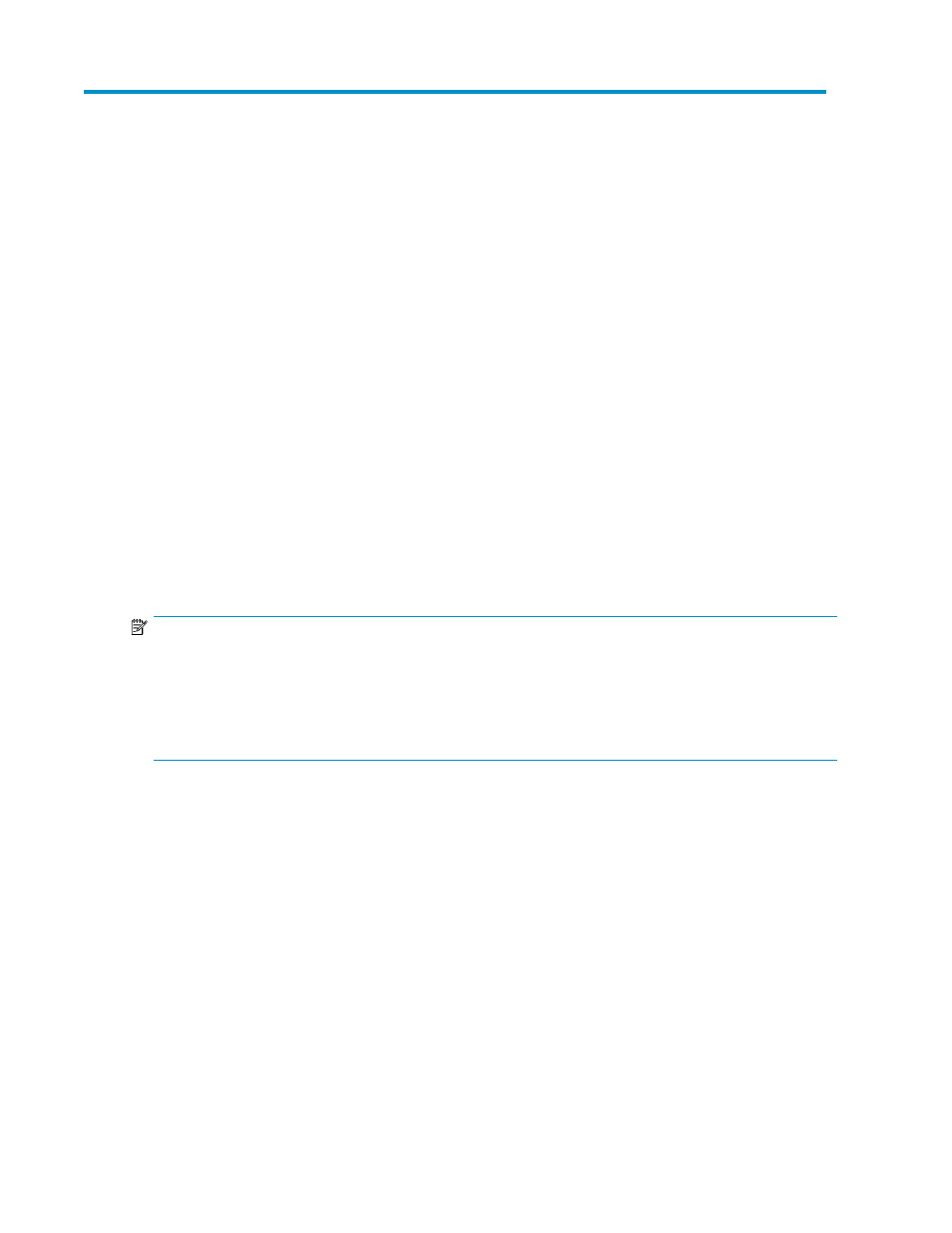
6 Managing storage
After an application is hosted or shared folder is created on your HP All-in-One Storage System using
a storage-allocation wizard, you can manage its storage and data by:
• Increasing or reducing the allocated storage
• Changing the percent full warning threshold
• Removing application areas from view
• Changing permissions, names, descriptions, or paths of shared folders
Increasing or reducing the allocated storage
You can increase or reduce the storage allocated to an application component, user-defined
application, or shared folder after storage is initially allocated and configured using a storage-allocation
wizard.
Increasing the storage allocated requires ASM to grow the logical disk (increase the amount of hard
drive space allocated to the logical disk) holding the data. Reducing the allocated storage does not
reduce the size of the logical disk holding the data, because once hard drive space is allocated to a
logical disk, it cannot be unallocated due to the configuration of hard drives.
NOTE:
Unallocated storage on a logical disk is re-allocated by ASM when new or additional storage is allocated
to an application component or shared folder and the advanced configuration values selected for the
storage matches those of the logical disk.
For example, if an application component or shared folder's allocated storage is increased, any unallocated
space on the logical disk where it resides is used before the logical disk grows.
1.
Select the application component, user-defined application, or shared folder in the content pane.
2.
In the Actions pane, click Allocate Space to open the Allocate Space wizard.
All-in-One Storage System
89
