Selecting advanced configuration settings – HP StorageWorks 1200 All-in-One Storage System User Manual
Page 71
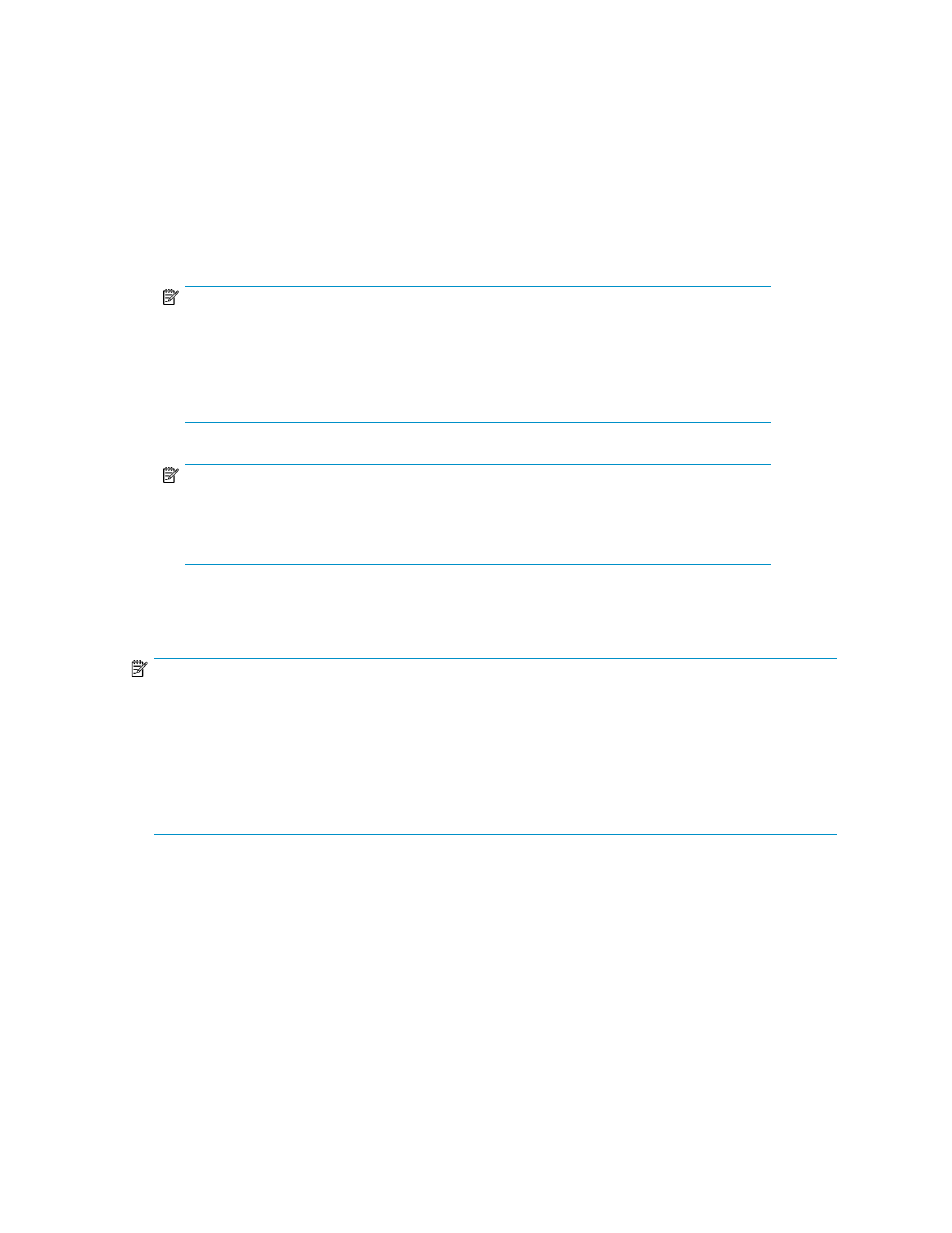
1.
Do one of the following:
• Click Next to accept the default values that ASM has provided for the components, user-defined
application, or shared folder selected.
• Change the default size values:
• Select a row to edit.
• Highlight the storage size unit value and then enter a new value as necessary: megabytes
(MB), gigabytes (GB), or terabytes (TB).
• Highlight the storage size number value and enter a new value, or click the arrow buttons
to change the value.
NOTE:
The
Size Range column shows the minimum and maximum storage space that can be
allocated to each application component, user-defined application, or shared folder listed.
Whenever you change the allocated space size or an advanced configuration setting for
an application component, the maximum value for
Size Range is recalculated for all the
application components listed.
NOTE:
To change the advanced configuration settings for an application component, user-defined
application, or shared folder listed, select the item to edit and then click
Advanced. See
Selecting advanced configuration settings
” on page 71 for more information.
2.
When you are done selecting the storage allocation and configuration settings, click Next to
open the summary page.
NOTE:
After storage space is allocated and configured using a wizard, only the following storage configuration
settings can be changed:
•
Allocated space size
•
Percent full warning threshold
•
Enforce Allocated Limit (shared folders and local storage applications)
After a logical disk is created, its configuration cannot be changed.
Selecting advanced configuration settings
Use the Advanced window in the wizard to change the allocated space size and default advanced
configuration settings for each application component, user-defined application, and shared folder
listed.
After storage is configured using a wizard, you can access the Advanced window from the Allocate
Space Wizard and change the allocated space size, percent full threshold warning, and/or enforce
allocated limit (shared folders and local storage applications) values as needed.
All-in-One Storage System
71
