Recovery of files and folders, Pc recovery, Backup before recovery – HP xw4400 Workstation User Manual
Page 11
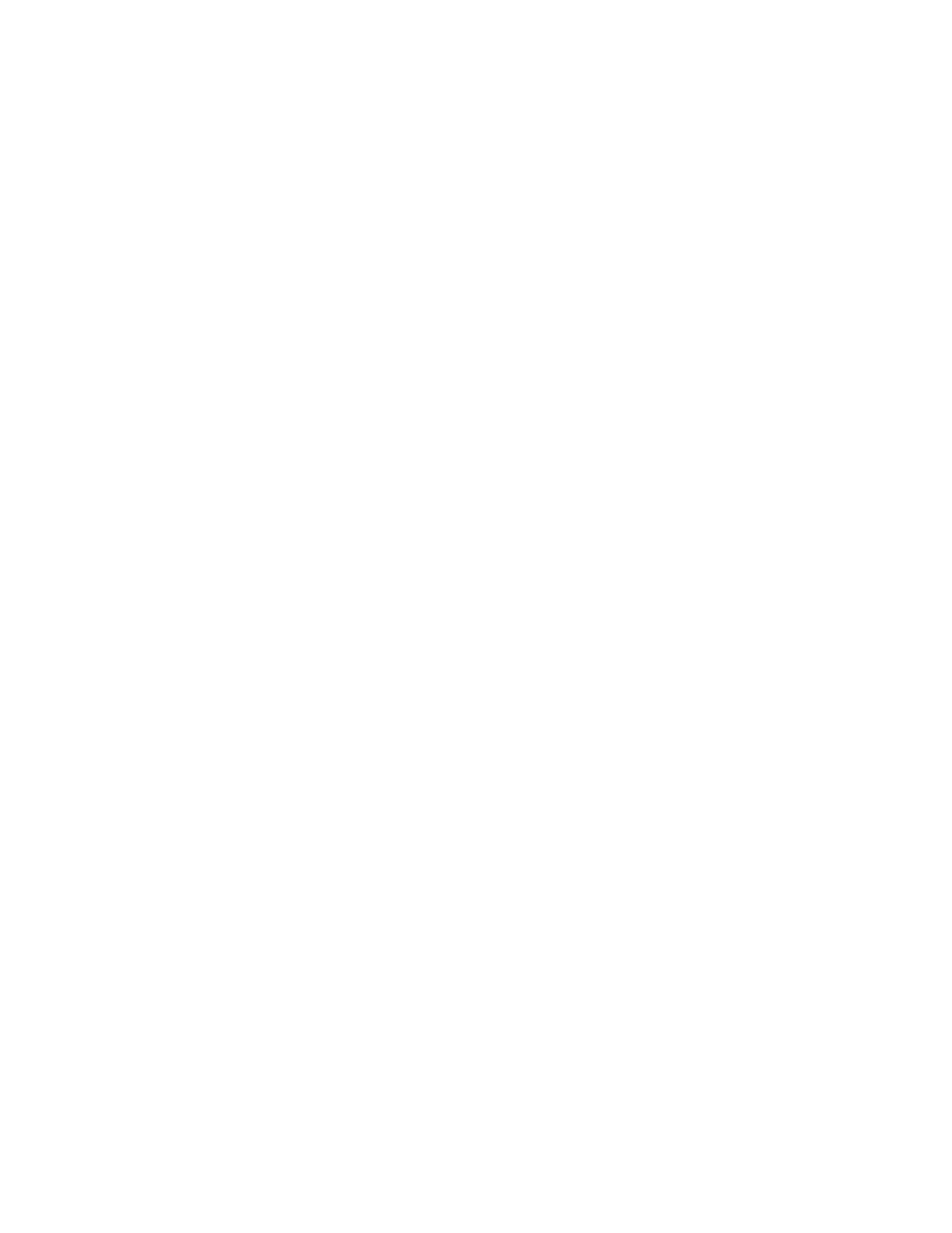
Recovery of Files and Folders
Within Windows, the HP Backup and Recovery Manager provides the capability of
recovering individual files and folder from a backup.
1.
On the Windows Start Menu, select HP Backup and Recovery.
2.
Select the HP Backup and Recovery Manager.
3.
After the Welcome Screen, select
Recover important files or the entire
system
. Click Next to continue.
4.
Select
Recover individual files and data
. Click Next to continue.
5.
Follow the wizard to select the files and complete the recovery.
PC Recovery
PC Recovery allows the user to recover from a system error or to return the PC
hard drive to an earlier state in time. The HP Backup and Recovery Manager
must run PC Recovery from the Recovery Partition. There are two ways to get to
PC Recovery:
To get to PC Recovery from Windows:
1.
On the Windows Start Menu, select HP Backup and Recovery.
2.
Select the HP Backup and Recovery Manager.
3.
After the Welcome Screen, select
Recover important files or the entire
system
. Click Next to continue.
4.
Select
PC Recovery
. Click Next to continue.
5.
The system reboots before continuing to PC Recovery.
To get to PC Recovery when Windows is unavailable:
1.
Turn on the PC.
2.
Press F11 on the keyboard immediately when “Press F11 for Emergency
Recovery” appears.
Backup Before Recovery
The HP Backup and Recovery Manager allows the user to back up important files
before performing a PC Recovery.
1.
From Windows or F11 Emergency Recovery, enter PC Recovery.
2.
Select
Back up Files
. Click Next to continue.
3.
Follow the wizard to backup files – this is similar to backing up files under
Windows.
