Updating the bios, Determining the bios version, Downloading a bios update – HP Mini 210-1020EH PC User Manual
Page 82
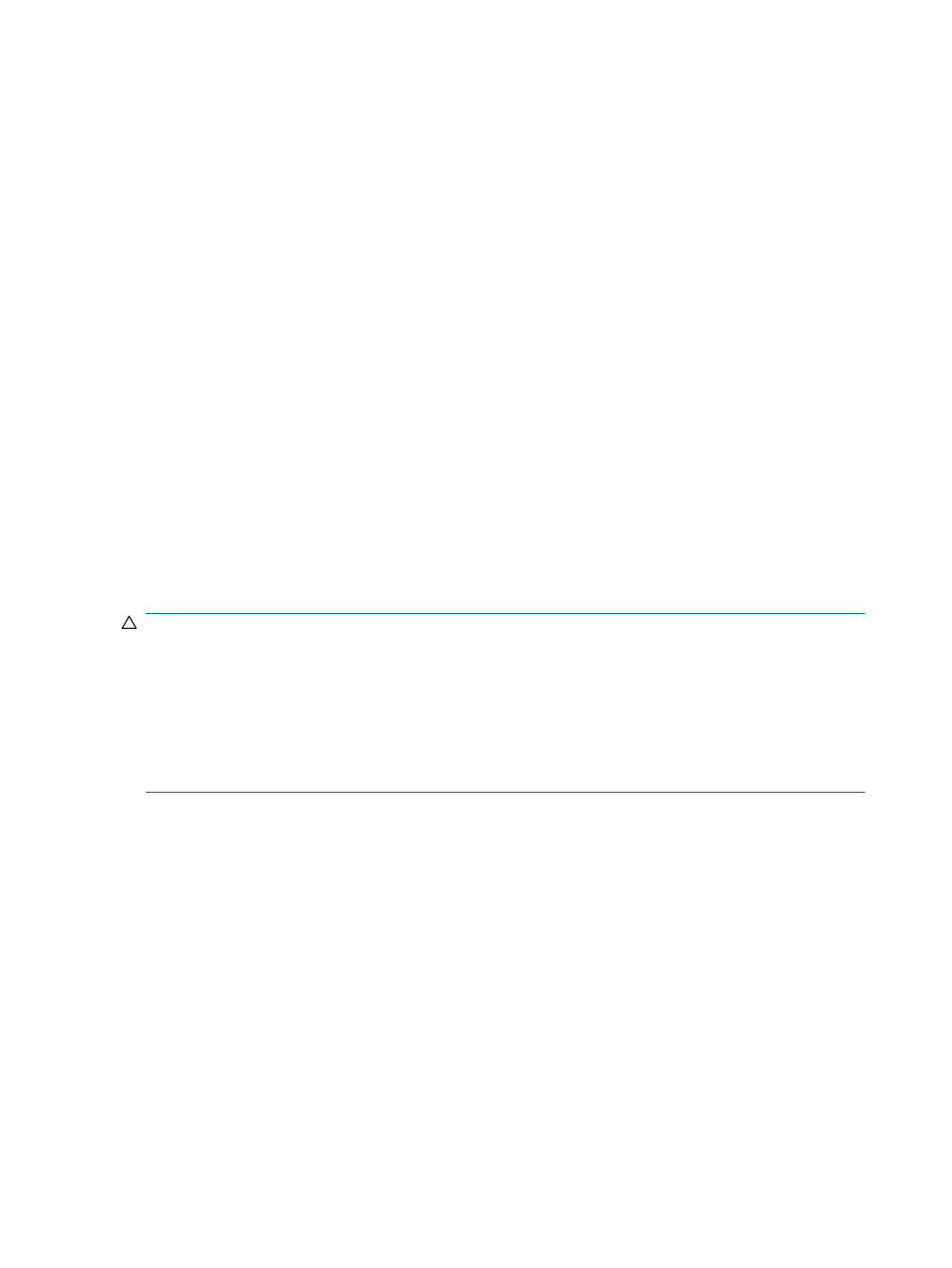
Updating the BIOS
To update the BIOS, first determine what BIOS version you currently have and then download and install
the new BIOS.
Determining the BIOS version
To determine whether available BIOS updates contain later BIOS versions than those currently installed
on the computer, you need to know the version of the system BIOS currently installed.
BIOS version information (also known as ROM date and System BIOS) can be displayed by opening
Setup Utility.
To display the BIOS information:
1.
Open Setup Utility by turning on or restarting the computer, and then pressing
f10
while the “F10
= BIOS Setup Options” message is displayed in the lower-left corner of the screen.
2.
If Setup Utility does not open with the system information displayed, use the arrow keys to select
the Main menu.
When the Main menu is selected, BIOS and other system information is displayed.
3.
To exit Setup Utility, use the arrow keys to select Exit > Exit Discarding Changes, and then press
enter
.
Downloading a BIOS update
CAUTION:
To prevent damage to the computer or an unsuccessful installation, download and install
a BIOS update only when the computer is connected to reliable external power using the AC adapter.
Do not download or install a BIOS update while the computer is running on battery power or connected
to an optional power source. During the download and installation, follow these instructions:
Do not disconnect power from the computer by unplugging the power cord from the AC outlet.
Do not shut down the computer or initiate Sleep or Hibernation.
Do not insert, remove, connect, or disconnect any device, cable, or cord.
To download a BIOS update:
1.
Access the page on the HP Web site that provides software for your computer:
Select Start > Help and Support, and then select the software and drivers update.
2.
Follow the instructions on the screen to identify your computer and access the BIOS update you
want to download.
3.
At the download area, follow these steps:
a.
Identify the BIOS update that is later than the BIOS version currently installed on your
computer. Make a note of the date, name, or other identifier. You may need this information
to locate the update later, after it has been downloaded to your hard drive.
b.
Follow the instructions on the screen to download your selection to the hard drive.
Make a note of the path to the location on your hard drive where the BIOS update is to be
downloaded. You will need to access this path when you are ready to install the update.
74
Chapter 12 Updating software
