Using wireless assistant software, Using operating system controls, Using a wlan – HP Mini 210-1020EH PC User Manual
Page 39
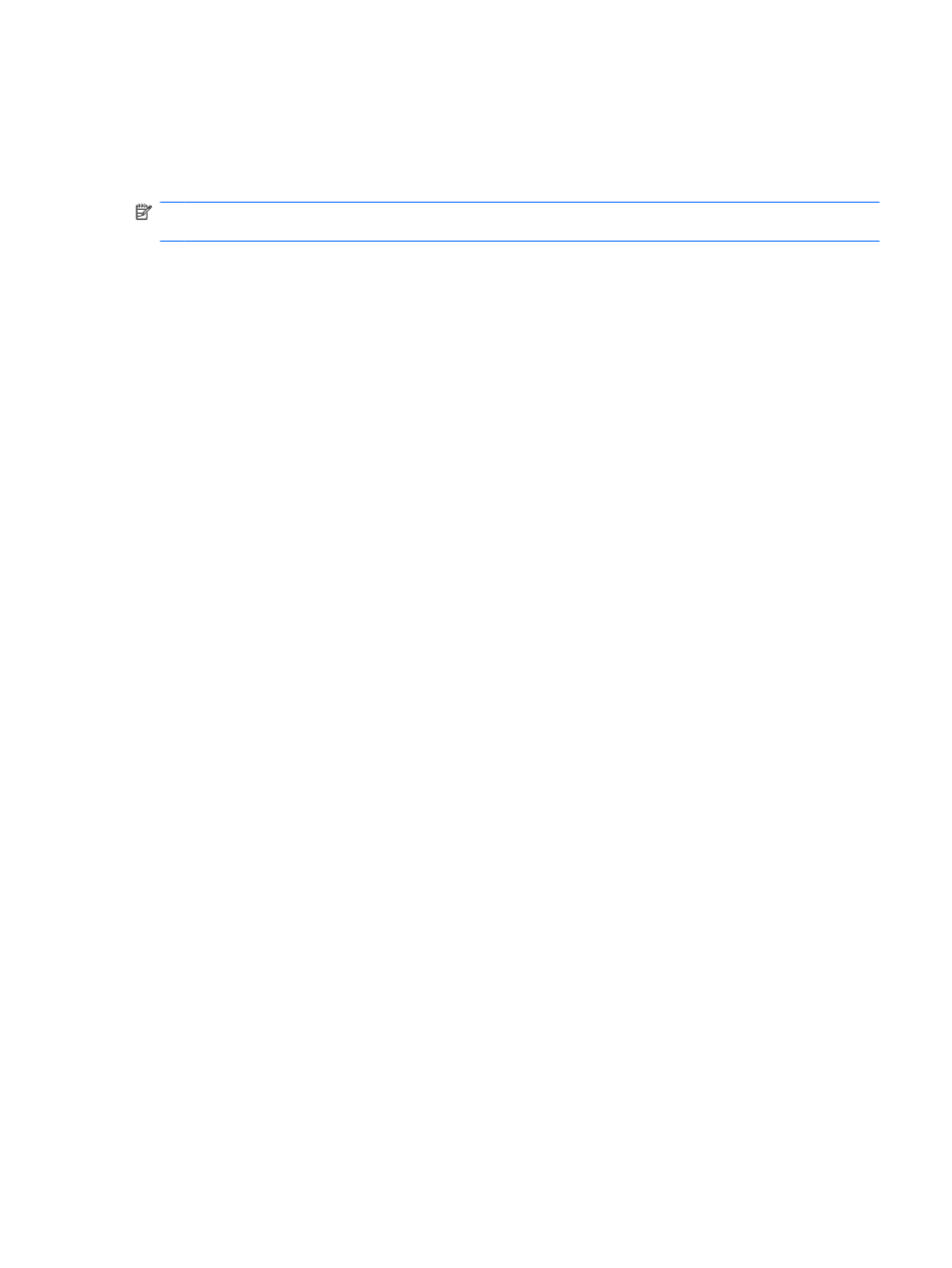
Using Wireless Assistant software
A wireless device can be turned on or off using the Wireless Assistant software. If a wireless device is
disabled by Setup Utility, it must be reenabled by Setup Utility before it can be turned on or off using
Wireless Assistant.
NOTE:
Enabling or turning on a wireless device does not automatically connect the computer to a
network or a Bluetooth-enabled device.
To view the state of the wireless devices, click the Show hidden icons icon, the arrow at the left of the
notification area, and position the mouse pointer over the wireless icon.
If the wireless icon is not displayed in the notification area, complete the following steps to change
Wireless Assistant properties:
1.
Select Start > Control Panel > Network and Internet > HP Wireless Assistant.
2.
Click Properties.
3.
Select the check box next to HP Wireless Assistant icon in notification area.
4.
Click Apply.
5.
Click Close.
For more information, refer to the Wireless Assistant software Help:
1.
Open Wireless Assistant by double-clicking the icon in the notification area.
2.
Click the Help button.
You can use the properties dialog box in Wireless Assistant to show the on/off controls for each installed
wireless device and control the devices separately. To show the on/off controls:
1.
Double-click the Wireless Assistant icon in the notification area, at the far right of the taskbar.
2.
Click Properties.
3.
Select the Independent controls for installed wireless devices check box, and then click
Apply.
4.
Click Turn off or Turn on to control each wireless device separately.
Using operating system controls
Some operating systems also offer a way to manage integrated wireless devices and the wireless
connection. For example, Windows provides the Network and Sharing Center that allows you to set up
a connection or network, connect to a network, manage wireless networks, and diagnose and repair
network problems.
▲
To access the Network and Sharing Center, select Start > Control Panel > Network and Sharing
Center.
For more information, select Start > Help and Support.
Using a WLAN
With a WLAN device, you can access a wireless local area network (WLAN), which is composed of other
devices and accessories that are linked by a wireless router or a wireless access point.
Connecting to a wireless network
31
