Jobs, 3 jobs – HP CD52 External CD-Writer Series User Manual
Page 5
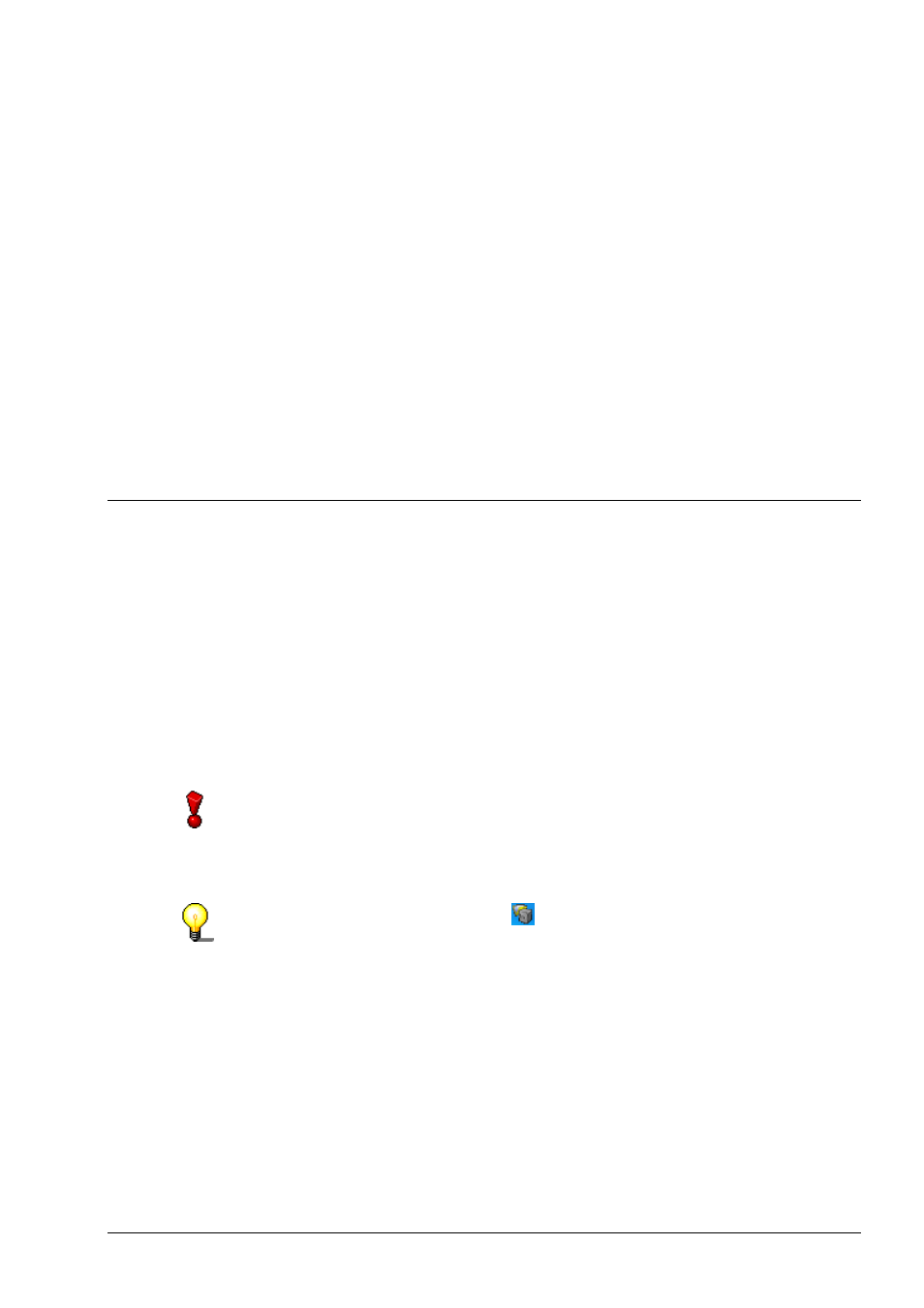
Nero BackItUp
Information about Nero BackItUp
• 5
Full backup (all the selected data is backed up)
Incremental backup (only backs up the data which has changed since the last
backup)
Differential backup (only backs up the data which has changed since the last
full backup)
Update backup (updates the data in an existing backup, if it has changed).
In order to save space, you can also compress the data you are backing up.
To ensure that you don't get any nasty surprises when you come to restore the
data, you can have it checked after the backup. This allows you to be sure that all
the data has been correctly stored.
If you want, you can increase the security level of your backup files by having
them password protected and encrypted. This ensures that no unauthorized
person can restore the files.
To make backing up specific files easy, you can use existing filters or create new
ones, which allow you to select only specific file types.
1.3 Jobs
To improve your protection against data loss, you can not only start backups
manually, but also have run them automatically as so-called jobs.
Jobs start at a predefined time and can be run daily, weekly or only once.
You can also choose to disable and then re-enable the schedules for multiple
jobs quickly and easily.
The special feature of job backups is that you do not need to start Nero
BackItUp to run the jobs, as the program runs automatically in the background.
This means that you will never forget to run a planned backup. However, your
computer must be switched on at the appropriate time in order for the job to run.
Jobs will be started automatically when the computer is switched on in Windows,
as Nero BackItUp Scheduler configured itself in the 'StartUp' folder. Nero
BackItUp Scheduler can only start jobs for logged in administrator under
Windows 2000 and XP."
You can also configure jobs via the
icon in the system tray.
