Installing an operating system, Installing a supported microsoft® windows® os, Installing a supported linux os – HP ProLiant ML110 G6 Server User Manual
Page 46
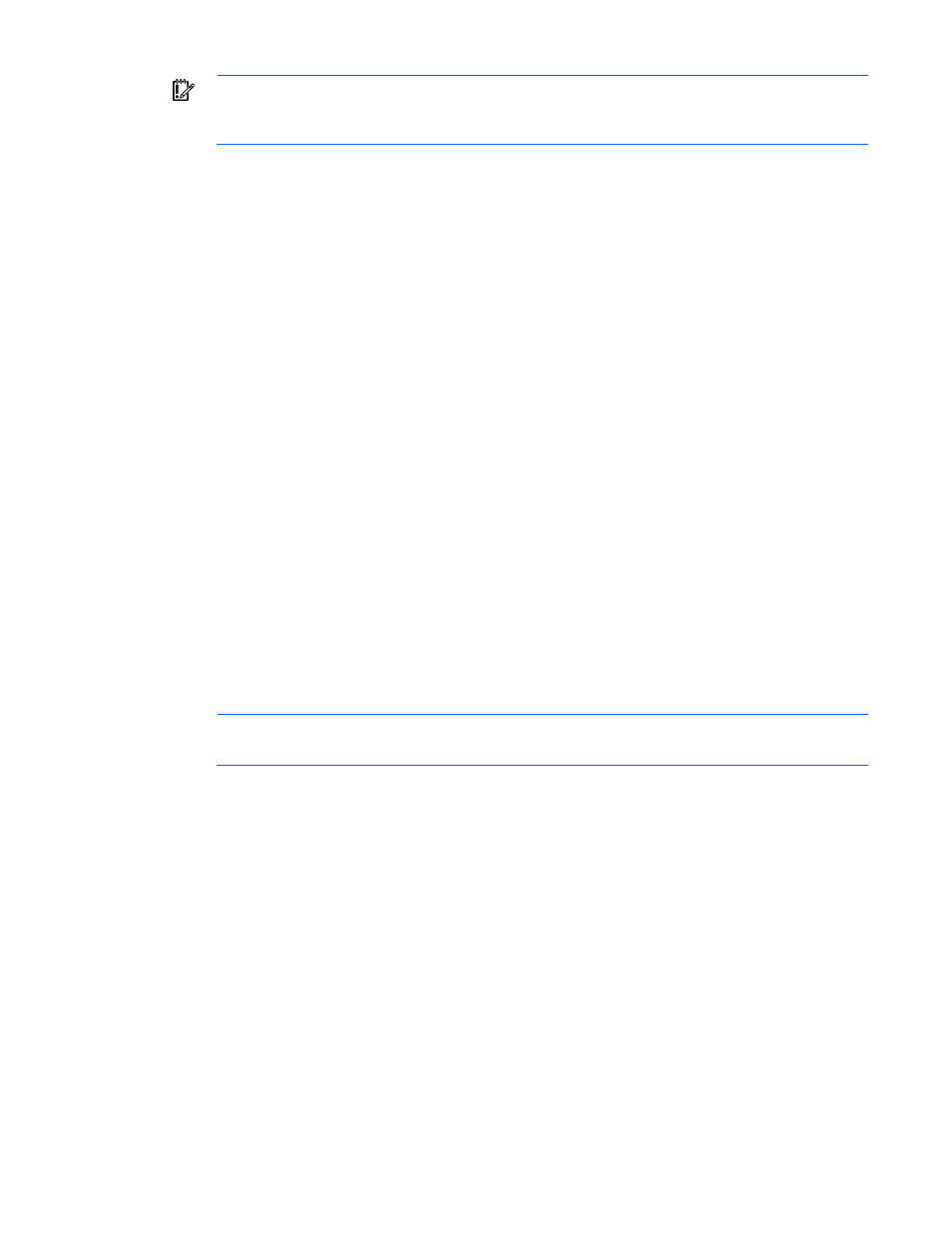
Software and configuration utilities 46
IMPORTANT:
The LO100i option kit is required to use the Virtual Floppy feature. For more
information, see the HP ProLiant Lights-Out Remote Management User Guide on the HP website
1.
Ensure that a network cable is connected to the LO100 NIC port on the rear of the server.
2.
Boot the server, and then press F10 to enter the ROM-Based Setup Utility (RBSU).
3.
Enable the Embedded SATA RAID option under the Advanced Options section.
4.
Exit RBSU. The server will reboot.
5.
Create the diskette.
For more information about Virtual Floppy, see the HP ProLiant Lights-Out Remote Management User
Guide on the HP website
6.
Insert the driver diskette into the remote PC diskette drive.
7.
Use LO100 Virtual Floppy to access the PC diskette drive.
For more information about Virtual Floppy, see the HP ProLiant Lights-Out Remote Management User
Guide on the HP website
8.
9.
Install the operating system.
Installing an operating system
To install an OS, download the SATA RAID driver and create a driver diskette with the software and
instructions from the HP website
Installing a supported Microsoft® Windows® OS
1.
Insert the OS CD and reboot the system.
2.
When prompted, press the F6 key to install a third-party driver.
NOTE:
Press F6 within 5 seconds to enable the system to recognize the controller. If the system
fails to recognize the controller, restart this procedure.
3.
Insert the SATA RAID driver diskette created earlier. The system prompts the next action.
4.
Press the S key to specify the driver from the diskette. Then, press the Enter key. The OS searches the
diskette for a suitable driver.
5.
After locating the Adaptec Embedded Serial ATA HostRAID driver, press Enter.
6.
Follow the remaining on-screen instructions to complete the installation.
Installing a supported Linux OS
To install a supported Linux OS when using the HP Embedded SATA RAID controller, see the OS
documentation.
