HP Pavilion a527x Desktop PC User Manual
Updated user’s guide information, Using the headphone connector, Getting help from an analyst using instant support
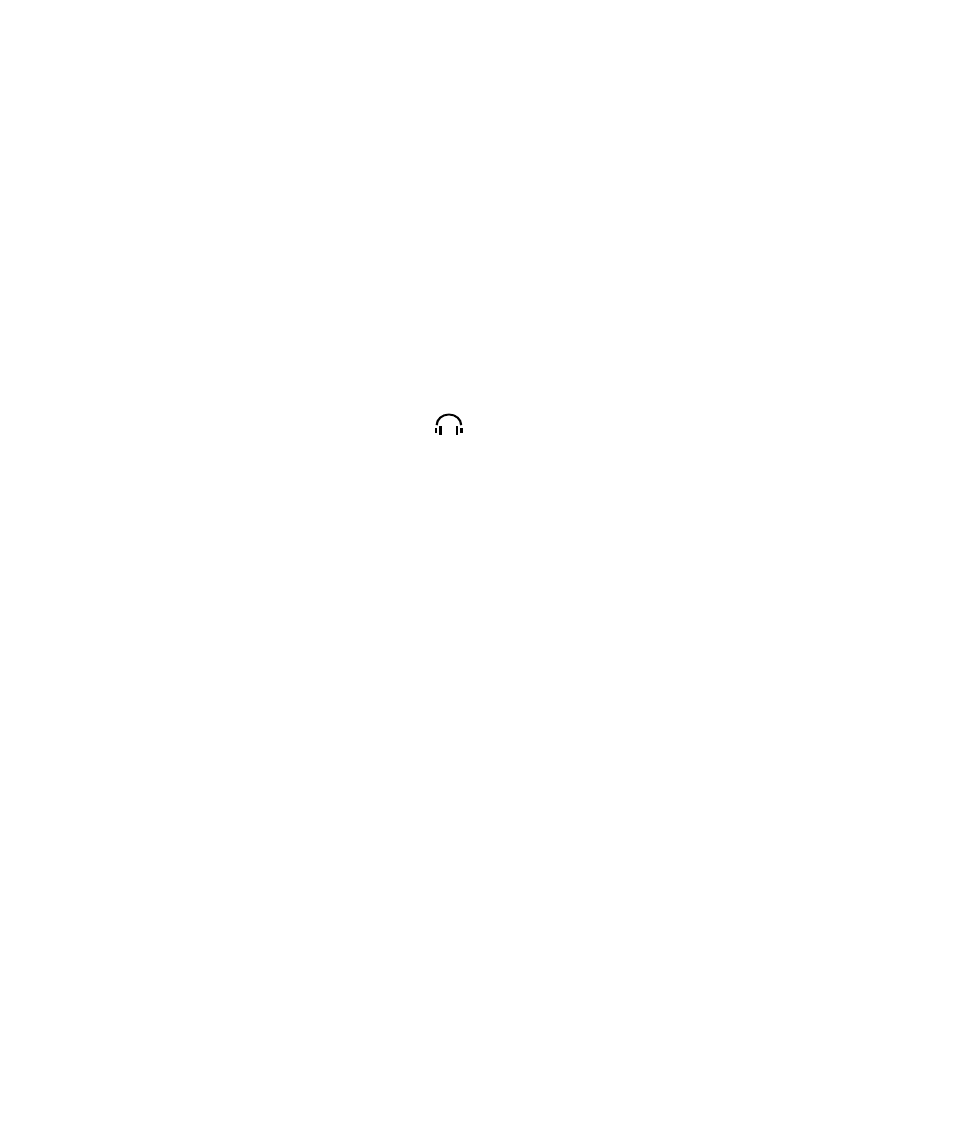
Please review this updated information and keep it with
your guides. The information describes:
•
Using the Headphone Connector
•
Running Tests for PC-related Problems Using Instant
Support
•
Getting Help from an Analyst Using Instant Support
•
Using Memory Cards
•
Using the Software Repair Wizard
•
Using Exact Copy in RecordNow!
Using the Headphone Connector
On some systems, the headphone connector is
located on the front of the PC. Look for the
headphone symbol to connect a headphone to the PC.
Running Tests for PC-related
Problems Using Instant Support
(Select models only)
Included with your PC are tests to help you diagnose a
possible PC-related problem.
To run tests for PC-related problems:
1 Click Start on the taskbar, and click Help and
Support.
2 Click HP Pavilion PC Help.
3 Click PC Information and Maintenance,
and then click PC Tests.
Getting Help from an
Analyst Using Instant Support
(Select models only)
1 Click Start on the taskbar, and click Help and
Support.
2 Click Connect to Customer Support.
3 Click Request help.
4 Follow the onscreen instructions to submit a problem.
Your PC must be connected to the Internet to submit a
problem.
Using Memory Cards
Your PC may have expanded memory card capability,
such as 8-in-1 or 9-in-1, depending on your model. In
addition to the memory cards listed in your user’s guide,
the expanded memory card reader models may support:
•
Memory Stick
®
(MS-PRO) Memory Card — can be
used in the lower right slot of the 4-slot Reader,
inserted facing up. It can also be used in the lower
slot of the 2-slot Reader, inserted upside down (gold
connector fingers facing up).
•
xD media – can be used in the upper left slot of
the 4-slot Reader, inserted facing up. It can also be
used in the lower slot of the 2-slot Reader, inserted
facing up.
Using the Software Repair Wizard
If your PC experiences software problems, you may be
able to repair it using the Software Repair Wizard.
The Software Repair Wizard guides you through
the process of selecting and starting the right tool
for fixing:
•
Software programs that have stopped working.
•
Printers or other peripherals that are no longer
working properly with your PC.
•
Erratic PC behavior.
There are several software tools included with your PC
that can fix software conflicts or restore application
programs that have been accidentally erased or
damaged. The tools available are:
•
Microsoft
®
System Restore – returns your system to a
restore point when it worked correctly without losing
any recent work.
•
Software and Driver Recovery – reinstall a software
program or device driver originally pre-installed on
your PC.
•
System Recovery – a complete recovery of your system
using the recovery partition that stores an image of the
original software.
Updated User’s Guide Information
