Pinching/zooming, Rotating, Setting pointing device preferences – HP ProBook 450 G1 Notebook PC User Manual
Page 34: Pinching/zooming rotating
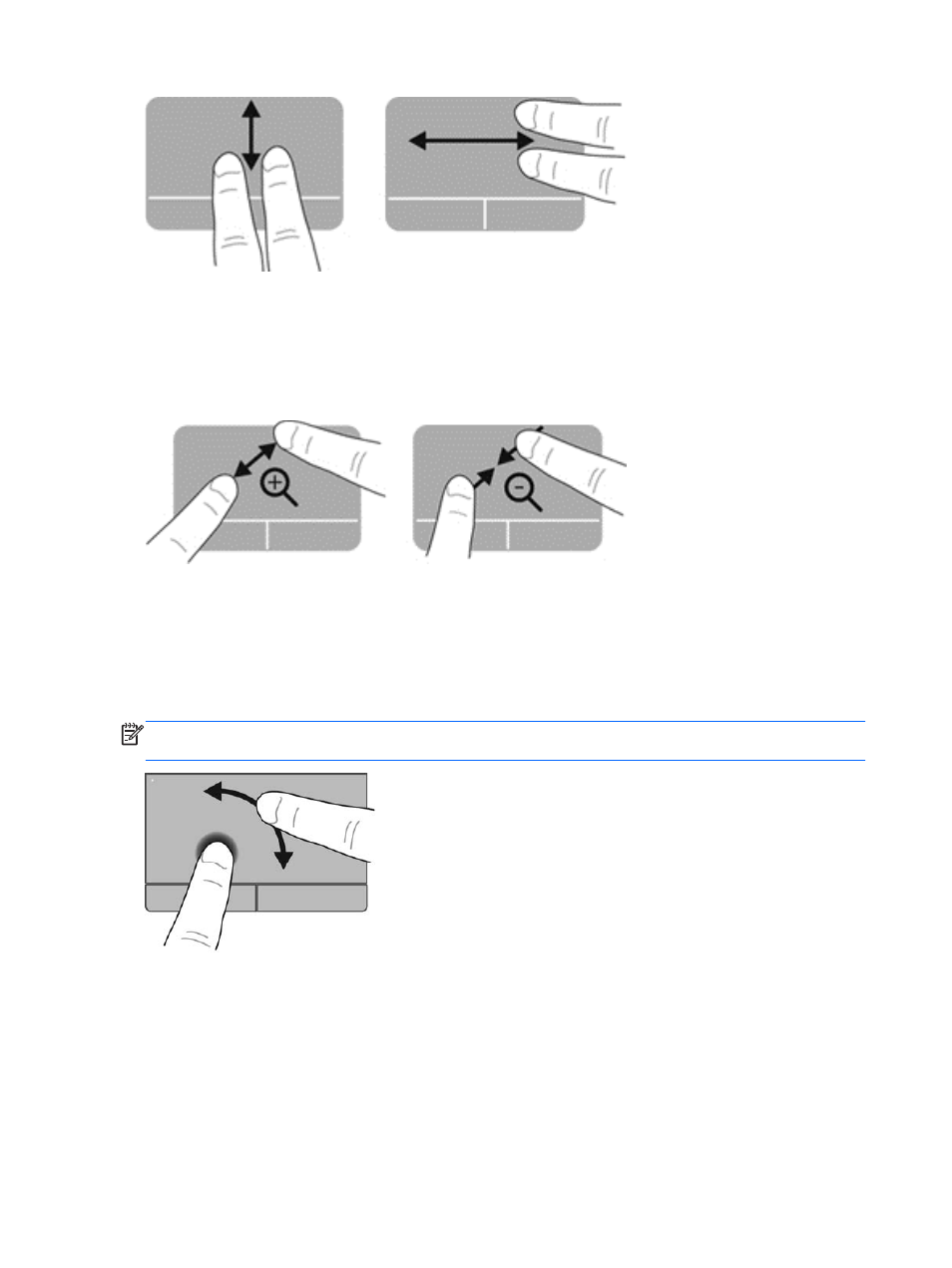
Pinching/Zooming
Pinching allows you to zoom in or out on images or text.
●
Zoom in by placing two fingers together on the TouchPad, and then moving them apart.
●
Zoom out by placing two fingers apart on the TouchPad, and then moving them together.
Rotating
Rotating allows you to rotate items such as photos.
▲
Point to an object and then anchor the forefinger of your left hand in the TouchPad zone. Using
your right hand, slide your forefinger in a sweeping motion from 12 o’clock to 3 o’clock. To
reverse the rotation, move your forefinger from 3 o’clock to 12 o’clock.
NOTE:
Rotate is intended for specific apps where you can manipulate an object or image. It may
not be functional for all apps.
Setting pointing device preferences
To customize settings for button configuration, click speed, pointer options, and so on:
1.
Select Computer > Control Center.
2.
In the left pane, click Hardware, and then click Mouse in the right pane.
24
Chapter 4 Keyboard and pointing devices
