HP mp3130 Digital Projector User Manual
Page 62
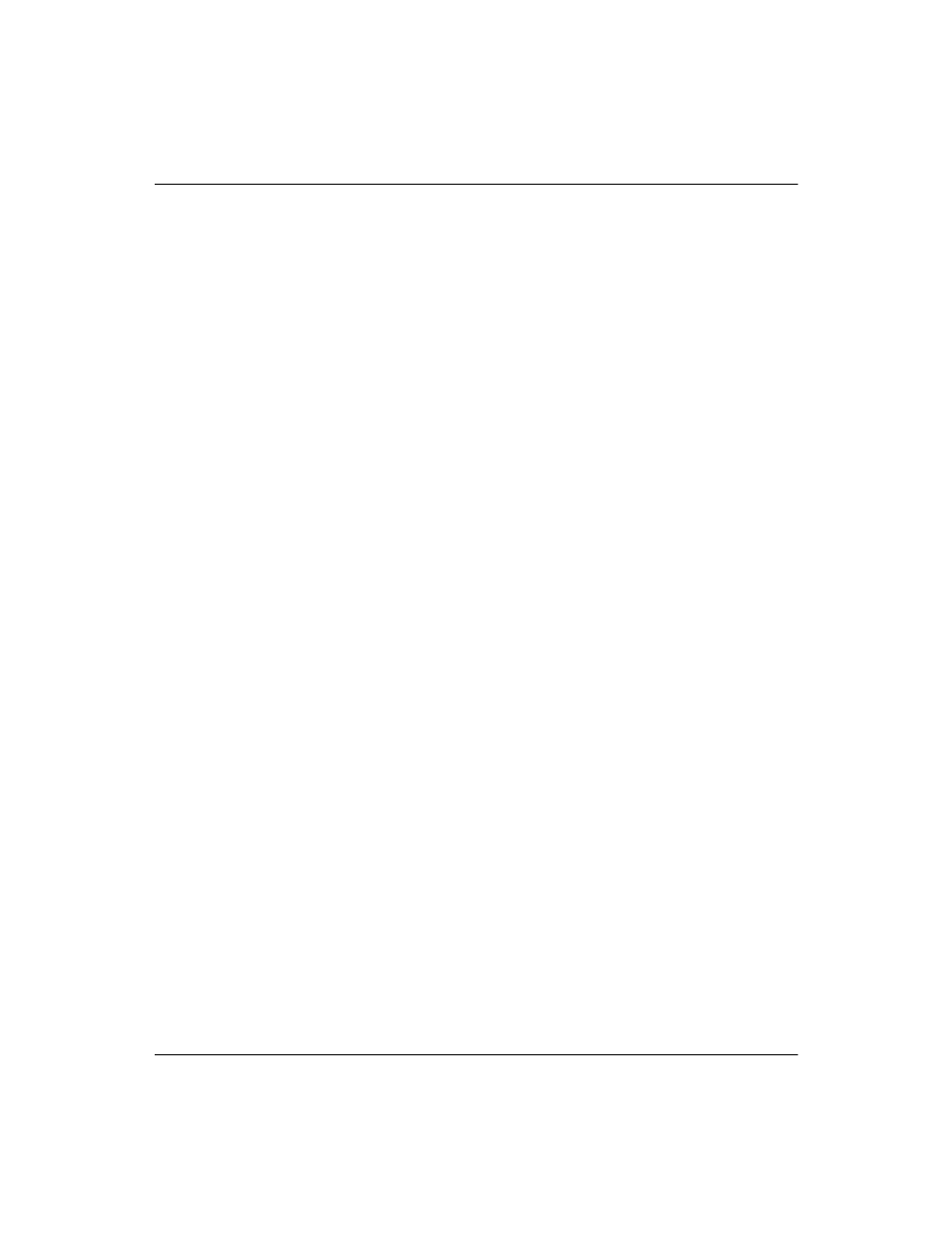
62
User’s Guide
Fixing Problems
If the image is out of focus:
❏
Be sure the lens cap is removed.
❏
While displaying the on-screen menu, adjust the focus ring. (The
image size should not change; if it does, you are adjusting the
zoom not the focus.)
❏
Ensure the projection screen is 1.2 to 12 m (4 to 40 ft) from the
projector.
❏
For a computer connection, set the display resolution on the
computer to 1024 x 768 pixels.
❏
Check the projection lens to see if it needs cleaning.
If an upside-down or reversed image is displayed:
❏
The projector has been set to the wrong position setting. Open the
on-screen menu, select Setup > Projector position, and select
the correct setting.
If the image is too small or too large:
❏
Adjust the zoom ring on top of the projector.
❏
Be sure the projector is 1.2 to 12 m (4 to 40 ft) from the
projection screen.
❏
Open the on-screen menu and select Adjust picture > Aspect
ratio. Set to Best Fit or Fill. For a wide-screen picture, try setting
the aspect ratio to 16:9.
If the image has slanted edges:
❏
As much as possible, reposition the projector so that it is centered
on the screen and below the bottom or above the top of the screen.
❏
The projector can automatically correct slanted sides of the
picture when the projector is tilted up or down. However,
additional corrections might be required in certain situations.
Open the on-screen menu and select Adjust picture > Keystone
correction. Adjust the horizontal and vertical settings as needed
or enable or disable the auto keystone correction.
