To change settings using the on-screen menu – HP mp3130 Digital Projector User Manual
Page 39
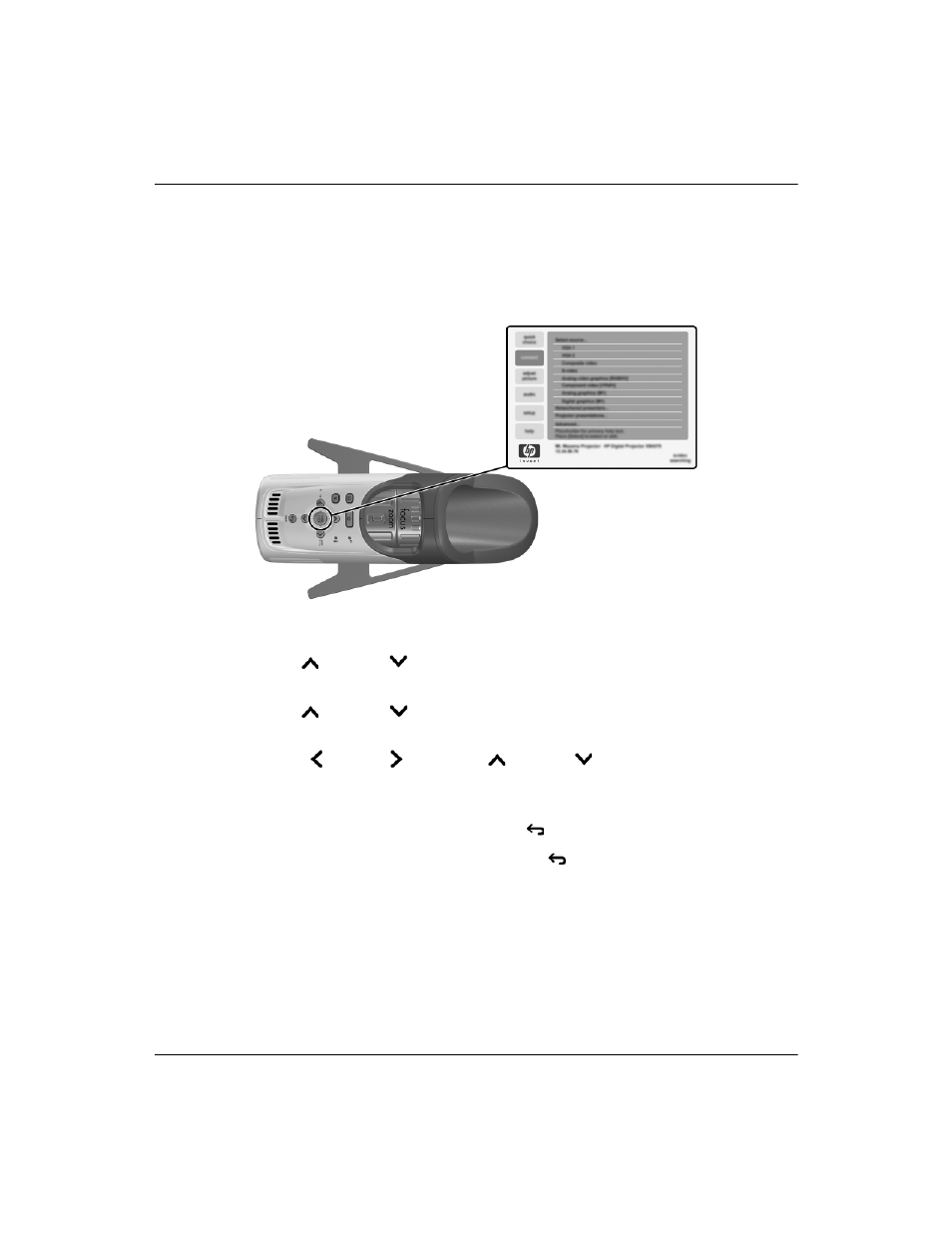
User’s Guide
39
Adjusting the Projector
To change settings using the on-screen menu
You can change the on-screen menu settings with either the buttons on the projector or
on the remote control.
1. Press enter on the projector or the remote control to open the on-screen menu.
2. Press up
or down
to highlight the desired menu, and press enter to select
the highlighted menu.
3. Press up
or down
to highlight the desired parameter, and press enter
to select the highlighted option.
4. Press left
or right
or press up
or down
to select the desired setting.
For certain settings, you see a different display while making the change.
5. Press enter or other indicated button to return to the menu.
6. To go to a different menu, press the back
button, and select the menu.
7. To close the on-screen menu, press the back
button one or more times as
needed.
If nothing occurs for a period of time, the on-screen menu closes. To change the
amount of time until the on-screen menu closes, open the on-screen menu and
select Setup > Timeout for menu.
