Installing tape drives, Medium changer – HP ProLiant ML370 G4 Server User Manual
Page 19
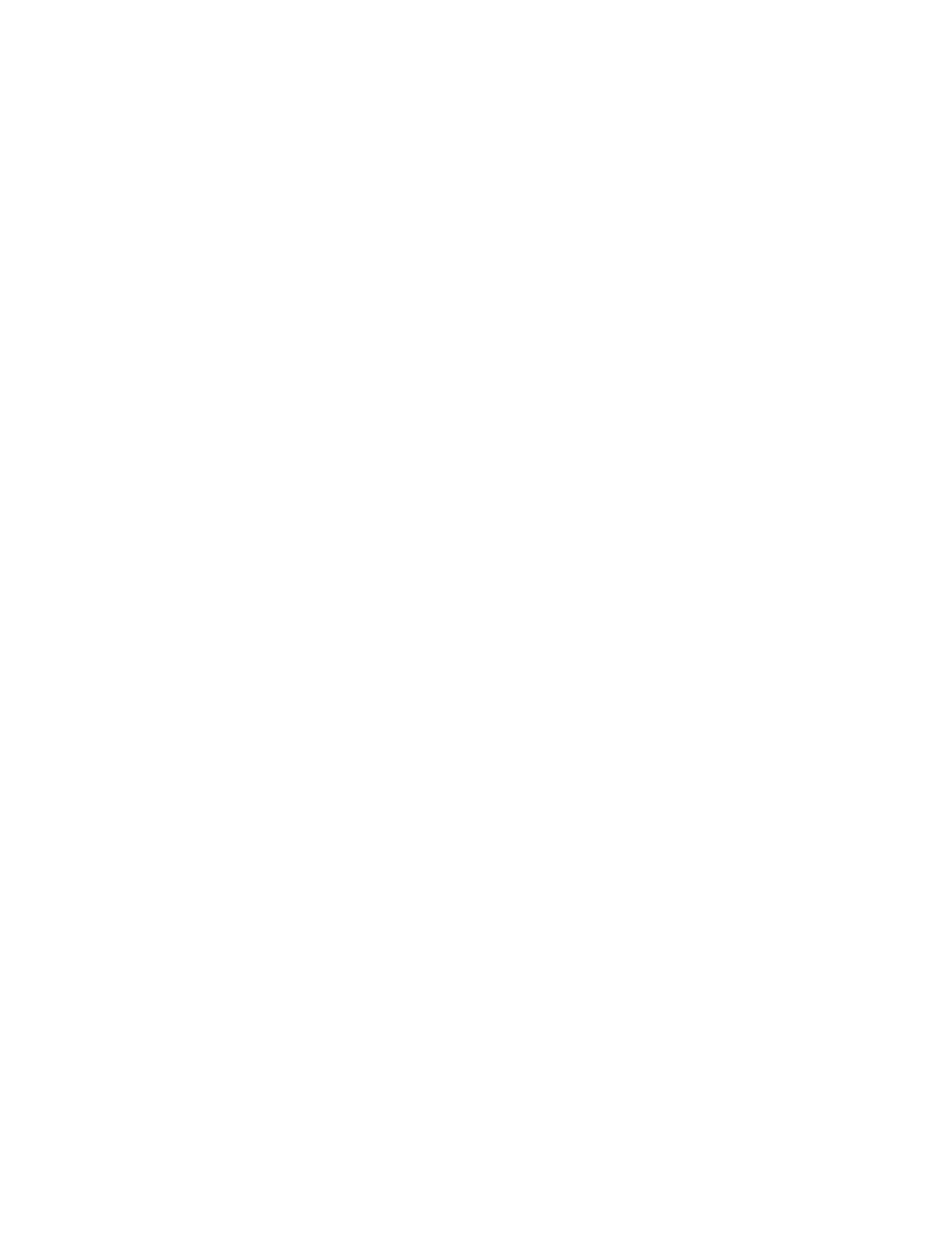
Post-installation tasks 19
located on the C drive to another partition or create a page file. Creating the page file on a separate
partition to support the amount of memory in the server is the most efficient solution.
After an additional page file has been created, set the page file on the boot partition to the amount of
memory in the server. For additional information about creating page files, refer to the Help file, which
can be accessed by clicking Start and selecting Help and Support.
Installing tape drives
If you purchased a tape drive for the server, you might need to manually install support for the tape drive.
1.
Click Start, and select All Programs>Administrative Tools>Computer Management>Device Manager.
Device Manager displays all devices on the right side of the screen.
2.
Select the tape device. The tape drive is listed in the Other Devices category under the ? (question
mark) icon, which indicates an unknown device until the correct driver is installed.
3.
Right-click the tape device, and then select Properties.
4.
Click the Driver tab, and then click Update Driver. The Update Device Driver Wizard begins.
5.
Click Next.
6.
Select Search for a suitable driver for my device.
7.
Click Next.
8.
Select Specify a location, and clear all other options.
9.
Click Next.
10.
Enter the following path in the Device Driver Wizard field:
C:\HPDRVRS
11.
Click OK. The driver search results display the appropriate device.
12.
If an incorrect device appears, click Back, and reselect the correct device.
13.
Click Next to install the driver.
14.
Click Finish>Close to return to the Computer Management screen.
The tape driver installation is complete. The tape device now appears in the Tape Drive category on the
Computer Management screen.
Medium changer
If the tape drive has a medium changer, it is listed on the Computer Management screen as an Unknown
Medium Changer until the correct driver is installed. To install the driver for the medium changer:
1.
From the Medium Changers category in the Computer Management screen device list, select
Unknown Medium Changer.
2.
Right-click the device, and then select Properties.
3.
Click the Driver tab, and then click Update Driver. The Update Device Driver Wizard begins.
4.
Click Next.
5.
Select Search for a suitable driver for my device.
6.
Click Next.
7.
Select Specify a location, and clear all other options.
8.
Click Next.
- ProLiant DL380 G4 Server ProLiant DL360 G4p Server ProLiant ML370 G5 Server ProLiant ML350 G5 Server ProLiant DL380 G5 Server ProLiant ML310 G3 Server ProLiant DL360 G5 Server ProLiant DL360 G4 Server ProLiant DL320 G3 Server ProLiant ML570 G3 Server ProLiant DL320 G4 Server ProLiant ML310 G2 Server ProLiant ML350 G4 Server ProLiant ML350 G4p Server ProLiant DL385 Server
