Installation, Completing the operating system installation, Operating system installation – HP ProLiant ML370 G4 Server User Manual
Page 10
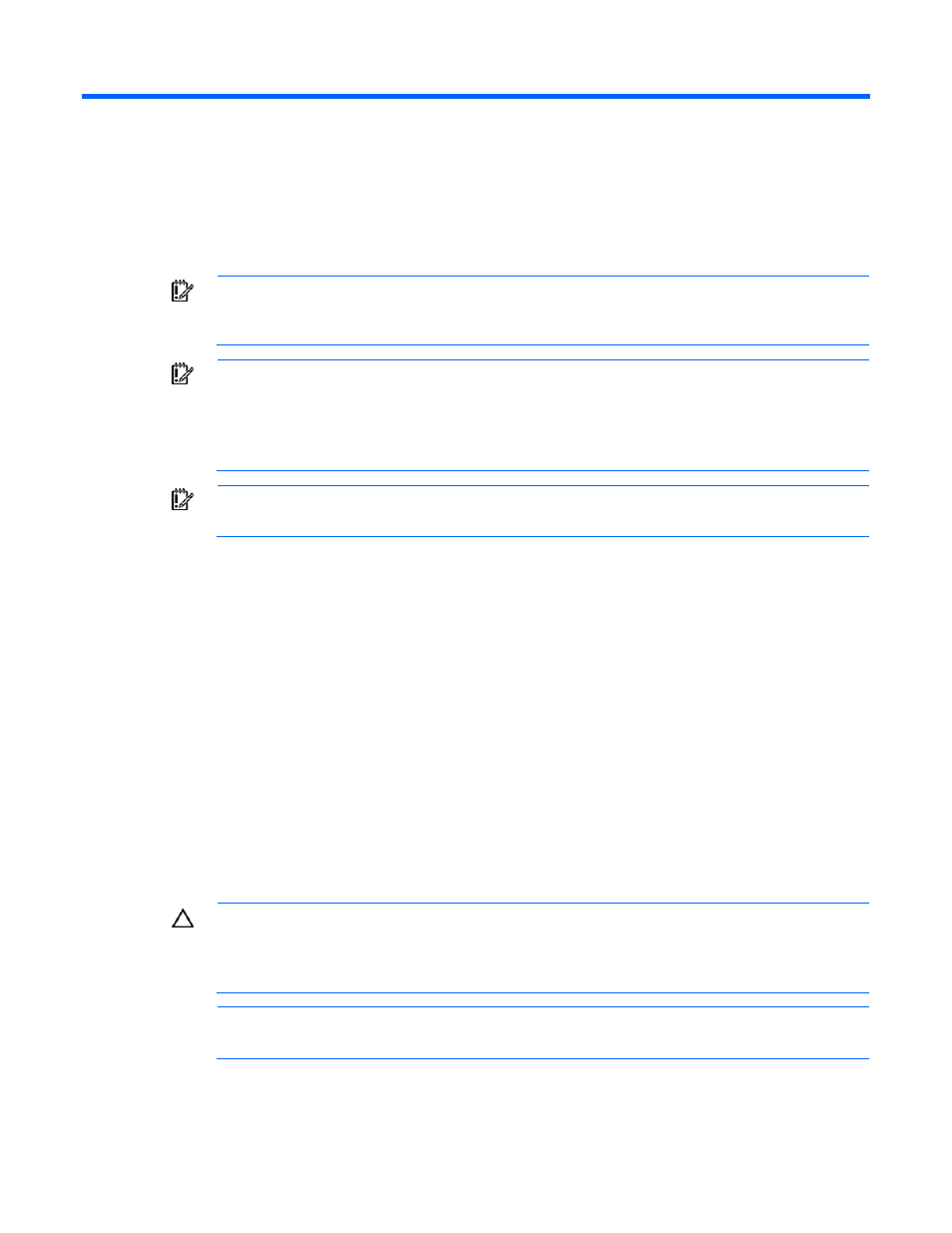
Installation 10
Installation
Completing the operating system installation
IMPORTANT:
Before powering up the server and configuring the operating system software,
connect the server hardware as described in the server user guide. Do not install additional
hardware devices until after the software installation is complete.
IMPORTANT:
If the system prompts you for an installation path for files to be copied during the
installation of additional hardware or software components, enter the path
C:\Windows
Server 2003 R2\I386
for the original files. If the system prompts you for HP driver files,
enter the path
C:\HPDRVRS.
Driver files are located in subdirectories in this path. To view the
directory, click Browse.
IMPORTANT:
To successfully complete the software installation, TCP/IP services must be
installed and the server must be connected to an active network connection.
Operating system installation
To complete the installation of the factory-installed operating system and configure the server:
1.
Power up the server, if not already powered up.
2.
Press the appropriate key to continue at the HP Welcome screen. The server software license screen
appears.
3.
Read all software license agreements provided with the server. If you agree with all terms and
conditions, press the appropriate key to accept the license agreements.
4.
Select the Typical or Custom disk space option. The Typical option sets the partition size to 8 GB,
while the Custom option enables you to set the partition size from 8 GB to the maximum disk
capacity.
5.
Carefully follow the online prompts, making keyboard or mouse entries only when prompted by the
system. Several status screens describing the process that is occurring appear during the software
installation.
CAUTION:
The server requires a reboot at the end of the installation. Do not power down the
server at any time during the installation process. Any power interruption during the installation
process could prevent proper completion of the installation and prevent the operating system
from restarting.
NOTE:
You can view and print the EULA after the installation is completed by clicking Start
and selecting All Programs>Pre-Install Features>EULA.
- ProLiant DL380 G4 Server ProLiant DL360 G4p Server ProLiant ML370 G5 Server ProLiant ML350 G5 Server ProLiant DL380 G5 Server ProLiant ML310 G3 Server ProLiant DL360 G5 Server ProLiant DL360 G4 Server ProLiant DL320 G3 Server ProLiant ML570 G3 Server ProLiant DL320 G4 Server ProLiant ML310 G2 Server ProLiant ML350 G4 Server ProLiant ML350 G4p Server ProLiant DL385 Server
