HP Pavilion 15-p020ca Notebook PC User Manual
Page 9
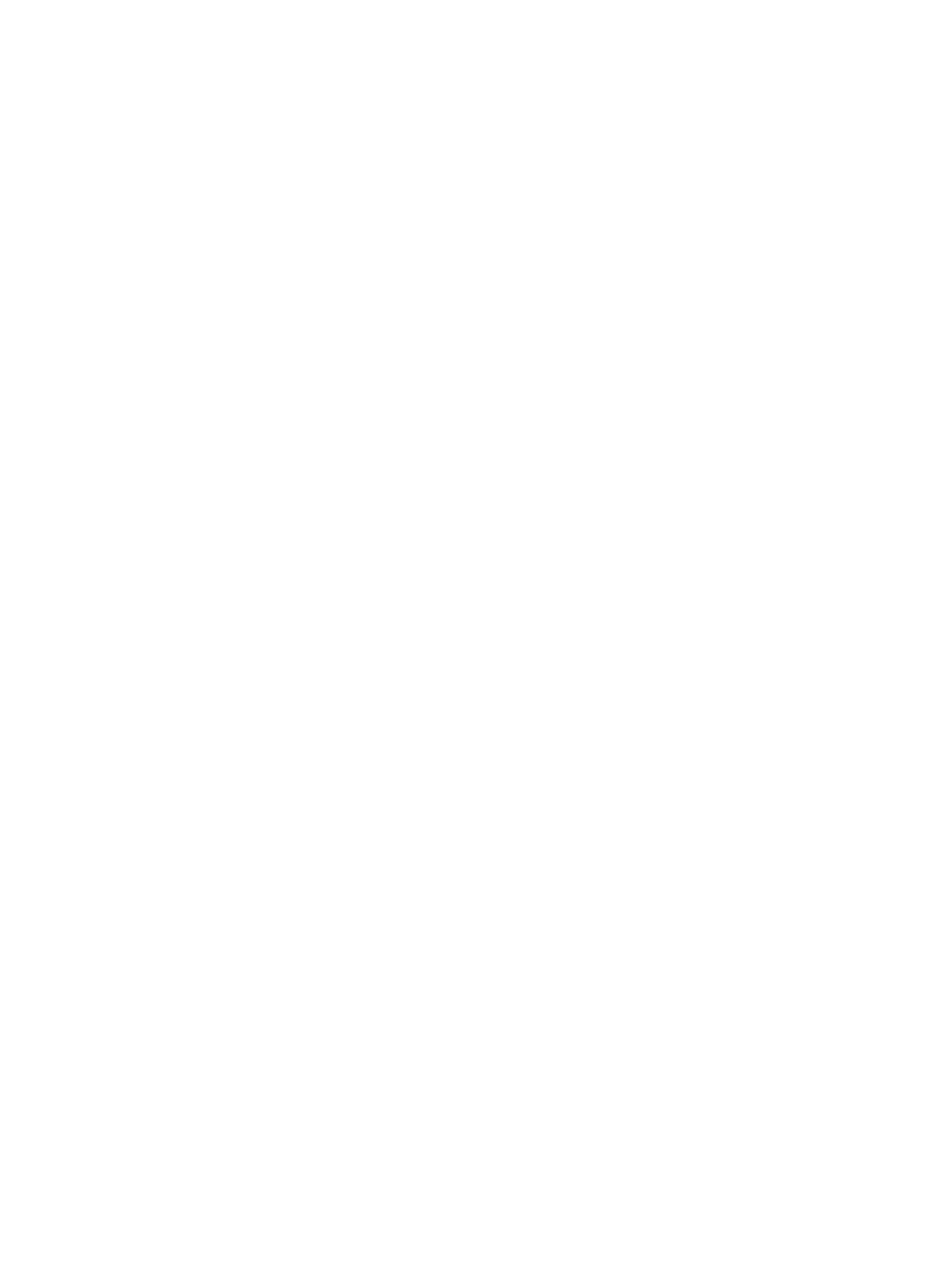
Removing a user-replaceable battery ................................................................................ 43
Finding battery information ................................................................................................ 44
Conserving battery power .................................................................................................. 44
Identifying low battery levels .............................................................................................. 44
Resolving a low battery level ............................................................................................. 45
HP CoolSense (select models only) ................................................................................................... 47
Refreshing your software content with Intel Smart Connect Technology (select models only) .......... 47
Shutting down (turning off) the computer ........................................................................................... 47
Hybrid Graphics and AMD Dual Graphics (select models only) ......................................................... 48
Using Hybrid Graphics (select models only) ...................................................................... 48
Using AMD Dual Graphics (select models only) ................................................................ 49
Cleaning the display (All-in-Ones or Notebooks) .............................................. 52
ix
