HP Pavilion 15-p020ca Notebook PC User Manual
Page 8
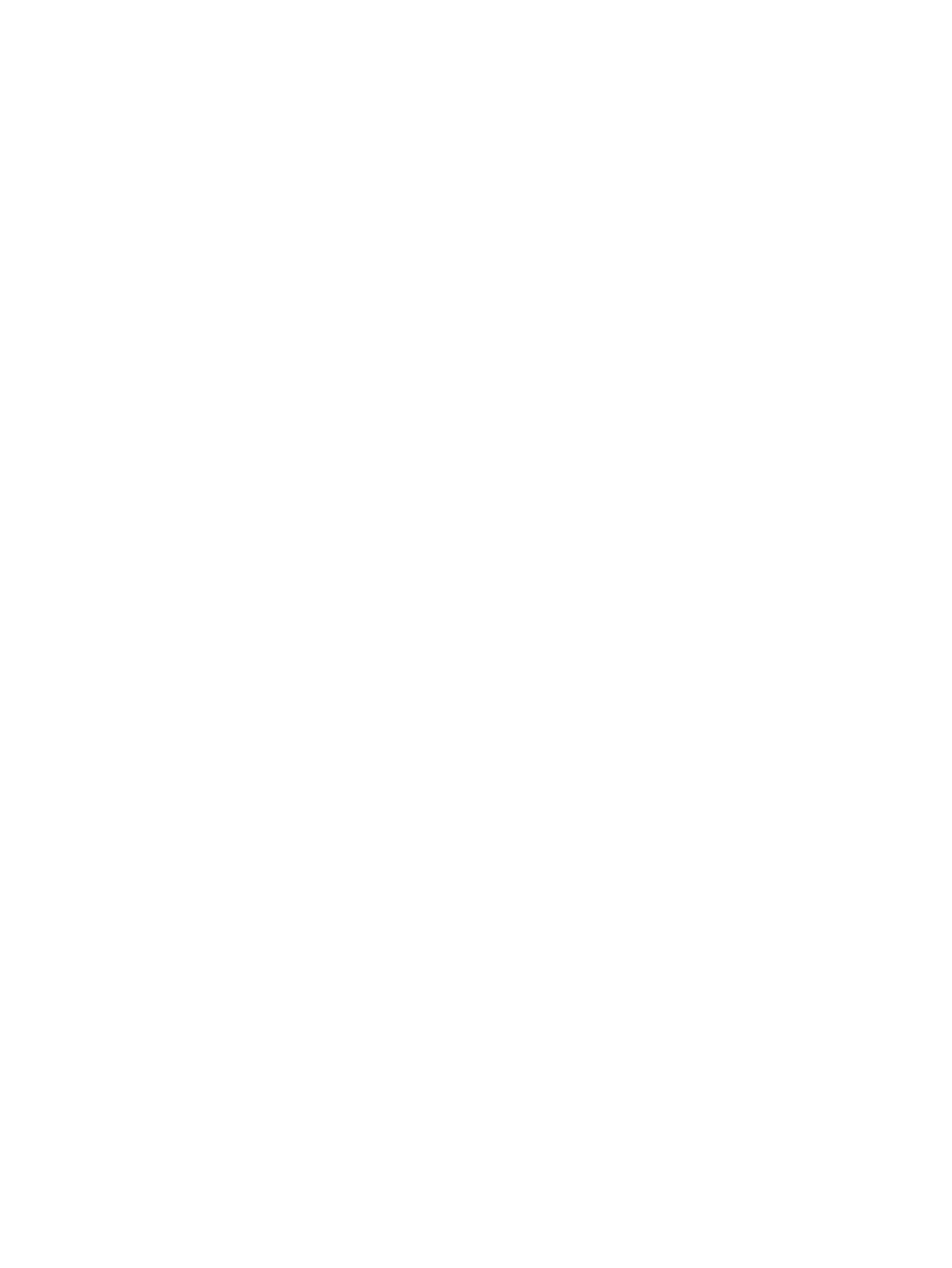
Multimedia features ............................................................................................................................ 23
Using the webcam .............................................................................................................................. 24
Using audio ........................................................................................................................................ 25
Tapping .............................................................................................................................. 29
Scrolling ............................................................................................................................. 30
2-finger pinch zoom ........................................................................................................... 30
2-finger click ....................................................................................................................... 31
Rotating (select models only) ............................................................................................ 31
Flicking (select models only) .............................................................................................. 32
Edge swipes ...................................................................................................................... 32
Right-edge swipe .............................................................................................. 32
Left-edge swipe ................................................................................................. 33
Top-edge swipe ................................................................................................. 33
One-finger slide ................................................................................................................. 34
Tapping .............................................................................................................................. 35
2-finger pinch zoom ........................................................................................................... 36
Rotating (select models only) ............................................................................................ 36
Edge swipes ...................................................................................................................... 37
Right-edge swipe .............................................................................................. 37
Left-edge swipe ................................................................................................. 37
Top-edge swipe and bottom-edge swipe .......................................................... 38
Using the action keys ........................................................................................ 39
Using Windows shortcut keys ........................................................................... 40
viii
