If a pc component is not detected – HP OmniBook 4150 Notebook PC User Manual
Page 20
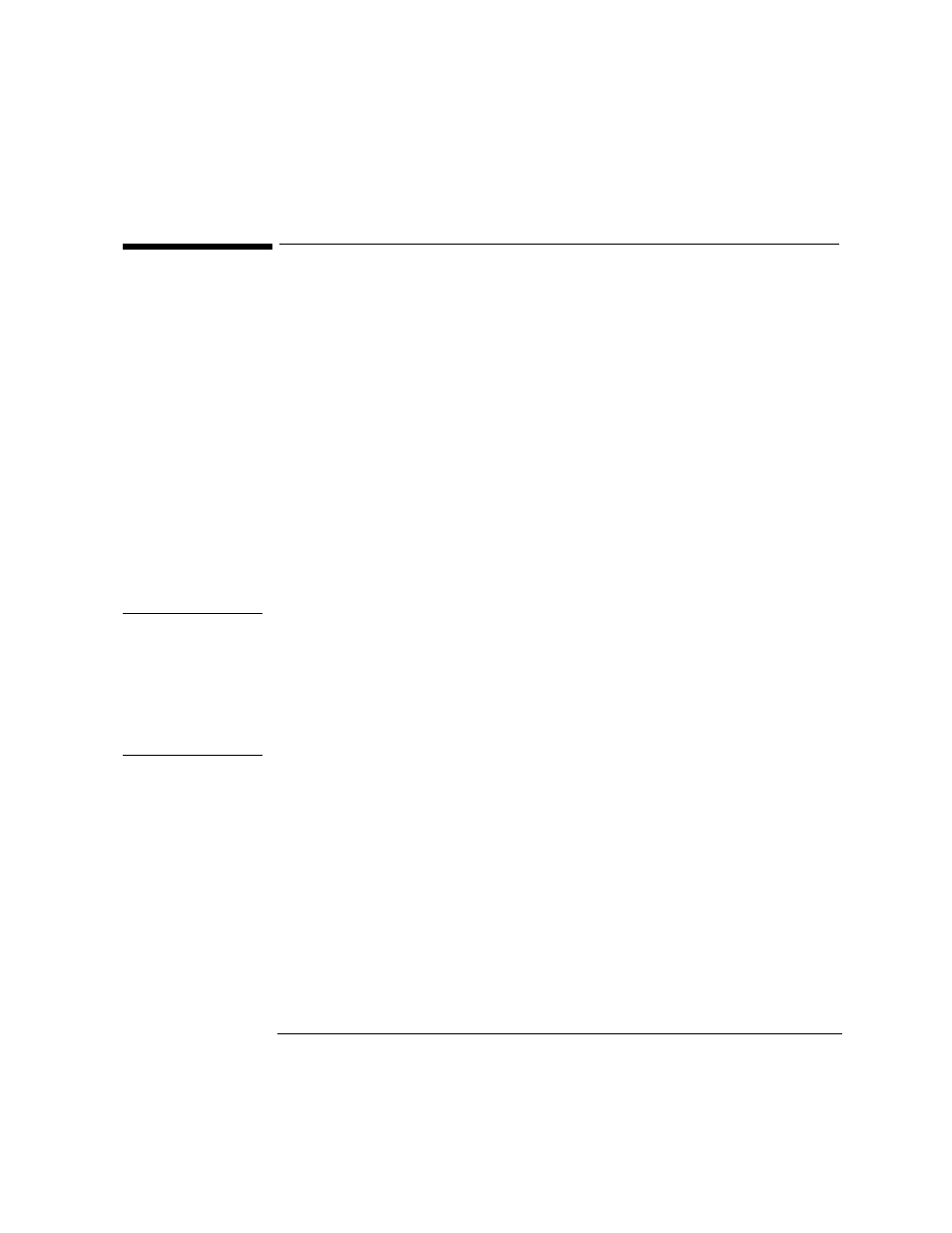
Hardware Detection
If a PC Component is Not Detected
2-6
If a PC Component is Not Detected
If a component or device in your PC (such as a hard disk drive) is not detected, do
the following:
1.
Check the list of components that DiagTools typically detects (this is on page 2-
5).
If the non-detected component is not in this list, then there is no error and the
situation is normal.
If the non-detected component is in this list, continue to the next step.
2.
Check that the PC is correctly configured in the PC’s Setup program. (Refer to
page 1-5 for more information about the PC’s Setup program.)
3.
Refer to the User’s Guide that came with the PC for information about
troubleshooting the PC.
4.
Run DiagTools and proceed to the basic system test.
Note
DiagTools does not test components that have not been detected. However, we
recommend that you continue with the basic system test to verify that the
underlying components are functioning correctly. For example: a PC has a CD-ROM
drive installed. Even if the CD-ROM drive is not detected, running the basic system
test will ensure the correct functioning of the IDE system that supports the drive. We
also recommend running the advanced section to verify that the corresponding tests
are enabled.
5.
If the problem persists, contact your local or HP-dedicated support agent for
assistance.
- OmniBook XE2-DD Notebook PC OmniBook 7150 Notebook PC OmniBook XE-DA Notebook PC OmniBook 3100 Notebook PC OmniBook 2100 Notebook PC OmniBook 900B Notebook PC OmniBook 7100 Notebook PC OmniBook 900 Notebook PC OmniBook 4150B Notebook PC OmniBook XE2-DB Notebook PC OmniBook 4100 Notebook PC OmniBook Sojourn Notebook PC
