Editing media in adobe photoshop lightroom, Special features, Using audio – HP Spectre 13 x2 Pro PC User Manual
Page 40: Connecting speakers, Editing
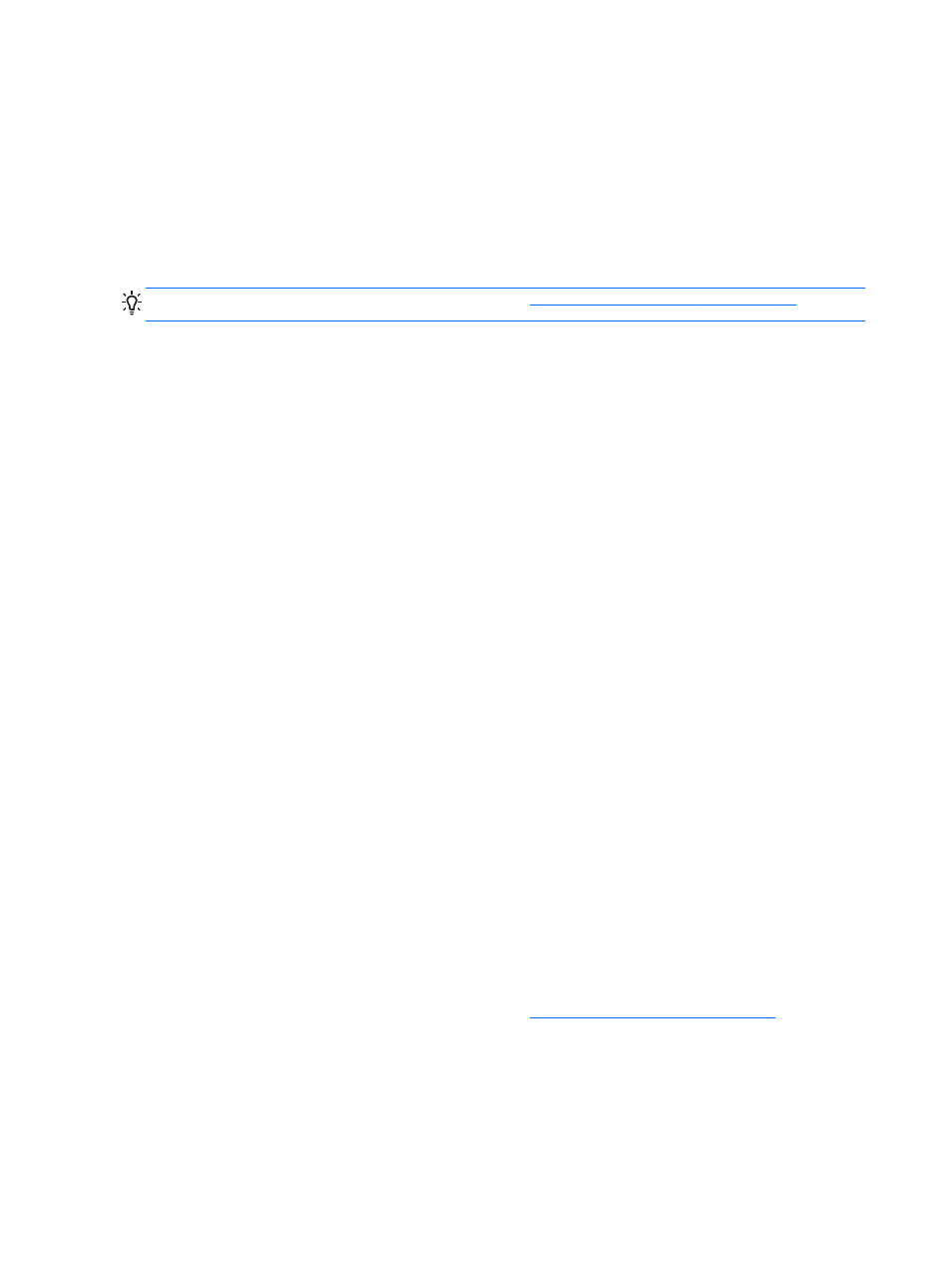
Editing media in Adobe Photoshop Lightroom
Whether you are an amateur or professional photographer or somewhere in between, Adobe®
Photoshop® Lightroom® 5 is an intuitive, all-in-one solution for bringing out the best in your
photographs.
To start Lightroom:
▲
From the Start screen, select the Adobe Photoshop Lightroom 5 app, and then follow the on-
screen instructions.
TIP:
For more information on using Lightroom, go to
.
Lightroom allows you to easily remove defects and unwanted objects from your images, and
automatically straighten tilted shots and share your photos.
●
View and organize, perfect and process, print and share. Lightroom includes everything you
need.
●
Get the best from every pixel in your photos, whether you shot them with a professional camera
or a camera phone. Lightroom includes a comprehensive set of advances tools for tone,
contrast, color, noise reduction and more.
●
Easily share whenever and however you want to show your images. Lightroom makes it easy
with timesaving tools for sharing your work with friends, family, and clients.
Special features
●
Upright: Straighten your tilted shots.
●
Advanced Healing Brush: Erase dust spots, splotches, and other flaws. Change the brush size
and move it in precise paths to make unwanted scene elements disappear.
●
Video slide shows: Easily share your work in elegant video slide shows that combine still
images, video clips, and music in creative HD videos that can be viewed on almost any
computer or device.
Using audio
On your computer, you can play music CDs (with an optional external optical drive), download and
listen to music, stream audio content from the web (including radio), record audio, or mix audio and
video to create multimedia. To enhance your listening enjoyment, attach external audio devices such
as speakers or headphones.
Connecting speakers
You can attach wired speakers to your computer by connecting them to a USB port or to the audio-
out (headphone) jack on your computer or on a docking station.
To connect wireless speakers to your computer, follow the device manufacturer's instructions. To
connect high-definition speakers to the computer, see
Setting up HDMI audio on page 33
. Before
connecting speakers, lower the volume setting.
30
Chapter 4 Enjoying entertainment features
ENWW
