Using the webcam – HP Spectre 13 x2 Pro PC User Manual
Page 38
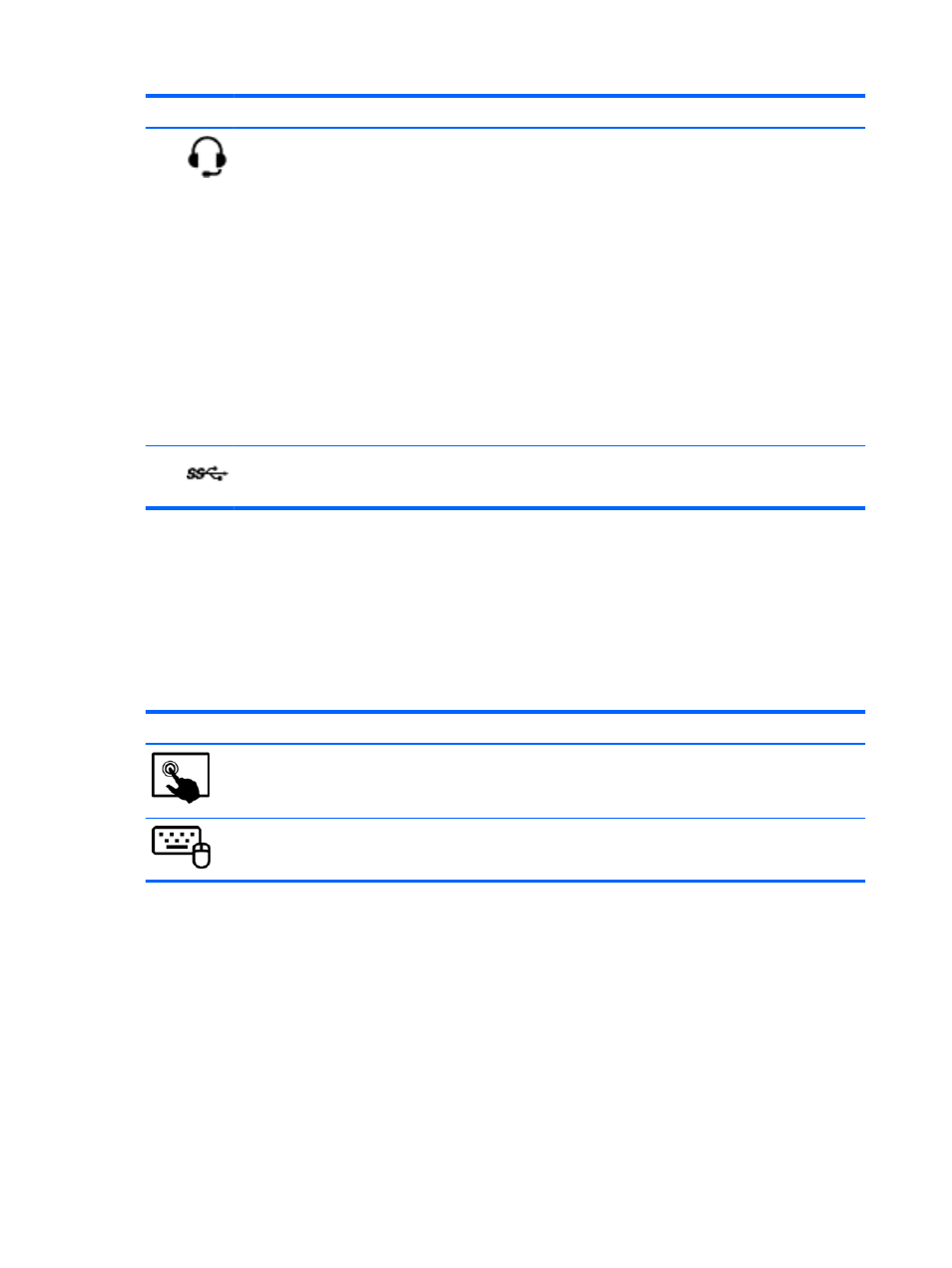
Component
Description
(8)
Audio-out (headphone)/Audio-in (microphone)
combo jack
Connects optional powered stereo speakers,
headphones, earbuds, a headset, or a television
audio cable. Also connects an optional headset
microphone. This jack does not support optional
microphone-only devices.
WARNING!
To reduce the risk of personal injury,
adjust the volume before using headphones,
earbuds, or a headset. For additional safety
information, see the Regulatory, Safety and
Environmental Notices. To access this guide, from
the Start screen, type support, and then select the
HP Support Assistant app.
NOTE:
When a device is connected to the jack, the
computer speakers are disabled.
NOTE:
Be sure that the device cable has a 4-
conductor connector that supports both audio-out
(headphone) and audio-in (microphone).
(9)
USB 3.0 port
Connects an optional USB device, such as a
keyboard, mouse, external drive, printer, scanner or
USB hub.
Using the webcam
Your computer has an integrated webcam, a powerful social networking tool that allows you to
communicate up close with friends and colleagues, whether they are next door or on the other side of
the world. With the webcam, you can stream video with your instant messaging software, capture and
share video, and take photos.
To start the webcam, follow these steps:
Mode
Steps
1.
Swipe from the right edge of the TouchPad or touch screen to display the charms, tap Search, and
then tap the search box.
2.
Type camera, and then select Camera from the list of applications.
1.
From the Start screen, type camera, and then select Camera from the list of applications.
For details about using the webcam, go to Help and Support. From the Start screen, type help, and
then select Help and Support.
28
Chapter 4 Enjoying entertainment features
ENWW
