Figure 52 edit column dialog box, Removing a column from the product list, 52 edit column dialog box – HP StorageWorks 2.32 Edge Switch User Manual
Page 98
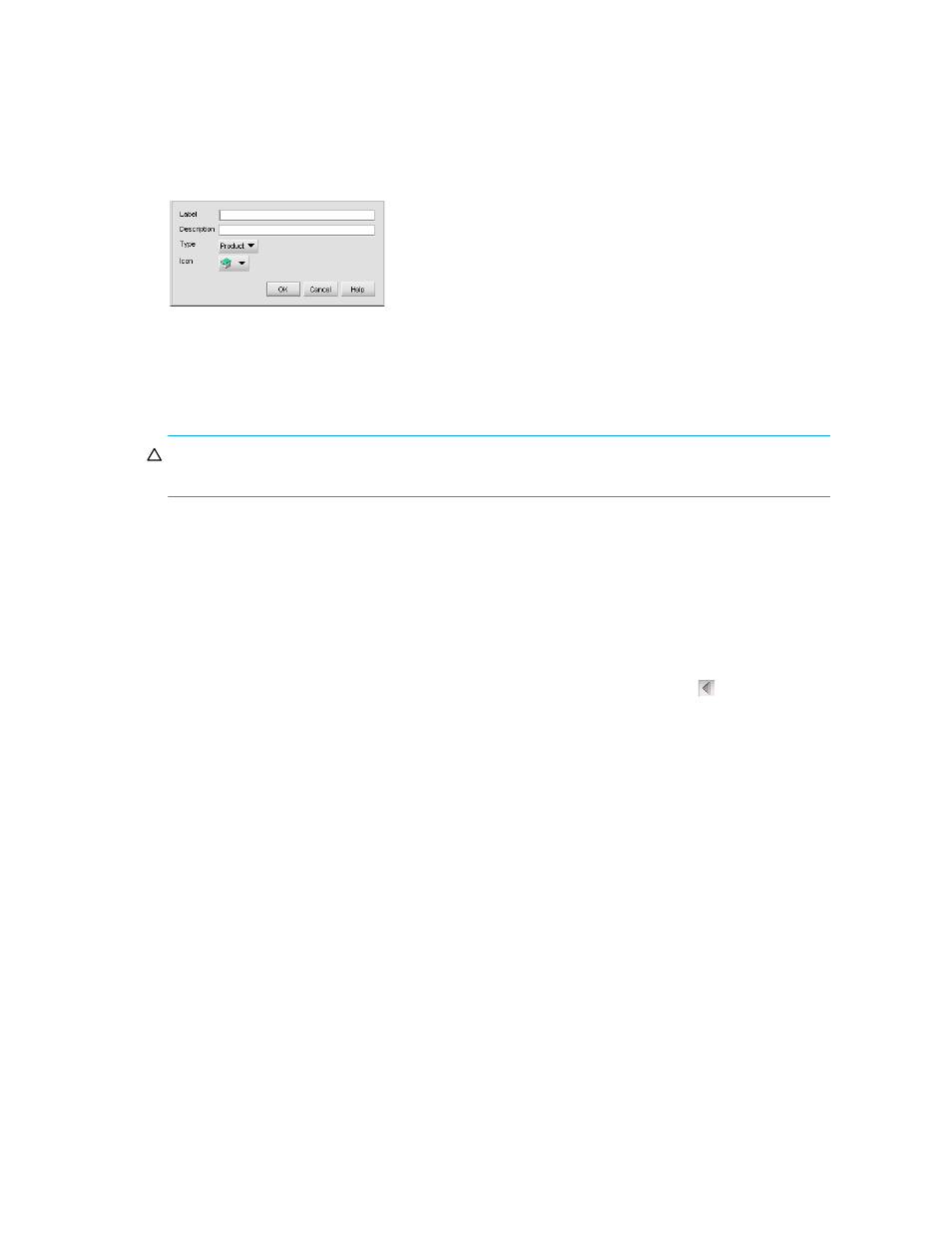
Managing the HAFM application
98
The Edit Column dialog box is displayed (
Figure 52
Edit Column dialog box
5.
Edit the column properties as necessary.
6.
Click OK.
Removing a column from the Product List
CAUTION:
This procedure removes a column from the Product List without prompting you for a
confirmation.
To remove unused Product List columns in a customized view:
1.
Select View > Edit View.
2.
Select the view you want to edit.
The Edit View dialog box is displayed (
3.
Click the Columns tab.
The Create View dialog box is displayed (
4.
Ensure the column you want to remove is listed in the Available Columns list. To move a column
to the Available Columns list, select it in the Selected Columns list and click .
5.
Select the column you want to remove from the Available Columns list.
6.
Click Remove.
