Figure 37 disconnect user message, Managing user groups, Understanding user groups and access levels – HP StorageWorks 2.32 Edge Switch User Manual
Page 78: 37 disconnect user message
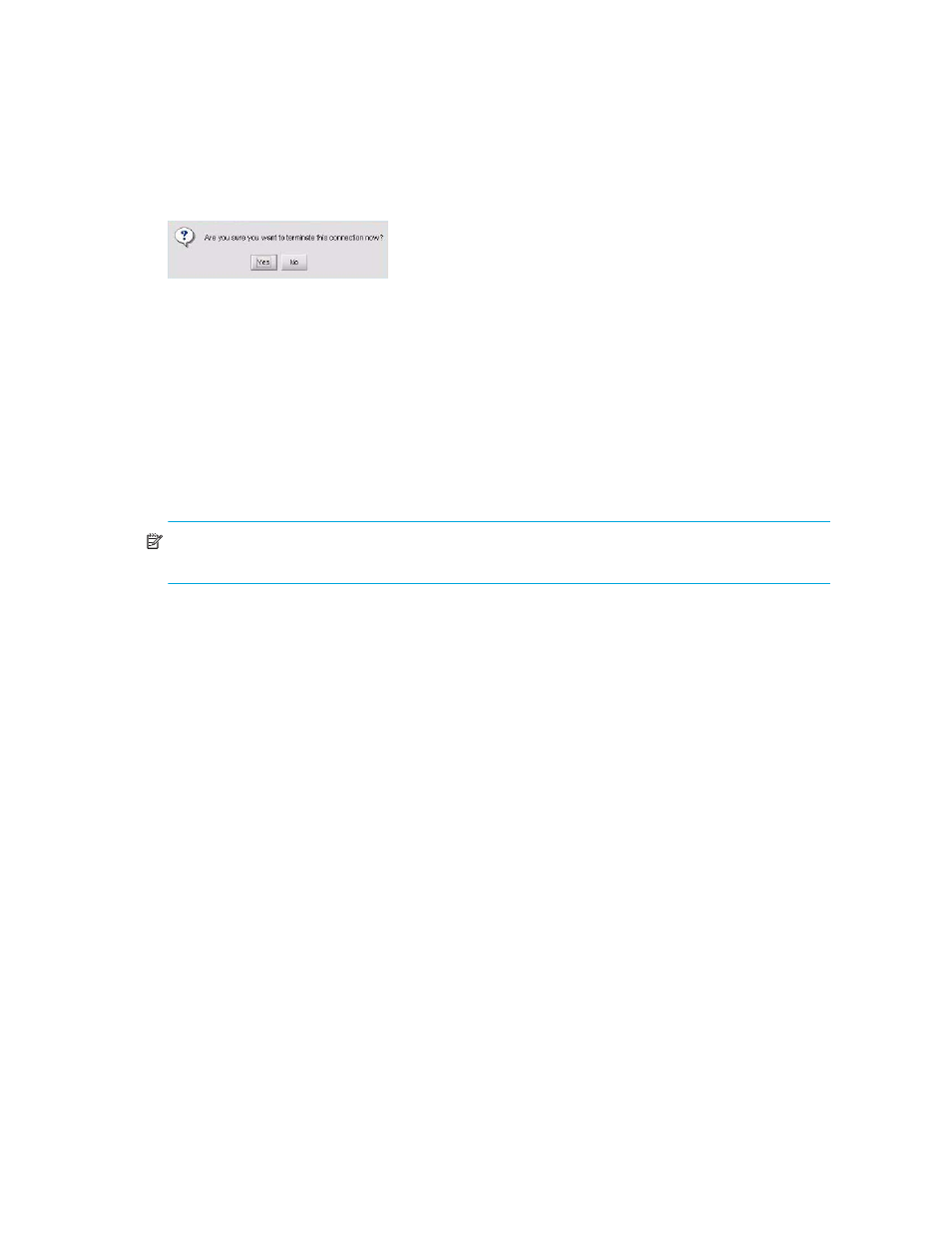
Managing the HAFM application
78
2.
Select the user that you want to disconnect and click Disconnect User.
A message appears (
).
Figure 37
Disconnect User message
3.
Click Yes.
• The user is disconnected.
• The appliance immediately shuts down the appliance-client connection.
• The status bar on the client window shows a message stating that the appliance connection
was lost.
• All products and connections on the Physical Map stay in the condition they were in when
the session ended; they do not turn grey.
• The client window shows a message stating that a user disconnected the client from the
appliance.
NOTE:
To prevent this user from reconnecting, remove the user account. See ”
Managing user groups
User groups are a security feature that define allowable access to information and system features.
System Administrators determine each user’s needs and assign an appropriate user group. This
section provides an overview of user groups and their access levels, and describes how to set up a
user group.
Understanding user groups and access levels
lists the four preconfigured user groups available with the application. A System
Administrator can create additional user groups to provide users access to specific features and
views. Users can be assigned the following types of access to features:
•
Read/write access—The ability to view and edit information.
•
Read-only access—The ability to view information; edit and configuration capabilities are
disabled.
•
No access—Access to information is denied.
