Figure 32 options dialog box, Backing up to a hard drive, 32 options dialog box – HP StorageWorks 2.32 Edge Switch User Manual
Page 70
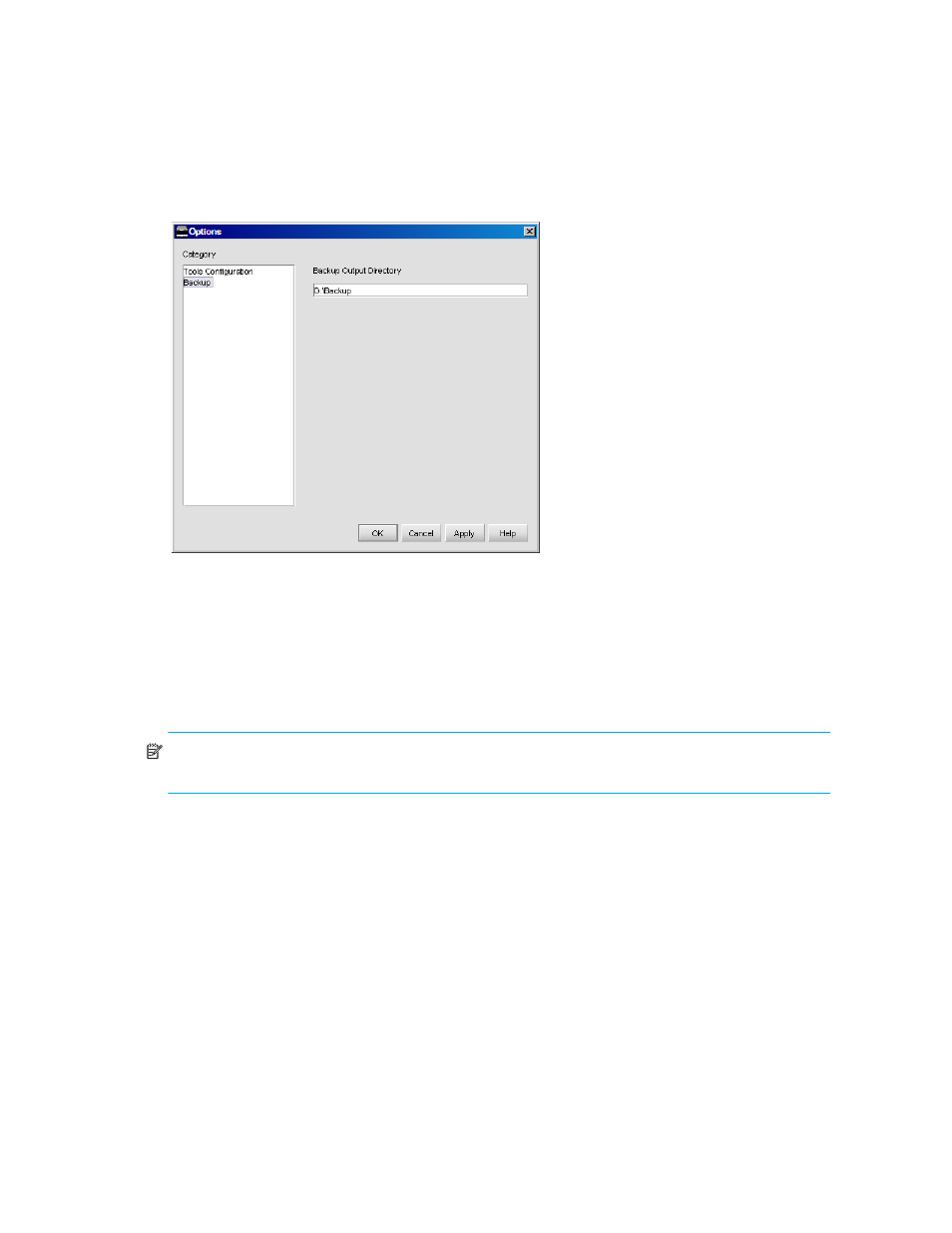
Using the HAFM application
70
The default directory is D:\Backup. It is assumed that the D: drive is a CD-RW drive.
Browse is only available on a local client, not a remote client.
Figure 32
Options dialog box
4.
Click Apply or OK.
For local clients, the application verifies that the device exists. If the device does not exist, an
error message indicates that you have specified an invalid device.
Insert the formatted disk in the CD drive.
The default backup interval is 6 hours (360 minutes). This can be modified if desired as
described in ”
Changing the Backup Time Interval
NOTE:
CDs have a limited life and may only last about a month. An error message is displayed if
your HAFM appliance can no longer backup to the CD.
Backing up to a hard drive
1.
Select SAN > Options.
The Options dialog box is displayed.
2.
Select Backup in the Category list.
The currently defined directory is displayed in the Backup Output Directory field.
3.
Click Browse and select the hard drive and directory to which you want to back up your data.
The default directory is D:\Backup. It is assumed that the D: drive is a CD-RW drive.
Browse is only available on a local client, not a remote client.
