Exporting data, Figure 27 export discovered san - disk dialog box, 27 export discovered san — disk dialog box – HP StorageWorks 2.32 Edge Switch User Manual
Page 63
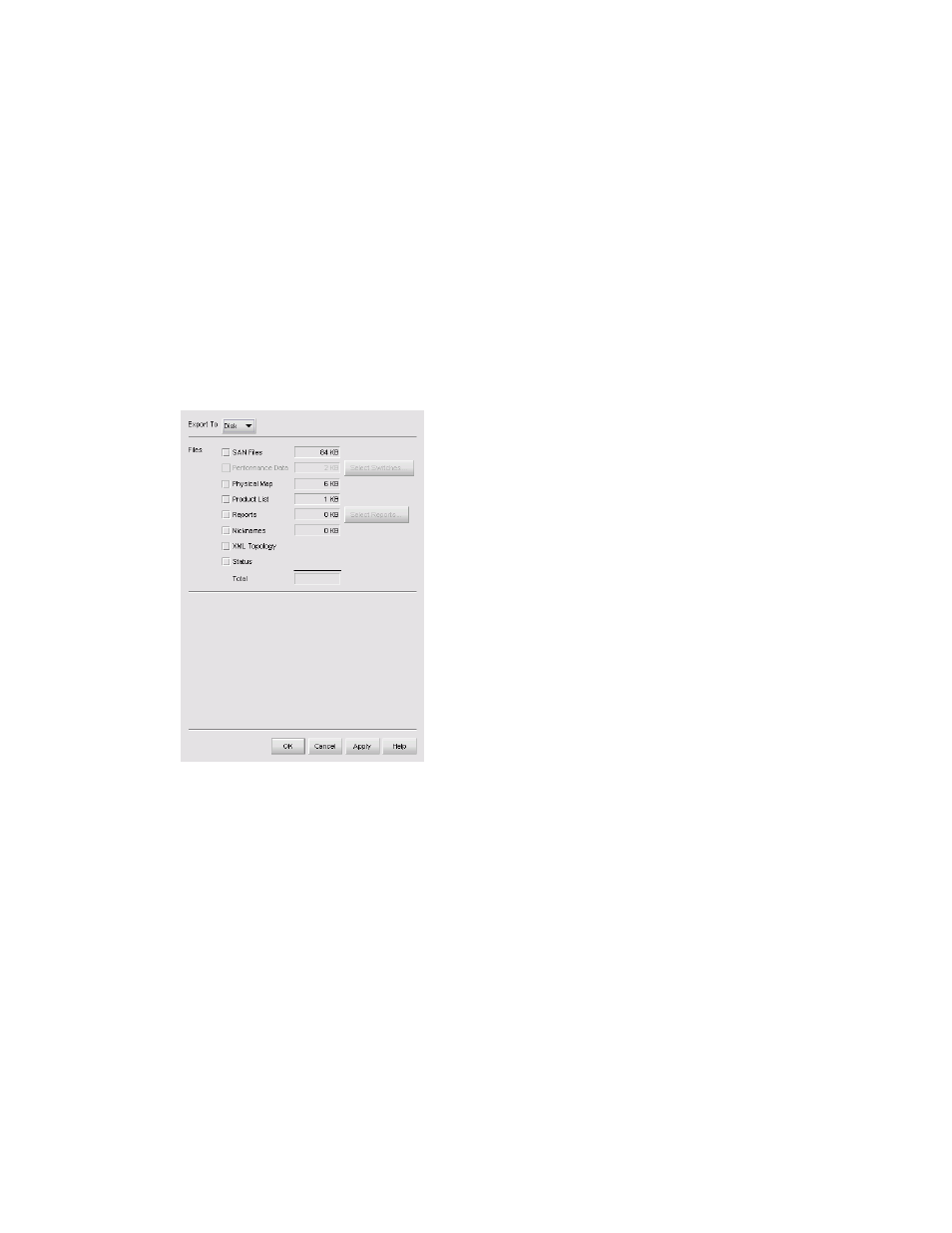
HA-Fabric Manager user guide
63
Importing a file imports the following:
•
Physical map
•
Status icons
•
User properties
•
Discovered properties as they were set at the time of the export
Exporting data
To export data to disk or e-mail:
1.
Select SAN > Export.
The Export Discovered SAN dialog box is displayed (
).
Figure 27
Export Discovered SAN — Disk dialog box
2.
Select an option from the Export To list:
• Disk—Saves the exported files to the disk in
Install_Home\Client\Data\sandate\san*.zip.
• EMail—Mails the exported files as an e-mail attachment directly from the application.
3.
Select the types of files that you want to export from the Files check boxes.
Depending on the export destination you selected in the previous step, some file types may not be
available.
