Managing firmware versions, Figure 14 select firmware dialog box, 14 select firmware dialog box – HP StorageWorks 2.32 Edge Switch User Manual
Page 50
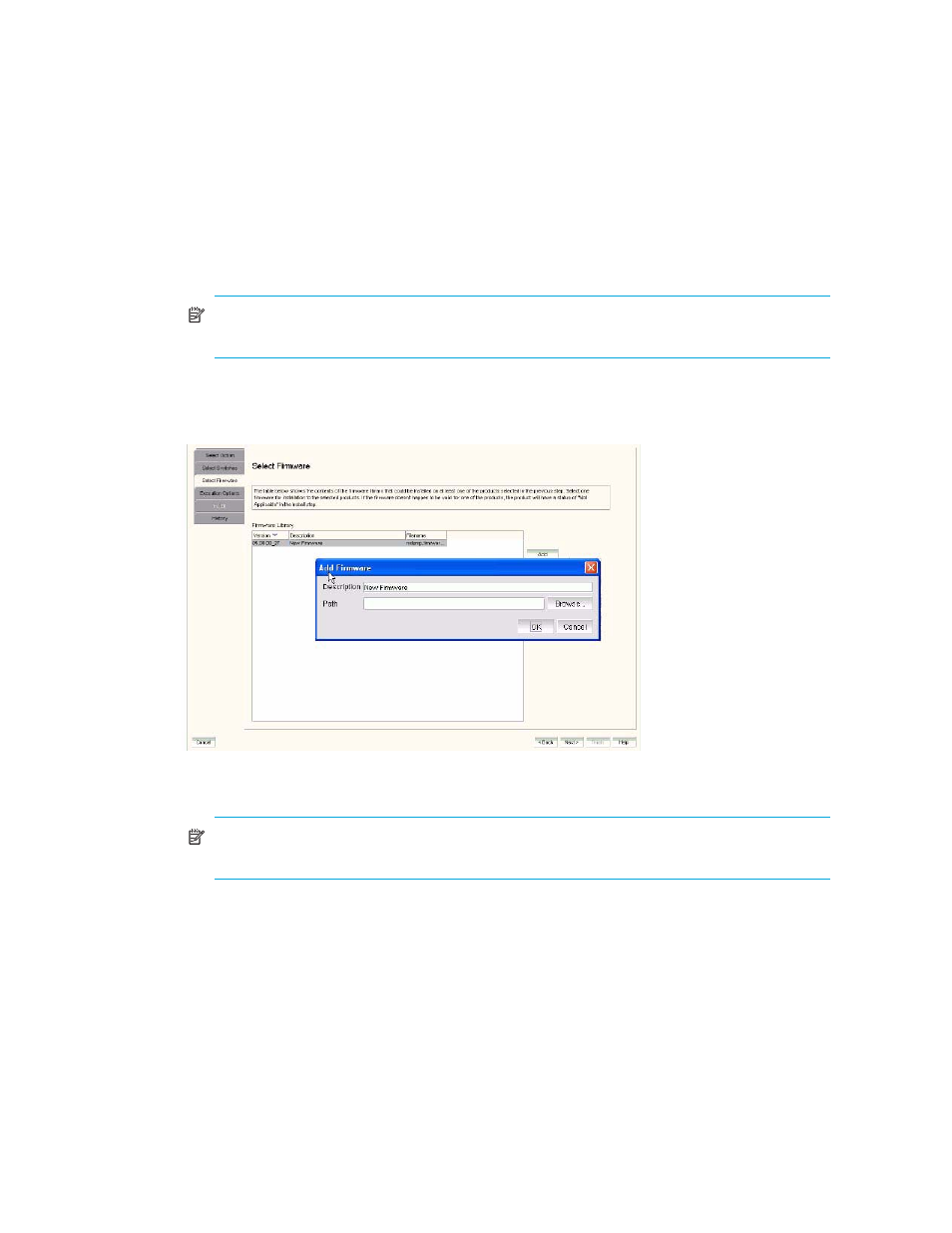
Using the HAFM application
50
Managing firmware versions
The Select Firmware option lists all firmware that can be installed on a product in the selected
products list. Use this tab to add, revise and delete firmware.
1.
Click Next from Select Switches/Directors dialog box, or click the Select Firmware tab. The
Select Firmware dialog box displays (
).
NOTE:
An error message appears if no firmware is found in the library that is applicable to
any one of the selected switches.
2.
If the firmware you want to install appears in the Firmware Library table, go to step 10.
3.
If the firmware you want to install does not appear in the Firmware Library table, Click Add. The
Add Firmware dialog box displays.
Figure 14
Select Firmware dialog box
NOTE:
After the addition of new firmware, a message, which states the firmware is
successfully filed in the library, is displayed.
4.
Enter a new Description for the firmware.
5.
Enter a Path or click Browse to select a path for the firmware.
6.
Click OK.
If you attempt to load firmware that already exists in the library, an error message displays.
Otherwise, the Add Firmware dialog box closes.
