Editing batch files, Windows systems, Unix systems – HP StorageWorks 2.32 Edge Switch User Manual
Page 287: F editing batch files, Fediting batch files
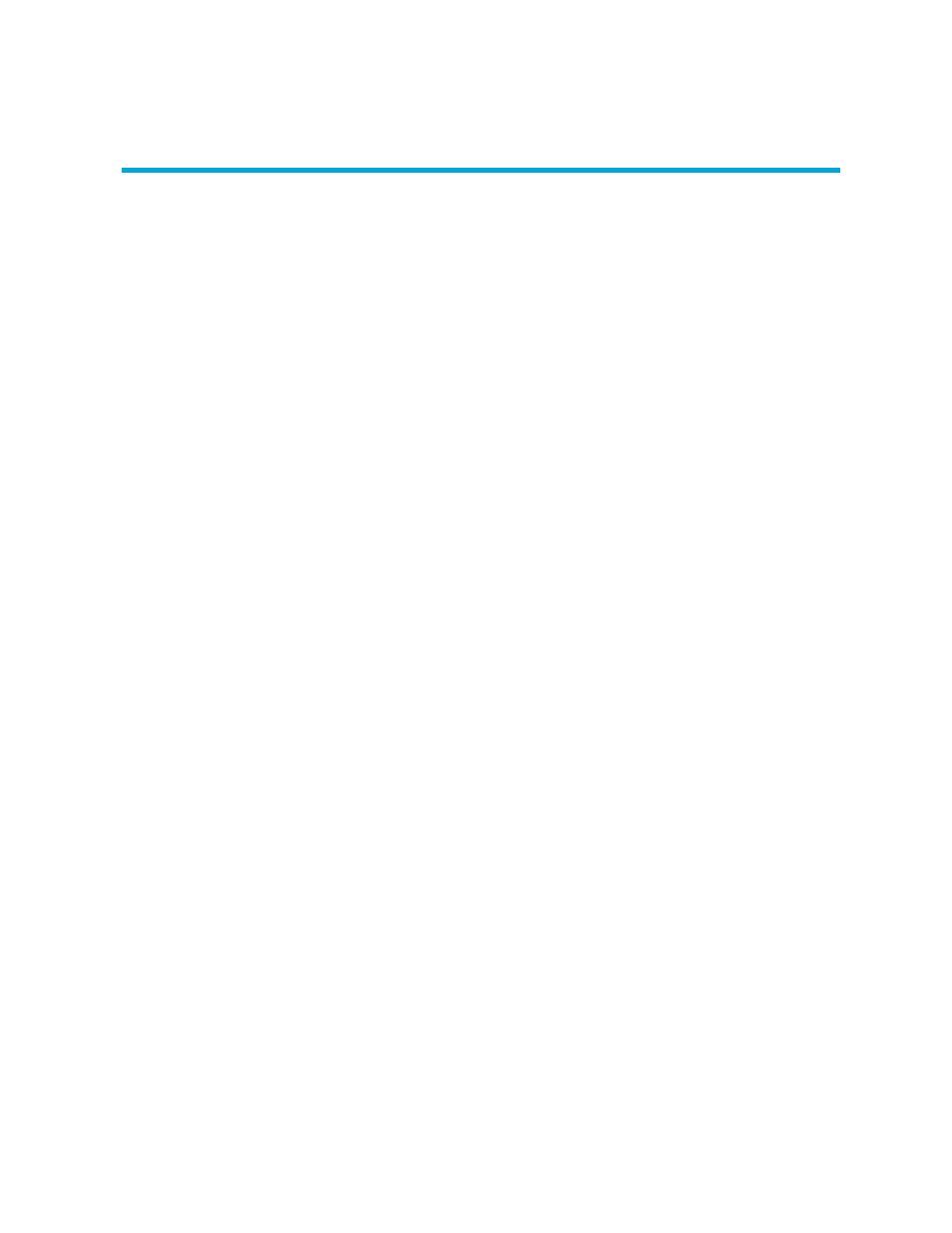
HA-Fabric Manager user guide 287
F
Editing batch files
This appendix provides instructions for updating batch files. It includes:
• Configuring the application to use dual network cards
• Specifying a host IP address in multi-NIC networks
Configuring the application to use dual network cards
Issues with client-to-server connectivity can be due to different causes. Some examples are:
•
The computer running the application has more than one network card (NIC) installed.
•
The computer running the application is behind a firewall that performs network address
translation.
In order to ensure that clients can connect to the server, edit the HAFM_sc.bat file to manually
specify the IP address that the server should communicate to its clients.
Windows systems
1.
Open the Install_Home\bin\HAFM_sc.bat file using a text editor.
2.
Find the following lines and add the bold text with one space before and after the text:
rem HAFM Server
start %JAVA_HOME%\bin\HAFMServer.exe -server -Xmx512m -Xminf.15 -Xmaxf.35
-classpath %CLASSPATH% -Dsmp.Mp.max=512 -Dsmp.autodiscovery=false
-Dsmp.mpi.test -Dsmp.deployment.prefix=Server/
-Djava.rmi.server.hostname=x.x.x.x
-Dsmp.zoning=legacy
-Dsmp.zoning.wait.timeout=180000 -Dsmp.webServer -Dsmp.flavor=%APP_FLAVOR%
Server
where x.x.x.x is the desired IP address for the appliance.
UNIX systems
1.
Open the Install_Home/bin/HAFM_Mgrfile using a text editor (for example, vi).
2.
Edit all instances of the following lines:
#SMP Server
${SAN_JRE_DIR}/bin/java -classpath ${CLASSPATH}
-Dsmp.deployment.prefix=Server/ -Dsmp.server.edport=%1
-DZoning=Principal com.smp.server.SANMgrRMI
