Running hafm, Solaris systems, Requirements – HP StorageWorks 2.32 Edge Switch User Manual
Page 265: Installation procedure
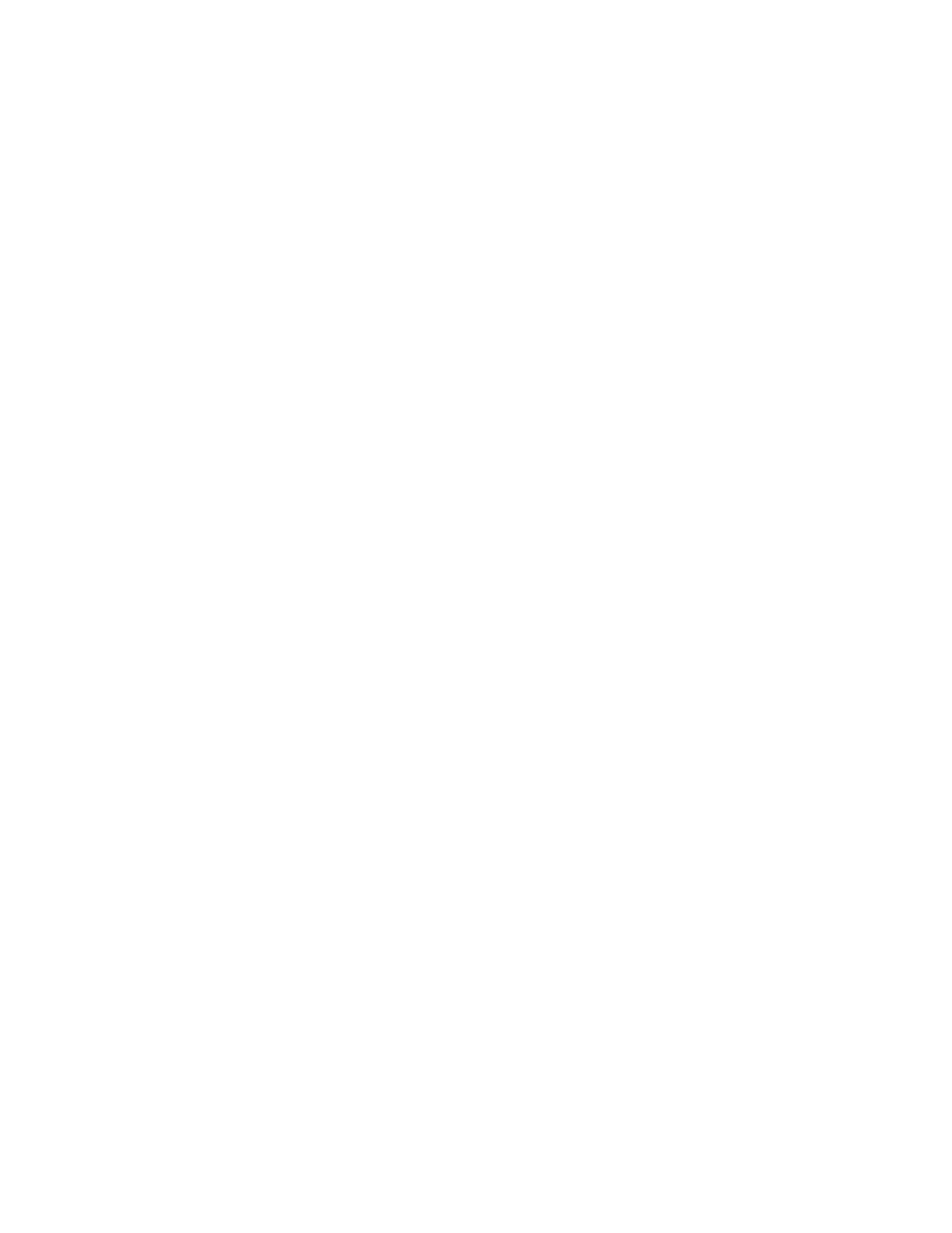
HA-Fabric Manager user guide 265
The progress of the installation is tracked on the Installing HP StorageWorks HAFM window.
When the installation is complete, the Install Complete dialog box is displayed.
20.
Click Done.
Running HAFM
•
If you selected icons to be created in
of the installation procedure, access the icon in the
windows Start menu or desktop to run HAFM.
•
If you did not create any icons in
of the installation procedure:
a. Access the HAFM folder (default location: Install_Home/bin/).
b. Double-click the file HAFM_coo.bat to run HAFM.
Solaris systems
This section describes the procedures for installing HAFM on a remote Solaris workstation.
Requirements
The download and installation process requires the use of a workstation with the following minimum
system requirements:
•
Solaris version 8 or 9
•
UltraSPARC-IIi or greater processor
•
512 MB RAM
•
350 MB available disk space
•
Video card supporting 256 colors at 800 x 600 resolution
•
Network connection
•
Web browser, such as Microsoft Internet Explorer (version 4.0 or later) or Netscape Navigator
(version 4.6 or later)
Newer versions of HAFM or Element Managers installed on the HAFM appliance are automatically
downloaded when the remote client logs in to the appliance.
Installation procedure
To install HAFM on a remote workstation:
1.
Obtain the HAFM appliance address from your network administrator.
2.
Open a web browser.
3.
Enter the HAFM appliance address in the Location (or Address) field of the browser, and then
press Enter.
The HP StorageWorks HAFM page is displayed.
4.
Click Begin Solaris Installation to begin the installation process.
5.
If you have read the security agreement information and wish to continue, click Yes.
The HP High Availability Fabric Manager Available Installers page is displayed (
6.
Click Download.
The File Download dialog box is displayed (
).
